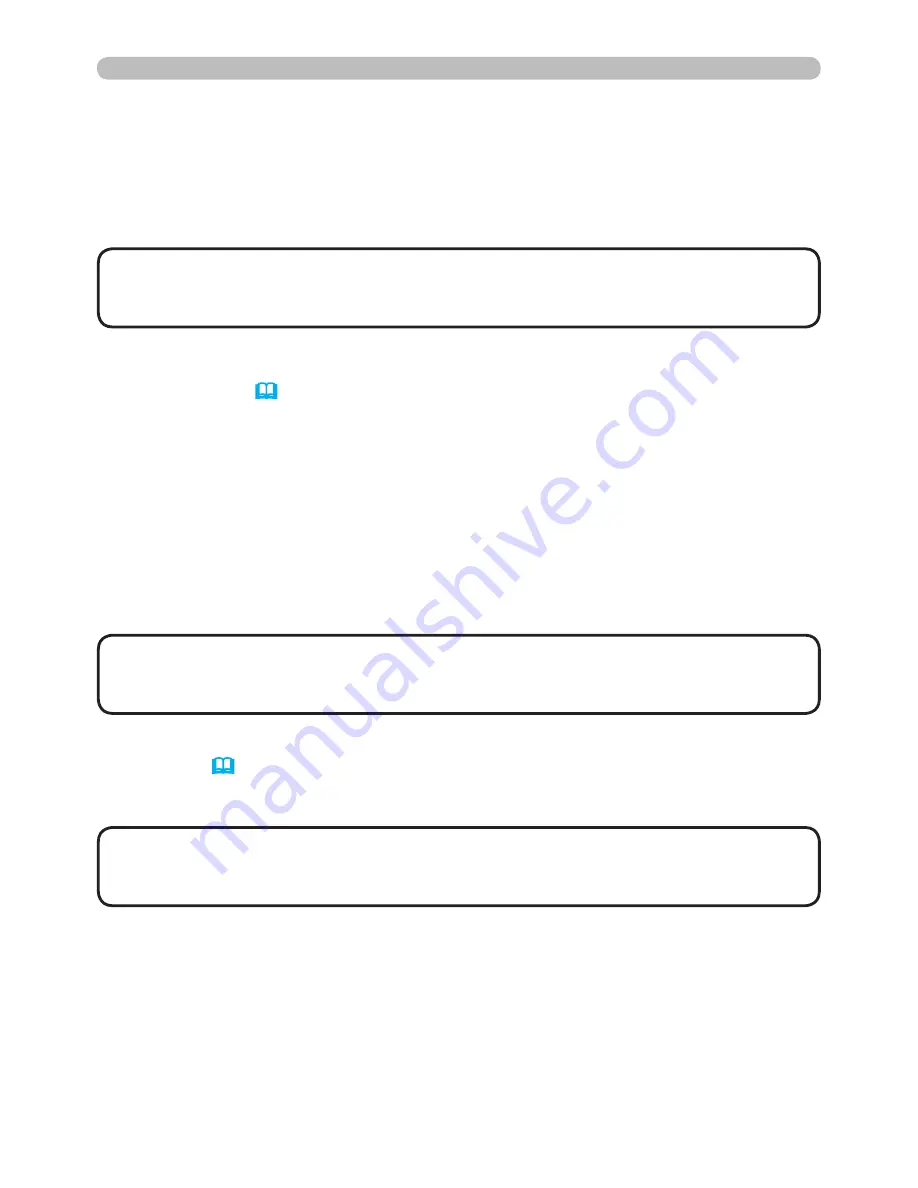
3
3. Management with Web browser software
3.2 E-mail Alerts
The projector can automatically send an alert message to the specified e-mail
addresses when the projector detects a certain condition that is requiring
maintenance or detected an error.
• Up to five e-mail addresses can be specified.
• The projector may be not able to send e-mail if the projector suddenly loses
power.
NOTE
Mail Settings (
18
)
To use the projector’s e-mail alert function, please configure the following items
through a web browser.
Example: If the IP address of the projector is set to 192.168.1.10:
1) Enter
“http://192.168.1.10/”
into the address bar of the web browser.
2) Enter the Administrator ID and password and click
[Logon]
.
3) Click
[Port Settings]
on the main menu.
4) Click
[Enable]
check box to open the SMTP Port.
5) Click
[Apply]
button to save the settings.
6) Click
[Mail Settings]
and configure each item. Refer to
the item 3.1.5 Mail
Settings
(
18
) for further information.
7) Click
[Apply]
button to save the settings.
• Click
[Send Test Mail]
button in
[Mail Settings]
to confirm that the
e-mail settings are correct. The following mail will be delivered to the specified
addresses.
NOTE
Subject line :Test Mail
<Projector name>
Text
:Send Test Mail
Date
<Testing date>
Time
<Testing time>
IP Address
<Projector IP address>
MAC Address <Projector MAC address>
• A Network Restart is required after the
SMTP Port
configuration
settings have changed. Click
[Network Restart]
and configure the following
items.
NOTE













































