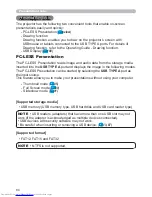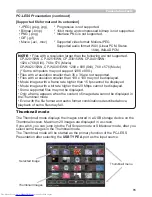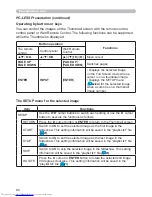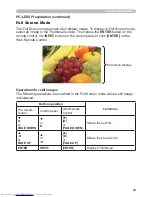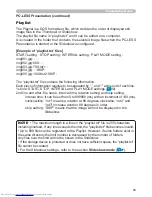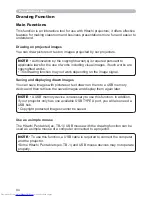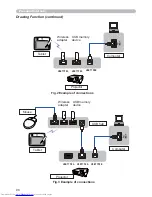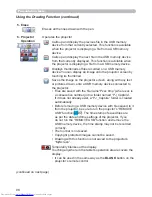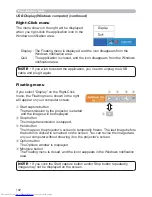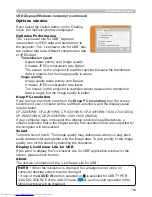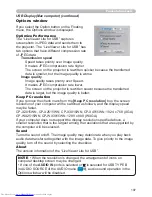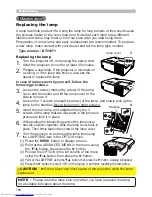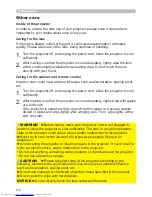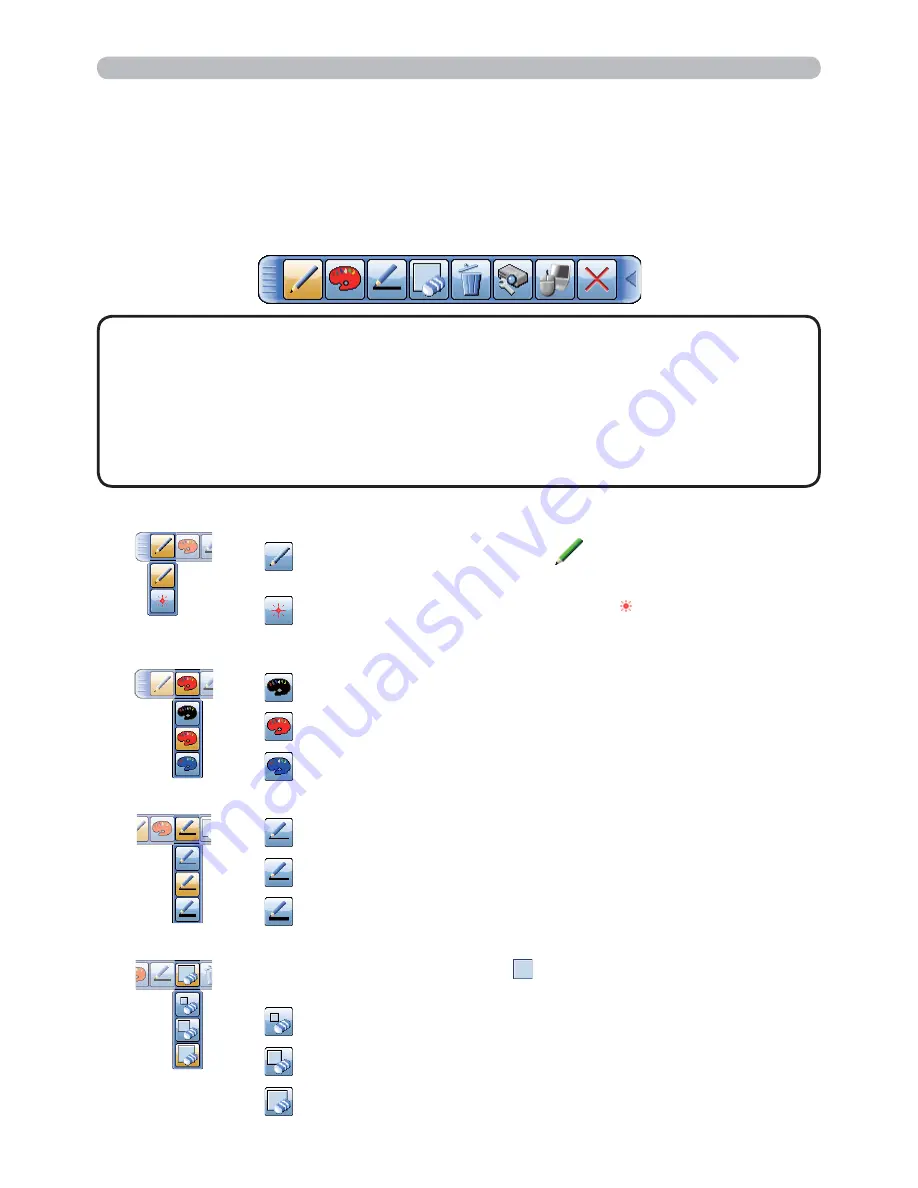
97
Presentation tools
Using the Drawing Function
Touching/clicking Hitachi Pen tablet (ex. TB-1)/USB mouse function key starts up
the drawing mode. A tool bar like the fi gure below is displayed on the projector
screen while in the drawing mode. Touching/clicking an icon on the tool bar
enables the following functions. Touching anywhere on the tool bar except an icon
and dragging moves the toolbar.
• Images may be copyrighted, in which case, permission from the
copyright holder is necessary for use, in accordance with the copyright act and
other applicable laws.
• The drawing function does not support drawing on images from the LAN port
or the
USB TYPE B
port of the projector. If you operate the Hitachi Pen tablet
(ex. TB-1)/USB mouse while these images are displayed, the input source may
automatically switch to USB TYPE A port.
NOTE
Pen
1.
Selects the pen function.
The cursor turns into a
Pencil
; dragging it draws a line of
the specifi ed pen color and size.
The cursor turns into a
Laser Pointer
. Dragging it does not
draw a line.
Pen color
2.
Selects the
Color
of the line drawn by the
Pencil
.
Specifi es
Black
.
Specifi es
Red
.
Specifi es
Blue
.
Pen size
3.
Selects the
Thickness
of the line drawn by the
Pencil
.
Specifi es
1-dot
.
Specifi es
3-dot
.
Specifi es
5-dot
.
Eraser
4.
Switches the pen function to that of an eraser and specifi es its size.
The cursor turns into an
Eraser
; dragging it erases previously
drawn lines.
Specifi es a
12-dot Eraser
.
Specifi es a
20-dot Eraser
.
Specifi es a
28-dot Eraser
.