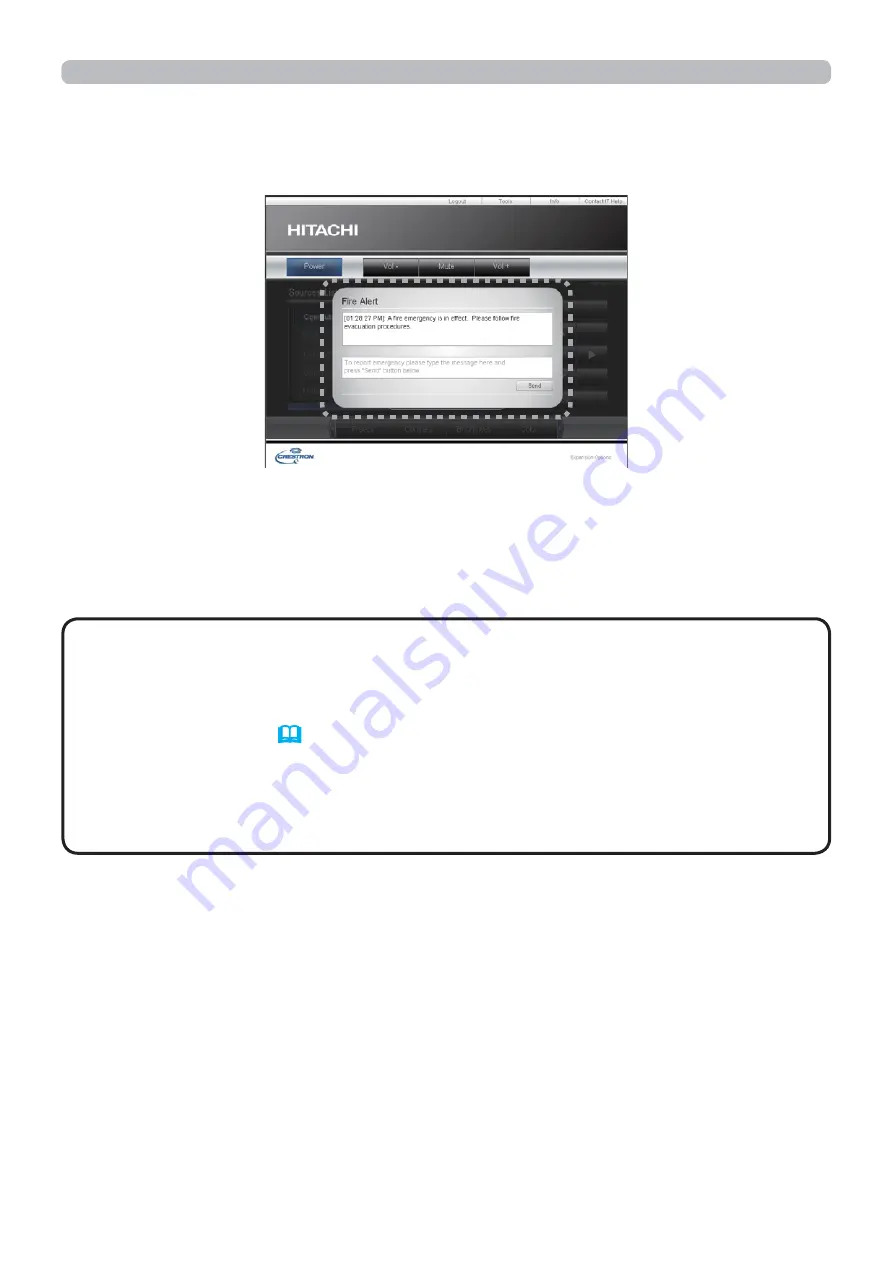
51
3. Web Control
3.2 Crestron e-Control
®
(continued)
3.2.5 Emergency Alert
When the administrator for Crestron RoomView
®
Express and Fusion RV
®
sends
out an alert message, it will be displayed on the screen.
You can reply to the alert message via a chat format. Input a message in the box
below the alert message, and click the
[Send]
button.
• For details of Emergency Alert, refer to the manual of Crestron
RoomView
®
Express or Fusion RV
®
.
• The alert message from Crestron RoomView
®
and Fusion RV
®
is displayed
on the screen of the projector in a way similar to the real-time text of the
Messenger function. (
53
) If another real-time text is currently being displayed,
it will be overwritten by the alert message. However, if the priority of the real-
time text is set to high, it will not be overwritten by the alert message, and the
latter will not appear on the screen of the projector. For details, refer to the
manual for the application of the Messenger.
NOTE
















































