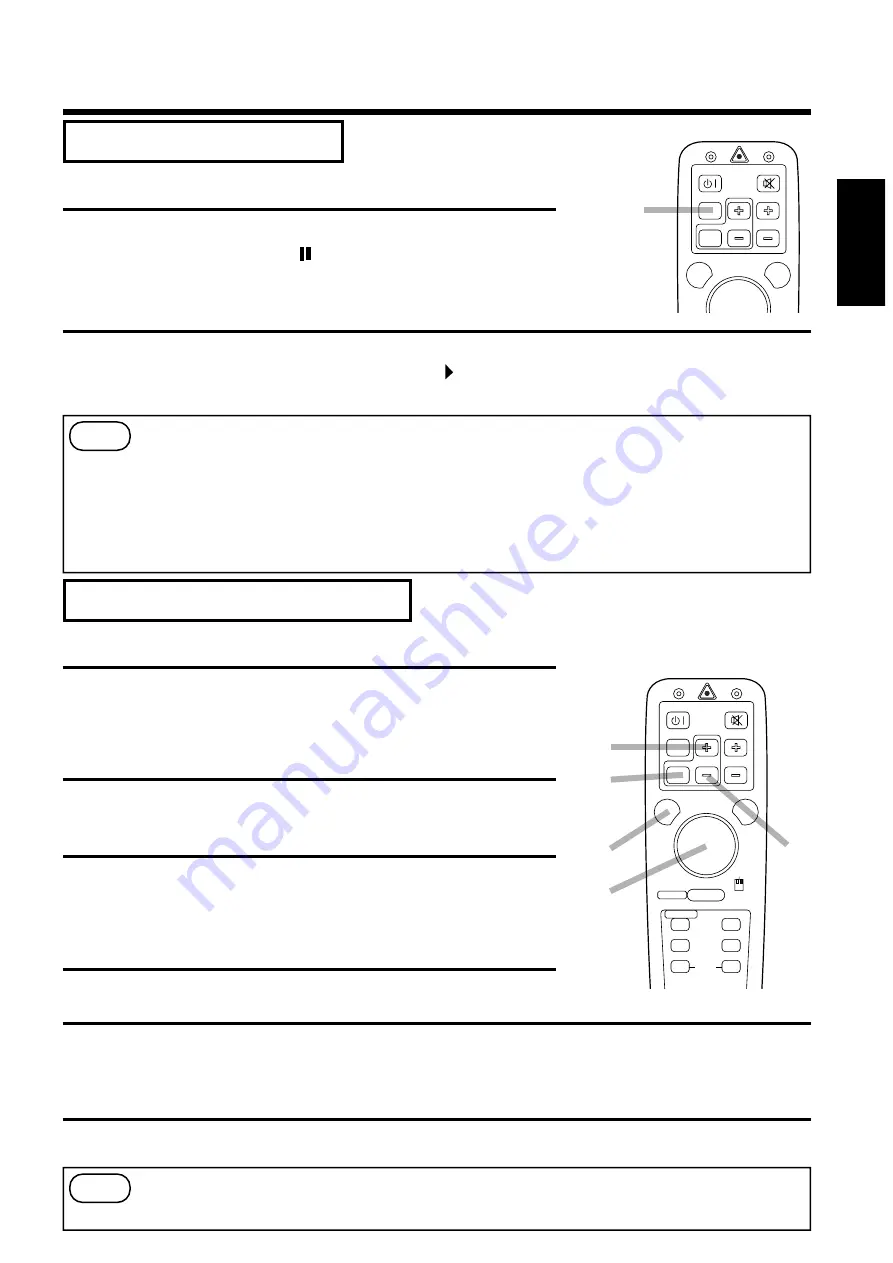
15
ENGLISH
Basic operations (continued)
MAGNIFYING FUNCTION
It is possible to display a partially magnified picture. This function can be used in combination with a
FREEZE function.
[TO CHANGE MAGNIFICATION]
3
Press the M button.
·
By doing so, the center of the picture can be magnified as one
part, becoming double in size.
1
Press the M button.
·
When the button is pressed, more magnification of display
takes place. (Maximum about 4 times)
2
Press the MAGNIFY - button.
·
When the button is pressed, the magnified display reduces its
size. (Minimum about 1.1 times)
3
[TO SHIFT DISPLAY AREA]
Press the POSITION ON button.
4
Press the DISK PAD button up and down and left and right.
·
The magnified display area shifts in the direction the button is pressed.
5
[TO RETURN TO NORMAL DISPLAY]
Press MAGNIFY OFF button.
6
Caution
·
The MAGNIFY function is released when an input selector button is pressed or when the
display mode of a personal computer is switched over during display.
·
Some set up items can not be adjusted during magnify. (See page 17)
6
4
5
1, 2
STANDBY/ON
MUTE
POSITION ON
OFF
FREEZE
LASER
RESET
MOUSE ON
BLANK
TIMER
RGB
VIDEO
INPUT
MENU ON
RIGHT
VOLUME
MAGNIFY
FREEZE FUNCTION
This function can display a still picture (by freezing). This function can
be used in combination with a MAGNIFY function.
Press the FREEZE button.
The display image stops. A mark appears at the lower right of
the screen for about 3 seconds during the FREEZE function.
1
Press the FREEZE button.
The freeze function is cancelled. Furthermore, a mark appears at the bottom of the screen for 3
seconds or so when FREEZE is released.
2
[TO RELEASE FREEZE]
Caution
·
When the FREEZE Button is pressed, FREEZE and RELEASE can function alternately.
·
What is more, FREEZE is released when an input selector button is pressed or when the
display mode of a personal computer is switched over during display.
·
The POSITION ON icon is not displayed during freeze. Also, scrolling using DISK PAD
operation is not possible.
·
When a still picture signal is given as input and the freeze function is ON, do not forget to
cancel the freeze function.
·
Some set up items can not be adjusted during freeze. (See page 17)
1, 2
STANDBY/ON
MUTE
POSITION ON
OFF
FREEZE
LASER
VOLUME
MAGNIFY
















































