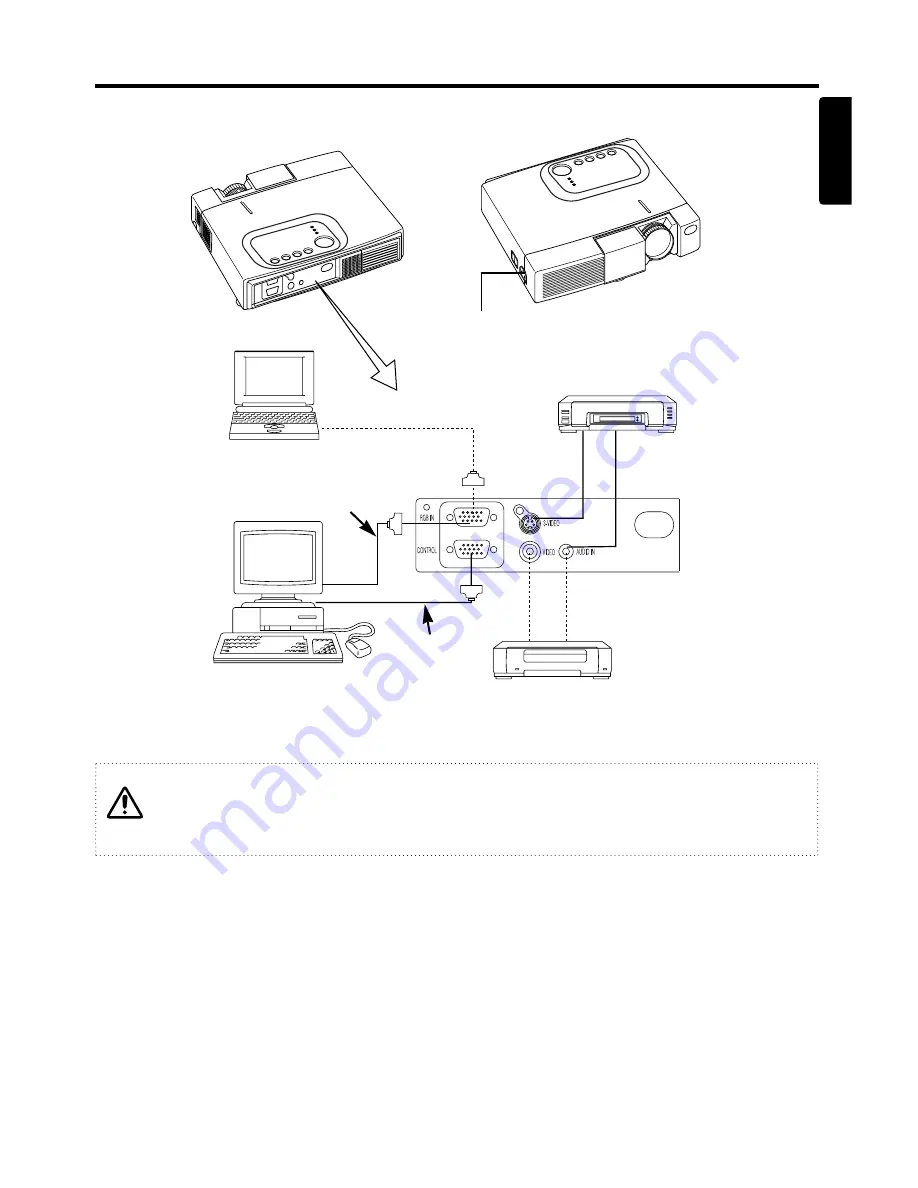
ENGLISH-7
IIN
NS
ST
TA
AL
LL
LA
AT
TIIO
ON
N ((cco
on
nttiin
nu
ueed
d))
ENGLISH
Example of system setup
AC Inlet
Video tape recorder with S jack
Video tape recorder
Computer
(desktop type)
Computer
(notebook type)
Plug & Play
This projector is VESA DDC 1/2B compatible. Plug & play is possible by connecting to a computer
that is VESA DDC (Display Data Channel) compatible.
(Plug & play is a system configured with peripheral equipment including a computer and display,
and an operating system.
NOTE
: Use the RGB cable included with this projector when using plug & play. With other cables,
pins (12) (14) (15) are sometimes not connected.
RGB Cable
RS-232C Cable
Connecting with notebook computer
When connecting with notebook computer, set to valid the RGB external image output
(setting CRT display or simultaneous display of LCD and CRT).
Please read instruction manual of the notebook for more information.









































