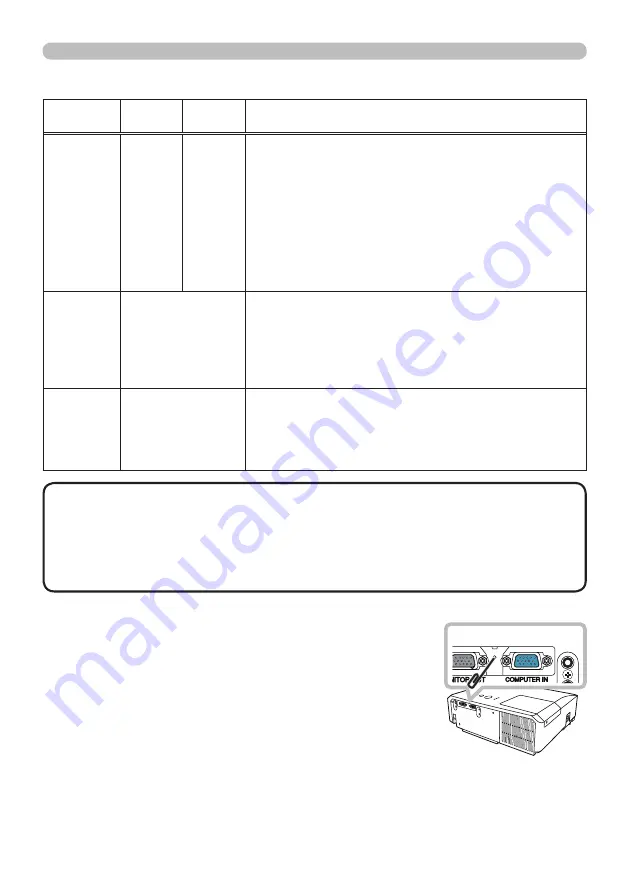
59
Troubleshooting
Regarding the indicator lamps (continued)
• When the interior portion has become overheated, for safety
purposes, the projector is automatically shut down, and the indicator lamps
may also be turned off. In such a case, disconnect the power cord, and wait at
least 45 minutes. After the projector has suf
fi
ciently cooled down, please make
con
fi
rmation of the attachment state of the lamp and lamp cover, and then turn
the power on again.
NOTE
POWER
indicator
LAMP
indicator
TEMP
indicator
Description
Blinking
In
Red
or
Lighting
In
Red
Turned
off
Lighting
In
Red
There is a possibility that the interior portion
has become heated.
Please turn the power off, and allow the projector to cool down at least
20 minutes. After the projector has suf
fi
ciently cooled down, please make
con
fi
rmation of the following items, and then turn the power on again.
• Is there blockage of the air passage aperture?
• Is the air
fi
lter dirty?
• Does the peripheral temperature exceed 35°C?
If the same indication is displayed after the remedy, please set FAN
SPEED of SERVICE item in OPTION menu to HIGH
(
45
)
.
Lighting
In
Green
Simultaneous
blinking in
Red
It is time to clean the air
fi
lter.
Please immediately turn the power off, and clean or
change the air
fi
lter referring to the section “Cleaning
and replacing the air
fi
lter”. After cleaning or changing
the air
fi
lter, please be sure to reset the
fi
lter timer.
After the remedy, reset the power to ON.
Lighting
In
Green
Alternative
blinking in
Red
There is a possibility that the interior portion
has become overcooled.
Please use the unit within the usage temperature
parameters (5°C to 35°C).
After the treatment, reset the power to ON.
Shutting the projector down
Only when the projector can not be turned off by usual
procedure (
14
), please push the shutdown switch using
a pin or similar, and disconnect the power plug from the
power outlet. Before turning it on again, wait at least 10
minutes to make the projector cool down enough.
Resetting all settings
When it is hard to correct some wrong settings, the FACTORY RESET function
of SERVICE item in OPTION menu (
46
) can reset all settings (except
LANGUAGE, FILTER TIME, LAMP TIME, FILTER MESSAGE and SECURITY
settings and etc.) to the factory default.
Shutdown switch






































