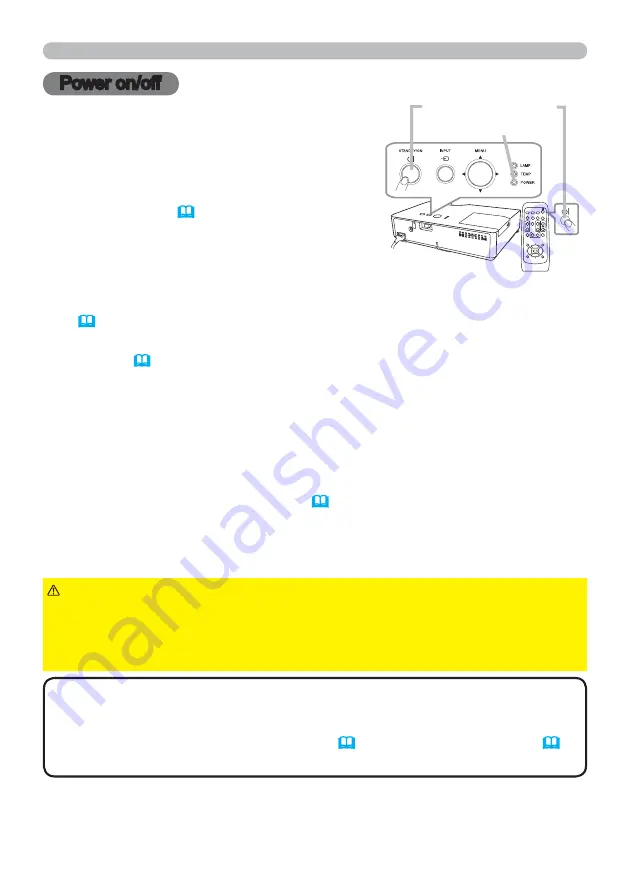
13
VIDEO
DOC.CAMERA
KEYSTONE
ASPECT
SEARCH
BLANK
MUTE
MY BUTTON
POSITION
1
2
ESC
ENTER
MENU
RESET
COMPUTER
MY SOURCE/
AUTO
MAGNIFY
PAGE
UP
VOLUME
DOWN
࣮
ON
OFF
㸩
FREEZE
Power on/off
1.
Make sure that the power cord is
rmly and
correctly connected to the projector and the
outlet.
Turning on the power
2.
Make sure that the
POWER
indicator is
steady orange (
56
).
3.
Press
STANDBY/ON
button on the
projector or the remote control.
The projection lamp will light up and
POWER
indicator will begin blinking in green. When the power
is completely on, the indicator will stop blinking and light in steady green
(
56
).
Power on/off
To display the picture, select an input signal according to the section “Selecting an
input signal” (
14
).
►
A strong light is emitted when the projector’s power is on. Do
not look into the lens of the projector or look inside of the projector through any
of the projector’s openings.
►
Do not touch around the lamp cover and the exhaust vents during use or just
after use, since it is too hot.
WARNING
1.
Press the
STANDBY/ON
button on the projector or the remote control. The
message “Power off?” will appear on the screen for about 5 seconds.
Turning off the power
2.
Press the
STANDBY/ON
button again while the message appears.
The projector lamp will go off, and the
POWER
indicator will begin blinking in
orange. Then
POWER
indicator will stop blinking and light in steady orange
when the lamp cooling is complete (
56
).
Do not turn the projector on for about 10 minutes or more after turning it off.
Also, do not turn the projector off shortly after turning it on.
Such operations might
cause the lamp to malfunction or shorten the lifetime of some parts including the lamp.
• Turn the power on/off in right order. Please power on the projector
prior to the connected devices.
• This projector has the function that can make the projector automatically turn on/
off. Please refer to the
DIRECT POWER ON
(
40
)
and
AUTO POWER OFF
(
41
)
items of the OPTION menu.
NOTE
STANDBY/ON
button
POWER
indicator






























