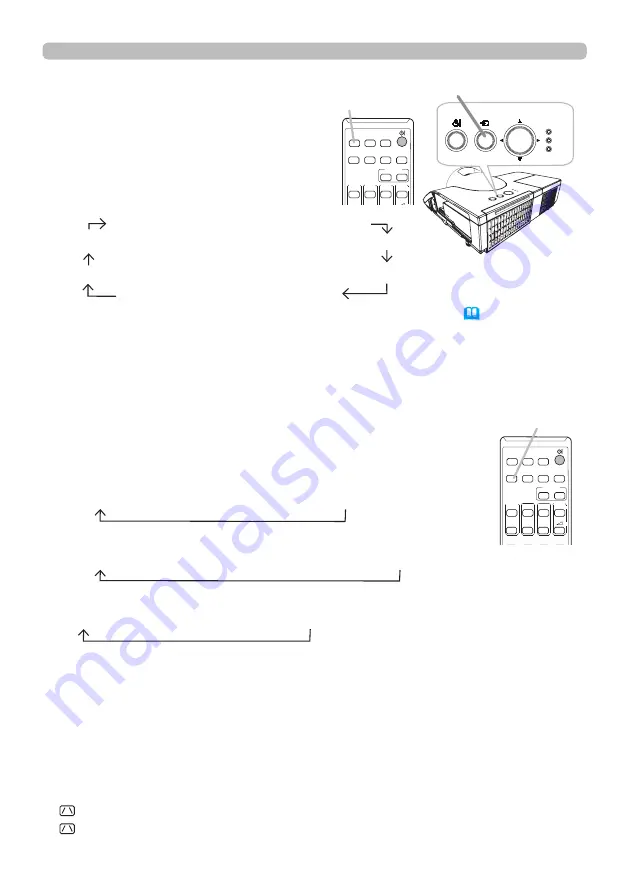
23
Operating
1.
Press
ASPECT
button on the remote control.
Each time you press the button, the projector switches the
mode for aspect ratio in turn.
Selecting an aspect ratio
●
ASPECT
button does not work when no proper signal is inputted.
● NORMAL mode keeps the original aspect ratio setting.
● The on-screen menu might be displayed outside of the image display
area depending on the adjustment value of the ASPECT, D-ZOOM and
KEYSTONE. Changing the values of ASPECT, D-ZOOM and
KEYSTONE may fix the symptom.
For a computer signal
NORMAL
4:3
16:9
16:10
NATIVE
For a video signal or component video signal
4:3
16:9
16:10
14:9
NATIVE
For an input signal from the LAN, USB TYPE A or USB TYPE B port, or
if there is no signal
CP-BX301WN: 4:3 (fixed)
CP-BW301WN: 16:10 (fixed)
For an HDMI
TM
signal
NORMAL
4:3
16:9
16:10
14:9
NATIVE
ASPECT
button
CALIBRATION
ASPECT
ACCENTUALIZER HDCR
AV MUTE
POSITION
ESC
MENU
RESET
IWB
AUTO
PAGE
DOWN
ON
OFF
FREEZE
UP
1
2
ENTER
D-ZOOM
-
+
+
ー
VOLUME
MAGNIFY
MYBUTTON
INPUT
KEYSTONE
TEMPLATE
1.
Press
INPUT
button on the projector.
Each time you press the button, the
projector switches its input port from
the current port as below.
Selecting an input signal
● While ON is selected for AUTO SEARCH item in OPTION menu (
58
), the projector
will keep checking the ports in above order repeatedly till an input signal is detected.
● It may take several seconds to project the images from the
USB TYPE B
port.
COMPUTER IN1
COMPUTER IN2
VIDEO IN LAN
HDMI 2 USB TYPE A
HDMI 1
USB TYPE B
INPUT
button
POWER
LAMP
TEMP
STANDBY/ON
INPUT
MENU
INPUT
button
CALIBRATION
ASPECT
ACCENTUALIZER HDCR
AV MUTE
POSITION
ESC
MENU
RESET
IWB
AUTO
PAGE
DOWN
ON
OFF
FREEZE
UP
1
2
ENTER
D-ZOOM
-
+
+
ー
VOLUME
MAGNIFY
MYBUTTON
INPUT
KEYSTONE
TEMPLATE






























