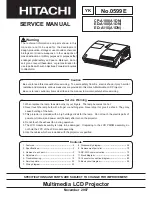8
CP-A100 / ED-A100 / ED-A110 (A1DN)
4-6 White balance adjustment (visual inspection)
Preparations
1. Perform these adjustments after the
adjustments described in Section 4-5.
2. Reset gamma correction before adjustment.
Place the cursor on [GAMMA] in the FACTORY
MENU, press the [RESET] key and select RESET.
Adjustment procedure
1. First, adjust the G color.
2. Select GAMMA, SUB-CNT, and G: in the FACTORY
MENU. If the background is white solid, press the
[ENTER] key on the Remote control transmitter to
change to [G] monochrome in the 33-tone grayscale.
3. Adjust GAMMA, SUB-CNT, and G: in the
FACTORY MENU so that brightness of 33
steps is best.
4. Don’t adjust GAMMA, SUB-BRT, and G: in the
FACTORY MENU because we want to keep the
best contrast ratio.
5. Then adjust colors R and B.
6. Select GAMMA, SUB-CNT, and G: in the FACTORY
MENU. If the background is white solid, press the
[ENTER] key on the remote control to change to [W]
monochrome in the 33-tone grayscale.
7. Adjust GAMMA, SUB-BRT, R: and B: in the
FACTORY MENU so that low-brightness white
balance is best.
8. Adjust GAMMA, SUB-CNT, R: and B: in the
FACTORY MENU so that middle-brightness
white balance is best.
9. Repeat steps 7 to 8 above, and adjust so that
brightness white balance of 33 steps is best.
4-5 E-POS adjustment (vertical bars adjustment 2)
Test pattern for the adjustment
Adjustment procedure
1. Make this adjustment after completing the ad-
justment in the section 4-4.
2. Use DAC -P - E-POS - R in the FACTORY MENU
and use it so that vertical bars are minimized.
3. In the same way, select DAC-P - E-POS - G
and use it so that vertical bars are minimized.
4. In the same way, select DAC-P - E-POS - B
and use it so that vertical bars are minimized.
112/255