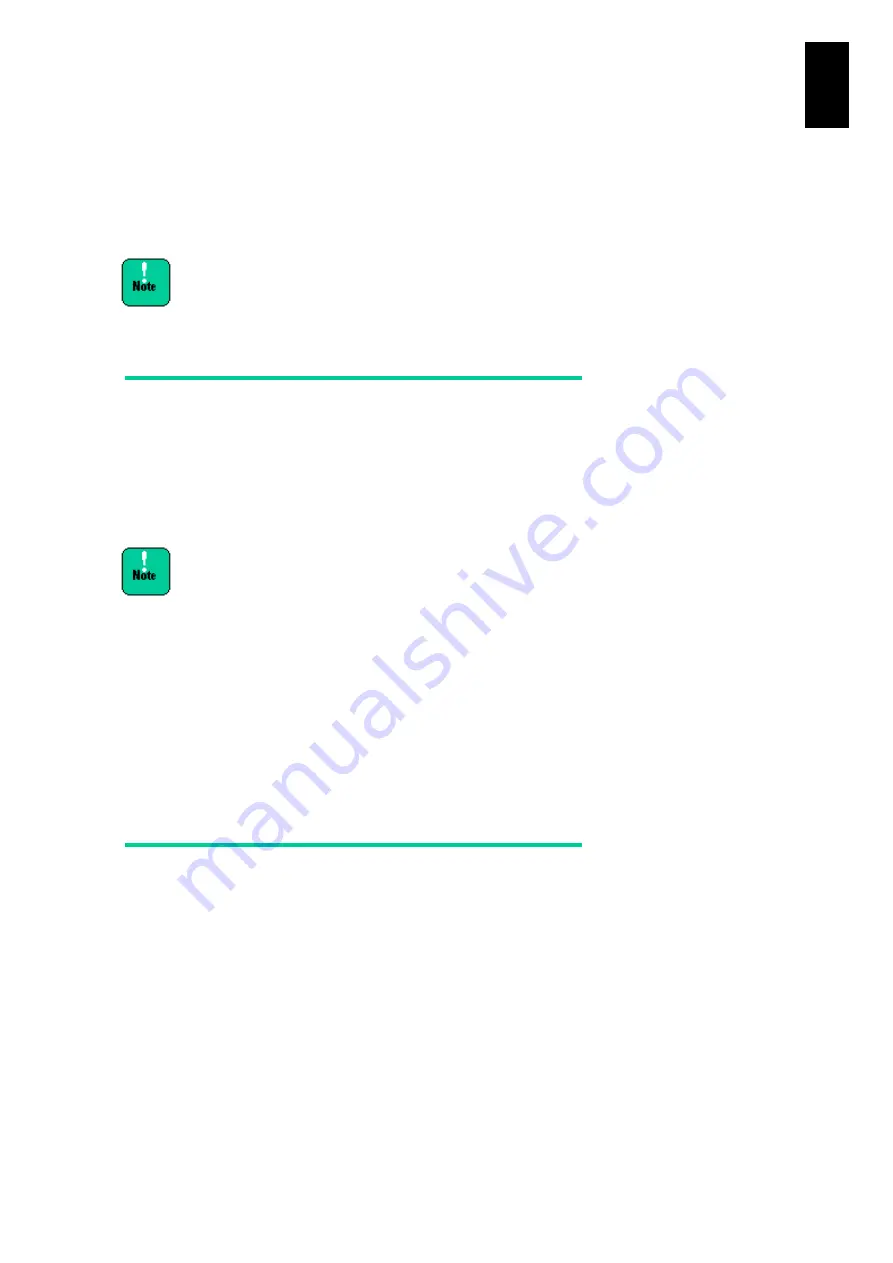
1513
1
3
S
yst
em
O
p
er
at
ion and Man
agem
ent
HCSM (Hitachi Compute Systems Manager)
Hitachi Compute Systems Manager (HCSM) is software for managing the server chassis in a
large scale system. A system administrator can efficiently manage hardware resources in the
system, monitor operation, and control power consumption using HCSM.
Regardless whether HCSM is used, up to 10 system
consoles can be simultaneously connected to the
management module.
Notes on connection between HCSM
and a management module
Hitachi Compute Server Manager (HCSM) is connected to a management module
via Hypertext Transfer Protocol over Secure Socket Layer (HTTPS). Thus, you need
to enable HTTPS protocol. See Chapter 6 > System Web Console > Service
Settings > Service Settings List View > HTTP for details about checking and
changing HTTPS settings for a management module.
For HCSM settings, see "Managing Security" in "System Web Console", Chapter 6
for more details.
When the HCSM port number used for communication via
HTTPS is changed from the default number 443 to another,
set the same port number in the management module.
With firmware versions earlier than A0310, the port number
is set to 80 for HTTP protocol by default. Once the
firmware is updated to A0310 or later at fields, the port
number also needs to be changed from 80 to 443 for
HCSM (HTTPS).
Management by HCSM
HCSM has a feature for searching server chassis in the target system, which we will
see as Discovery. When interfacing a management module with HCSM, you need
not set HCSM information to the management module.
Perform Discovery with HCSM, search a server chassis, add it, and HCSM
information including its IP address and alert settings is automatically set to the
management module. HCSM information set to the management module can be
changed or removed using the System console and the System Web console. You
can interface a management module with up to four HCSMs.
Summary of Contents for Compute Blade 2000
Page 1: ...MK 99BDS2K001 16 Hitachi Compute Blade 2000 User s Guide ...
Page 42: ...xlii Precautions for Safe Use Rear View of A1 A2 Chassis ...
Page 43: ...xliii Precautions for Safe Use Rear View of A2 Chassis ...
Page 44: ...xliv Precautions for Safe Use Server Blade ...
Page 45: ...xlv Precautions for Safe Use I O Slot Expansion Unit ...
Page 46: ...xlvi Precautions for Safe Use I O Module ...
Page 47: ...xlvii Precautions for Safe Use AC Power Input Module ...
Page 51: ...li How to Use the Manuals This page is intentionally left blank ...
Page 61: ...10 1 Before Use ...
Page 64: ...13 2 How to Use the System Equipment Rear view of A1 chassis Rear view of A2 chassis ...
Page 93: ...42 2 How to Use the System Equipment ...
Page 123: ...72 3 Connecting the System Equipment and Powering On ...
Page 272: ...221 5 Server Blade Setup 3 Check Del and click Go The following screen appears 4 Click Yes ...
Page 345: ...294 5 Server Blade Setup 12 Click Next The following screen appears ...
Page 351: ...300 5 Server Blade Setup 3 Check Delete and click Go The following screen appears 4 Click Yes ...
Page 426: ...375 5 Server Blade Setup 3 Check Delete and click Go The following screen appears 4 Click Yes ...
Page 430: ...379 5 Server Blade Setup 3 Click Go Hotspare is set to the specified hard disk ...
Page 479: ...428 5 Server Blade Setup ...
Page 717: ...666 6 Management Module Settings Details of a physical partition ...
Page 722: ...671 6 Management Module Settings Server blade details view ...
Page 723: ...672 6 Management Module Settings ...
Page 732: ...681 6 Management Module Settings Management module details view ...
Page 745: ...694 6 Management Module Settings Optional Physical WWN list view ...
Page 748: ...697 6 Management Module Settings Optional Physical WWN initialization view ...
Page 751: ...700 6 Management Module Settings ...
Page 754: ...703 6 Management Module Settings Power status details view ...
Page 767: ...716 6 Management Module Settings ...
Page 768: ...717 6 Management Module Settings ...
Page 769: ...718 6 Management Module Settings ...
Page 814: ...763 6 Management Module Settings Power status trend view partition ...
Page 817: ...766 6 Management Module Settings Access log display view ...
Page 819: ...768 6 Management Module Settings WWN change log display view ...
Page 879: ...828 7 Configuring the LAN Switch Module Link aggregation adding editing screen ...
Page 899: ...848 8 Configuring the 10 Gb DCB Switch Module ...
Page 919: ...868 10 Configuring the Fibre Channel Switch Module ...
Page 1535: ...1484 12 Logical partitioning manager ...
Page 1877: ...1826 14 14 When You Need Help ...
Page 1925: ...16 Glossary ...














































