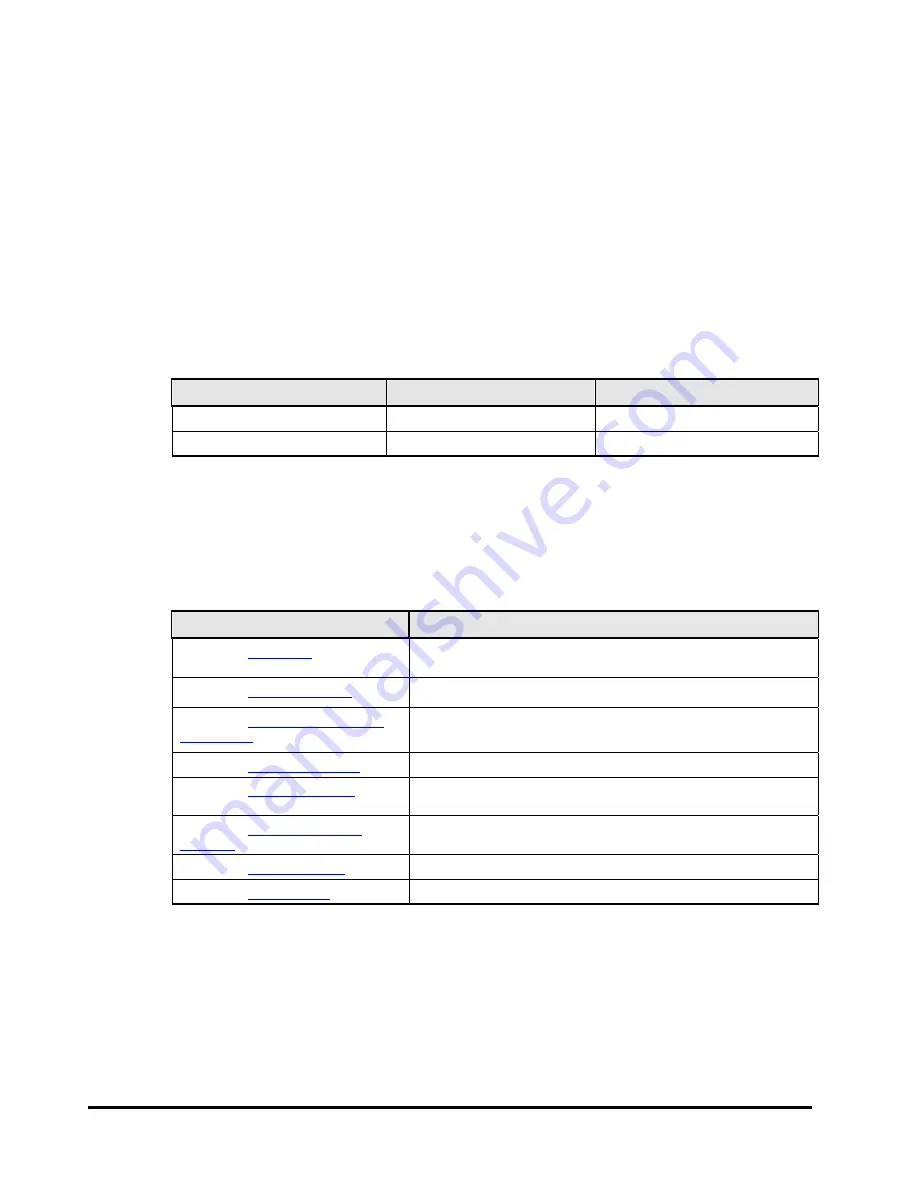
x
Preface
PCI-Express Dual Port Gigabit LAN Card Instruction Manual
Intended audience
This document is intended for the personnel who are involved in planning,
managing, and performing the tasks to prepare your site for Compute Rack
installation and to install the same.
This document assumes the following:
•
The reader has a background in hardware installation of computer systems.
•
The reader is familiar with the location where the Compute Rack will be
installed, including knowledge of physical characteristics, power systems and
specifications, and environmental specifications.
Document revision level
Revision
Date
Description
00
March 2012
Preliminary release
01
December 2012
Secondary release
Document organization
The table below provides an overview of the contents and organization of this
document. Click the chapter title in the left column to go to that chapter. The
first page of each chapter provides links to the sections in that chapter.
Chapter
Description
Describes what you should be familiar with before connecting
and setting this Card.
Describes the product overview.
Describes the names and functions of components of this Card.
Read this chapter before you install the Card on the system unit.
Describes how to install the Card on the system unit.
Describes how to install the network driver of the LAN Card in
the Windows 2008 R2 environment.
Describes the notes on the LAN Card functions.
Describes how to address malfunctions of the LAN Card.
Describes main specifications of the Card.











































