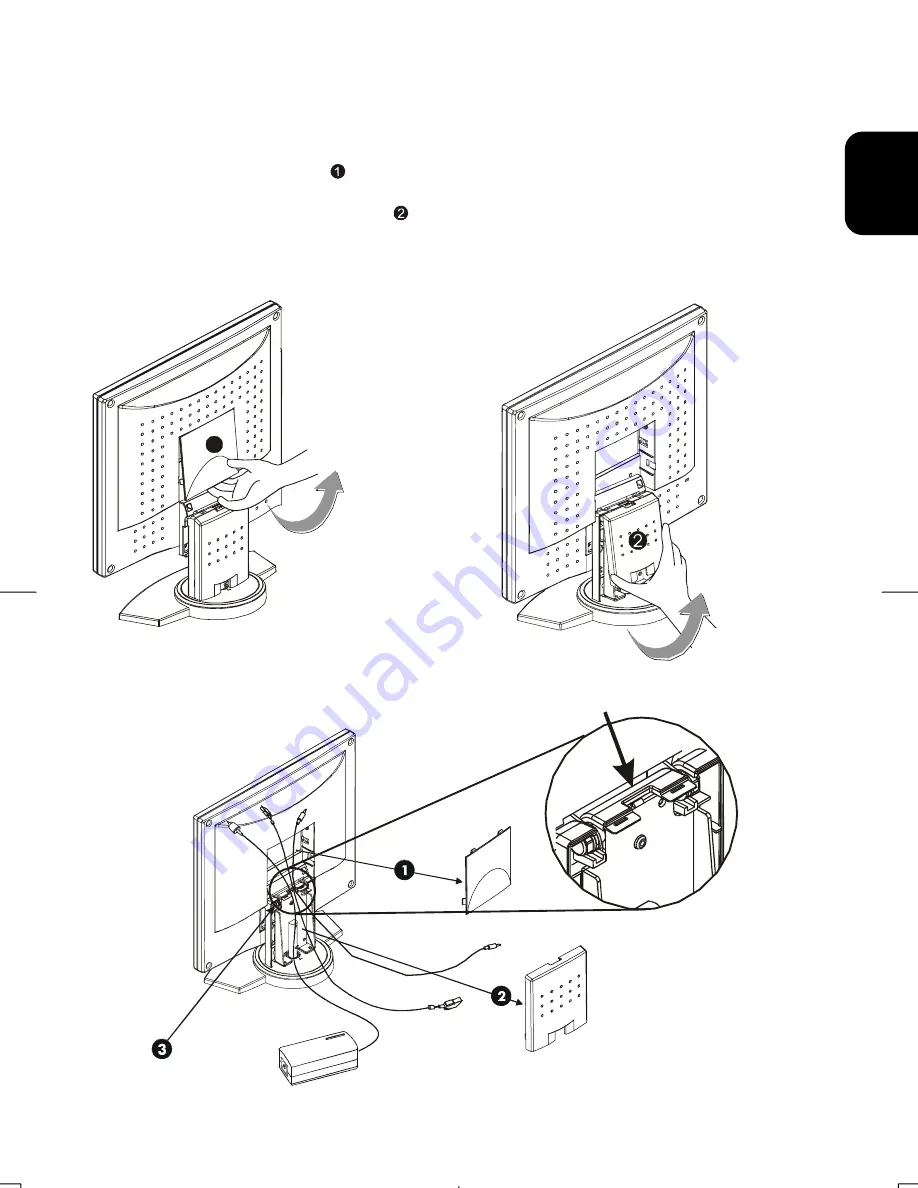
15
EN
G
L
ISH
Cable Installation
Please follow these instructions to install the cables.
1.
Remove the back panel
from the rear of the monitor. (See Fig. 1-2)
2.
Remove the rear support panel
from the swivel base support column. (See Fig.
1-2)
3. Place the signal cable, the DC power cable and the audio cable into correct
grooves (See Fig. 1-3).
1
Figure 1-2
Figure 1-3
















































