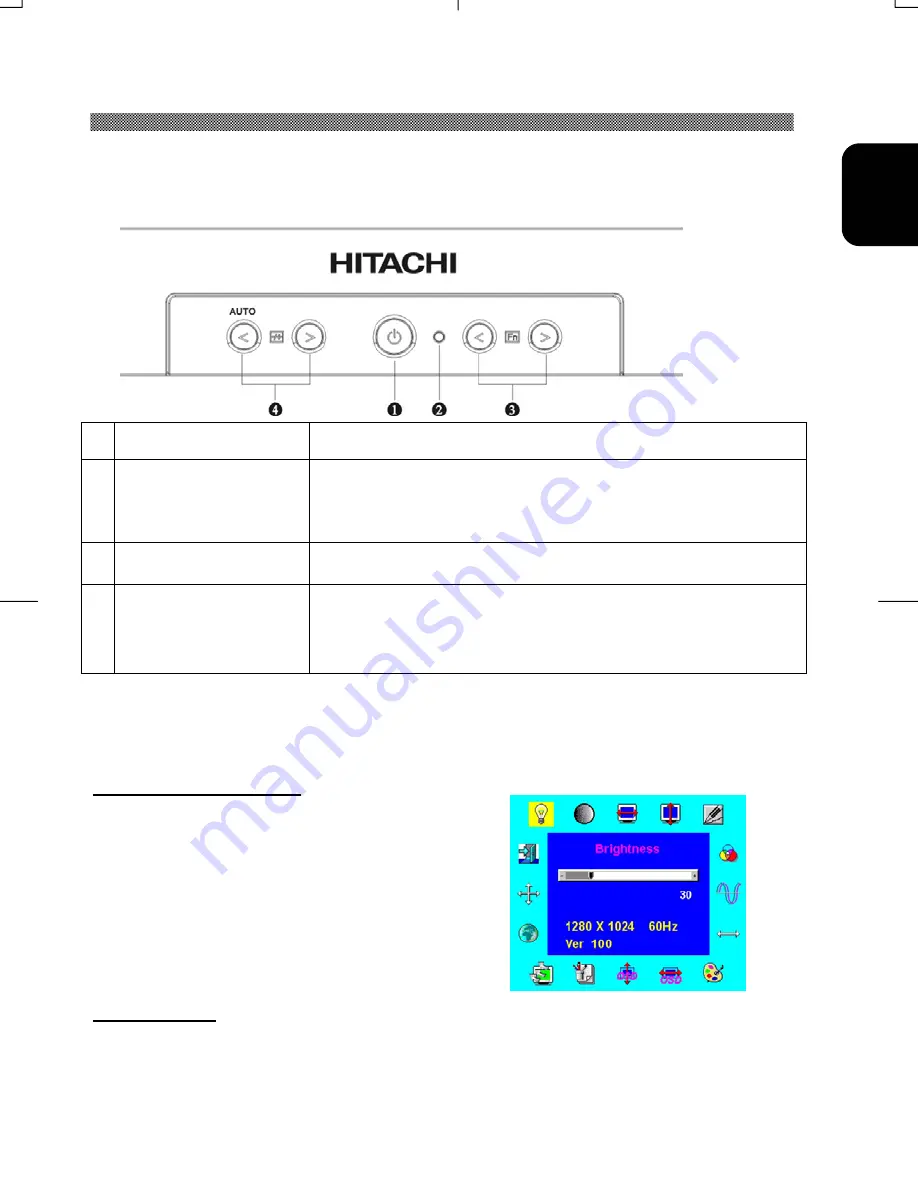
15
ENG
L
IS
H
Chapter 2 Display Controls
User Controls
A brief description and the location of all LCD Monitor function controls and indicators:
Figure 2-1
1 Soft Power Switch
Press the soft power switch to switch the monitor ON/OFF.
2
DC Power-On
Indicator
LED displays Green color --- Power is ON.
LED displays Dark color --- Power is OFF.
LED displays Yellow color --- Monitor is in "Power Saving
Mode".
3
Function Select
Buttons
Press either the left or right control button for the OSD (On
Screen Display) menu selection.
4
Adjustment Control
Buttons
Press the left button to decrease the value or the right
button to increase the value of the chosen OSD setting.
Press the left button for one second, then “Auto Adjustment”
will be active.
Adjusting the Monitor's Display
The monitor has four function control keys among the functions shown on the OSD menu,
designed to create an easy user-viewing environment.
OSD Function Menu
To access the OSD Main menu, simply press
one of the Function Select Control buttons,
and the menu dialog box will pop up on the
screen as shown below:
Continue pressing the Function Selection
Control buttons to scroll through all menu
items.
ATTENTION
Firmware revisions may have been updated to a later version, the version number shown
on all OSD menus in this manual however will remain as Ver. 1.00























