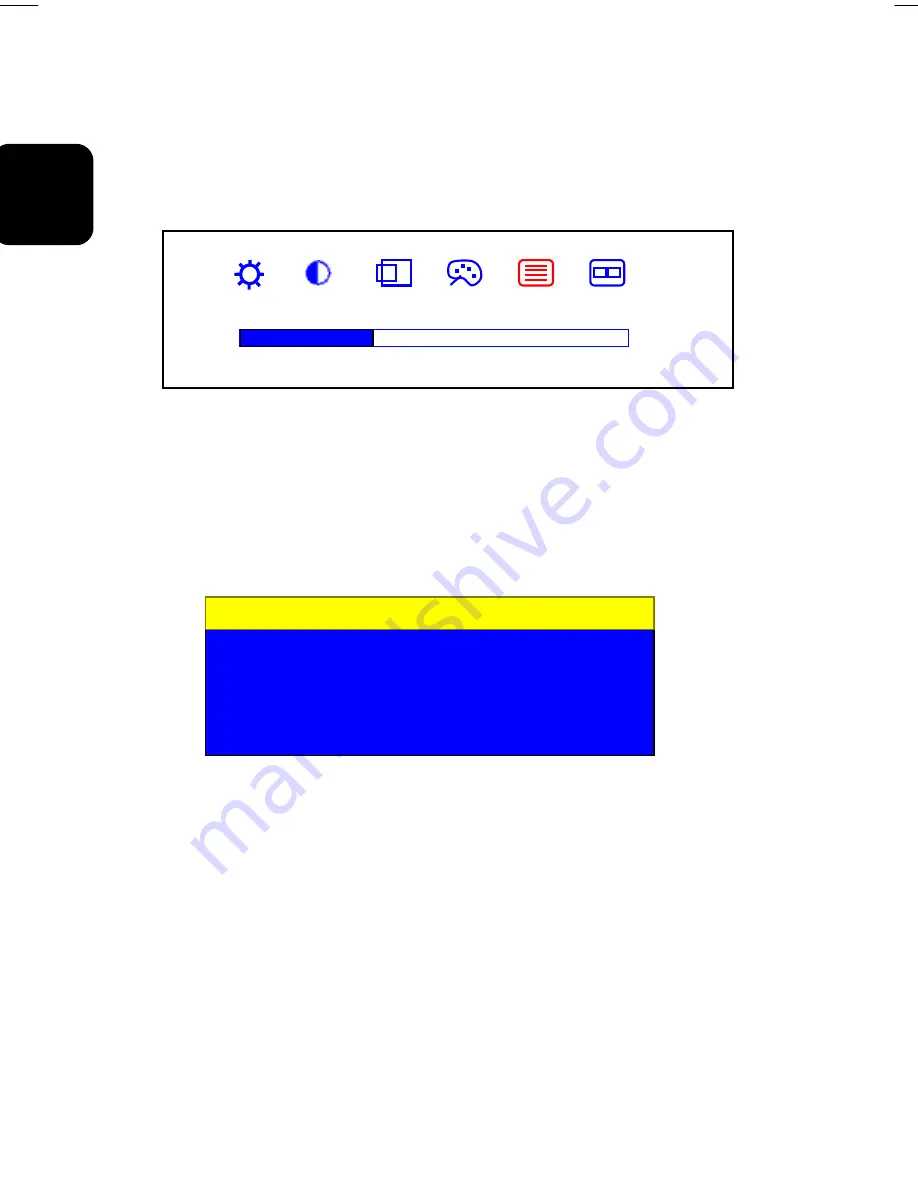
30
01-2)E2 英(2)(5030032724)-7.25.doc 2002/7/26 下午 03:22
ENGLISH
3. If the image looks correct, choose
Yes
, and then the submenu will close automatically.
OR
If the image requires further adjustment, choose
No
, it will shown up ‘Phase’ bar for
your further adjustment by manual. Then you can adjust the phase by ‘
Right
’ or ‘
Left
’
buttons. When all text appears well focused and there is no instability in the image,
press the ‘
Select
’ key to end the adjustment and close the OSD menu.
Phase
-
+
32
Aaudio/Video Adjust by Direct Key
To adjust Audio and Video:
1. Press ‘
Right
’ button with no OSD “
Main Menu
” displayed on screen, this will show up
“
Aaudio/Video
” submenu.
2.
Use ‘
Right
’ and ‘
Left
’ keys to choose the item you need and then press ‘
Select
’ to
highlight and select it.
Audio/Video
Exit
Source
Audio Mute
Volume
If ‘Exit’ is selected, it will exit and close the OSD.
If ‘Source’ is selected, it will bring-up “
Source
” submenu. The description refer to
page 26.
If ‘Audio Mute’ is selected, it will bring-up “
Audio Mute
” submenu with ‘Yes’ and ‘No’
prompt for your confirmation. Use ‘
Right
’ and ‘
Left
’ buttons to choose and ‘
Select
’
button to make your confirmation for mute audio output or not.
Note:
As you choose an item, your display immediately updates to reflect this
setting.
If ‘Volume’ is selected, use ‘
Right
’ and ‘
Left
’ button to adjust its value. The range for
adjustment is from 0 to 100. ‘
Right
’ button will increase the Volume setting and ‘
Left
’
will decrease it.




















