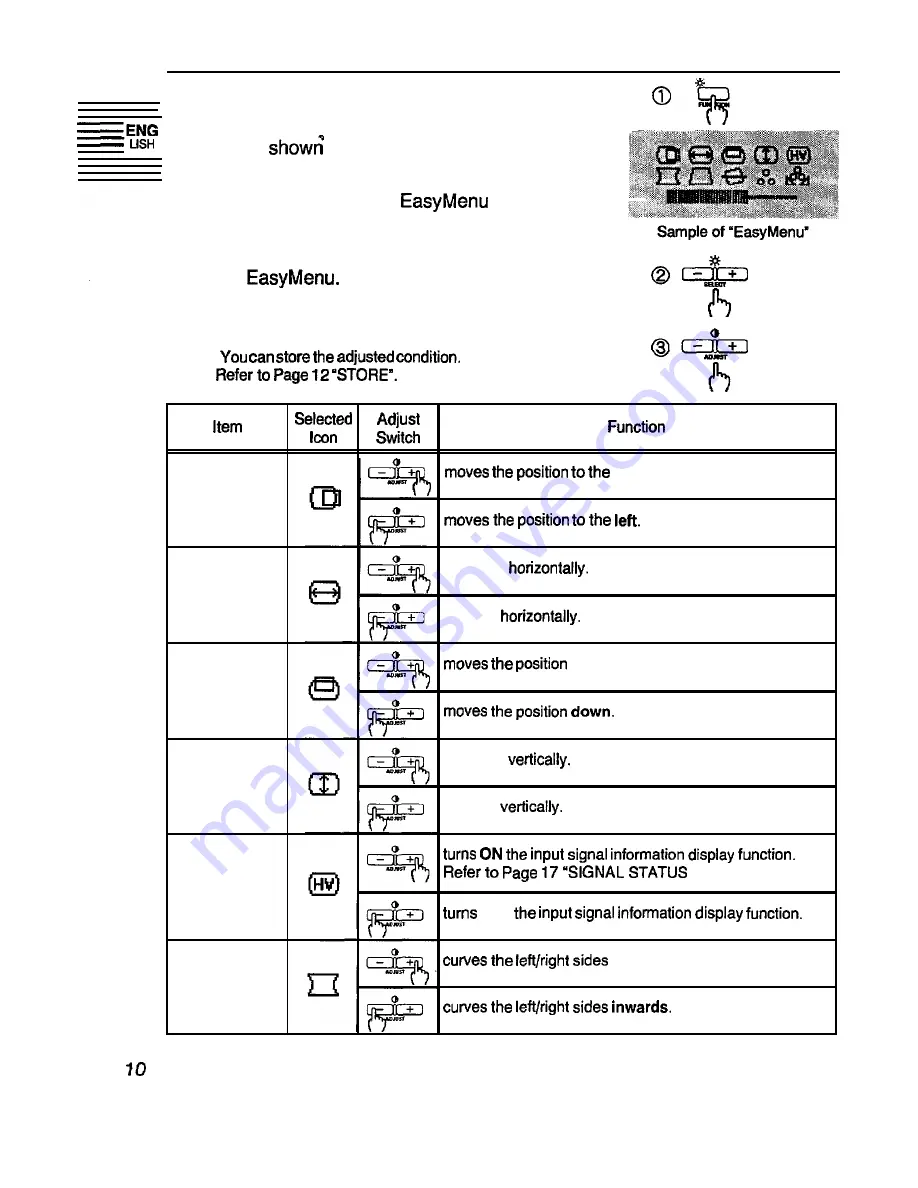
ADJUSTMENT (others)
l
You can adjust the items shown in the following
table, as
below.
1. Press the FUNCTION switch. The Function
LED will light, and the
will appear.
2. Select the item by the SELECT switches. The
selected item is indicated by magenta icon on
the
3. Adjust the selected item by the ADJUST
switches.
n
.
right.
H. Position
H. Size
expands
shrinks
V. Position
up.
V. Size
expands
shrinks
Signal
Status
Display
OFF
Pincushion
outwards.
Summary of Contents for CM1711MET-PCMP
Page 2: ......

















