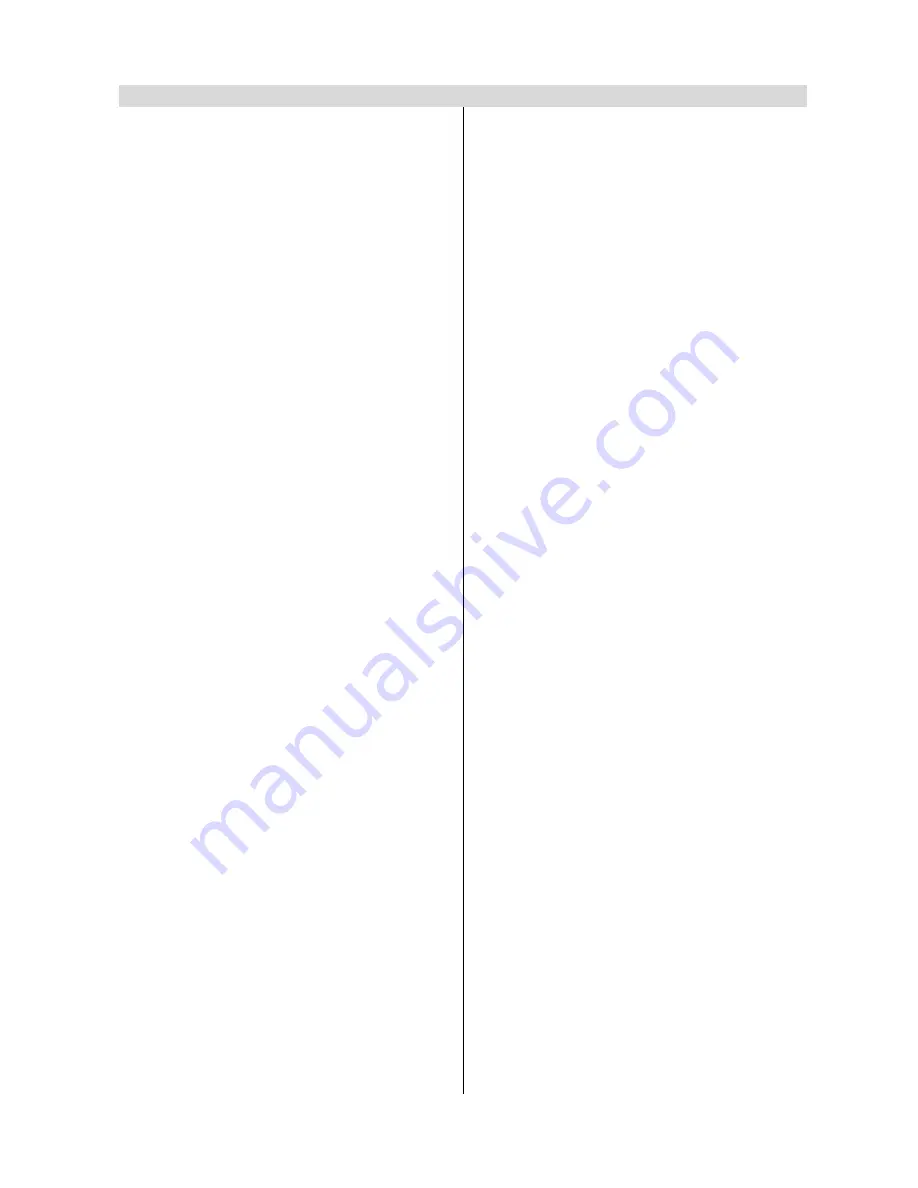
ENGLISH
- 1 -
Contents
Remote Control Buttons ................................................. 2
Control Panel Buttons ..................................................... 3
Connect Peripheral Equipment ...................................... 3
Connect Peripheral Equipment ...................................... 4
Via the Euroconnector .................................................... 4
RGB mode ...................................................................... 4
Via Ant Input ................................................................... 4
Decoder .......................................................................... 4
TV and Video Recoder (VCR) ........................................ 4
Playback NTSC .............................................................. 4
Copy Facility ................................................................... 4
Search for and store the test signal of the
video recorder ................................................................. 4
Camera and Camcorder ................................................. 4
SVHS (via EXT.2) ........................................................... 4
Connect the decoder to the video recorder .................... 4
Connecting Headphones ................................................ 4
Preparation ....................................................................... 5
Safety Precautions ........................................................... 5
Before Switching on your TV .......................................... 7
Power connection ........................................................... 7
Connections to the RF input socket ............................... 7
How to connect other devices ........................................ 7
Inserting batteries in the remote control handset ........... 7
Switching the TV ON/OFF ............................................... 7
To switch the TV on ........................................................ 7
To switch the TV off ........................................................ 7
Operating the TV .............................................................. 7
A.P.S. (Automatic Programming System) ....................... 7
Operating with the buttons on the TV set ....................... 7
Operating with Remote Control...................................... 8
Menu System .................................................................... 8
Sound Menu ................................................................... 8
Picture Menu ................................................................ 10
Feature Menu ............................................................... 11
Install Menu .................................................................. 12
Programme Menu ......................................................... 12
Autostore ...................................................................... 13
Other Features ............................................................... 13
TV Status ...................................................................... 13
Programme Swap (P<P) .............................................. 13
Double-digit (- -) ............................................................ 13
Personal Preferences (PP) ........................................... 14
Sound Indicator ............................................................ 14
Sleep Timer Last Minute Indicator ................................ 14
Mute Indicator ............................................................... 14
No-Signal...................................................................... 14
Blue Background During No-Signal ............................. 14
Volume Bar ................................................................... 14
Teletext ............................................................................ 15
To operate Teletext ....................................................... 15
To select a page of Teletext .......................................... 15
To Select Index Page .................................................... 15
To Select Teletext with a TV Programme ...................... 15
Searching for a page while watching TV ...................... 15
To Select Double Height Text ....................................... 15
To Reveal concealed Information............................... 15
To Stop Automatic Page Change .................................. 15
To Select a Subcode Page ........................................... 15
Fastext .......................................................................... 15
To exit Teletext .............................................................. 16
To Display the Time ...................................................... 16
Tips .................................................................................. 16
Care of the Screen ....................................................... 16
Poor Picture .................................................................. 16
No Picture ..................................................................... 16
Sound ........................................................................... 16
Remote Control............................................................ 16
No solution .................................................................... 16
Specifications ................................................................. 16

















