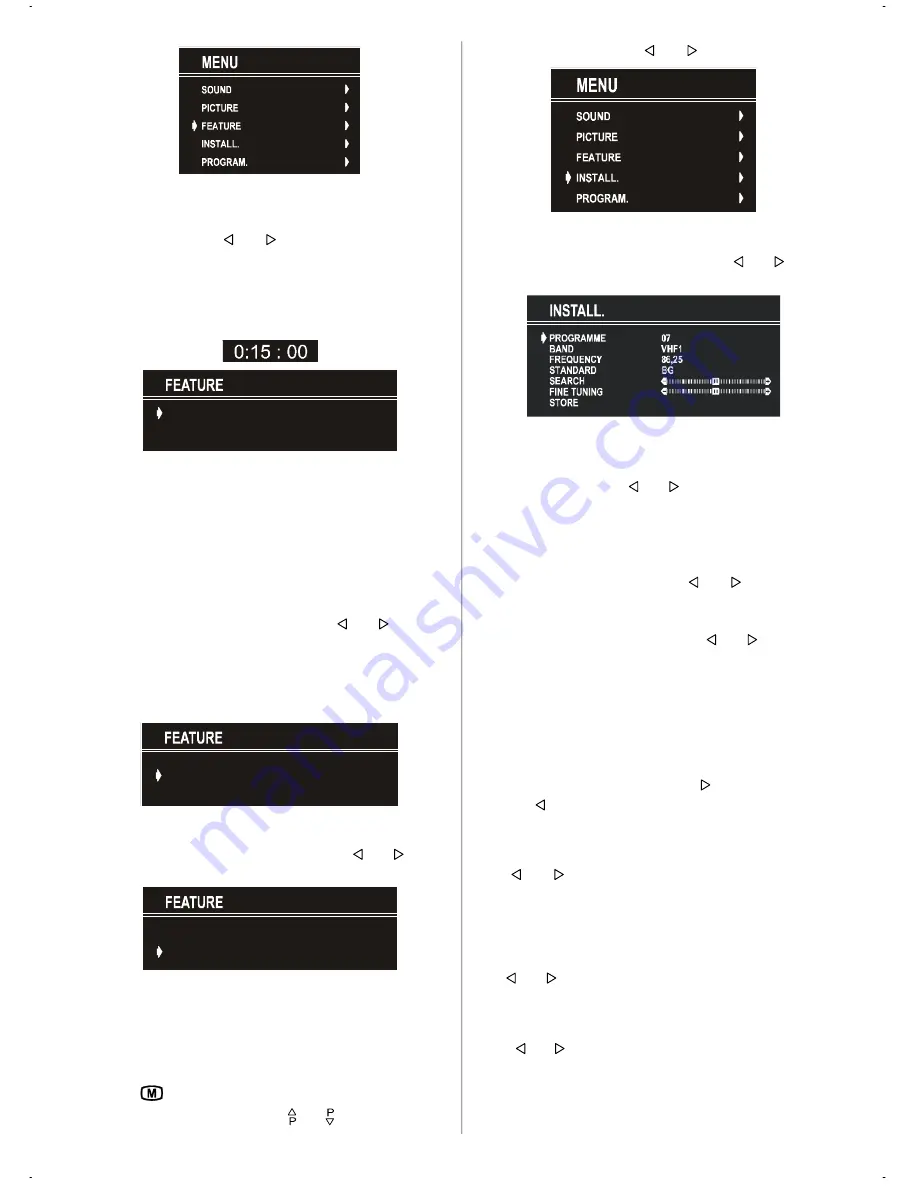
GB
- 11 -
Sleep Timer
As you enter the Feature menu,
SLEEP TIMER
will be the first
selected option. Use “ ” or “ ” button to change the Sleep
Timer values between
OFF, 0:15:00, 0:30:00, 0:45:00, 1:00:00,
1:15:00, 1:30:00, 1:45:00
and
2:00:00
.
It is displayed on the upper right of the screen. If sleep timer is
activated it is displayed with the TV status and erased with it
after 3 seconds.
SLEEP TIMER
CHILD LOCK
LANGUAGE
OFF
OFF
ENGLISH
If there is only one minute left of the countdown of the timer, it
is displayed automatically on the upper right of the screen, and
stayed there until finishing. Then TV goes automatically to
stand-by.
Child Lock
You can use this feature to prevent children turning on TV or
changing programs or adjustments etc. without remote con-
trol.
The
CHILD LOCK
feature can be set by “ ” or “ ” button to
either
ON
or
OFF
. When
OFF
is selected, there will be no differ-
ence in the operation of your TV. When
ON
is selected, the TV
can only be controlled by the remote control handset. In this
case, the front panel buttons (except the Switch On/Off button)
will not work.
SLEEP TIMER
CHILD LOCK
LANGUAGE
OFF
OFF
ENGLISH
Selecting Menu Language
Menu language can be chosen by pressing “ ” or “ ” button
on
LANGUAGE
item.
SLEEP TIMER
CHILD LOCK
LANGUAGE
OFF
OFF
ENGLISH
To Store Settings
In Feature menu all settings are stored automatically.
Install Menu
• To enter the Install menu directly, press the
BLUE
button, or
• Press "
" button, now you are in Main menu. In the Main
menu, select “
INSTALL.
” using “ “ or “ ” button. Then enter
the Install menu pressing “ ” or “ ” button.
Selecting Programme
To select programme number, you can use “ ” or “ ” button,
Digit Buttons or The Double Digit button with digit buttons.
Selecting Band
BAND, can be chosen either,
• VHF1, VHF3 or UHF by “ ” or “ ” button.
Selecting Frequency
The frequency value is,
• 044 - 890 MHz for band VHF1 - VHF3 - UHF.
FREQUENCY can be changed by “ ” or “ ” button, by the
Digit buttons or by the Double Digit button with digit buttons.
The decimal value in frequency can not be changed by the digit
buttons, it can be changed only by the “ ” or “ ” button. The
value can be “00”, “25”, “50” and “75”. Also changing Fine Tun-
ing changes the decimal part.
Standard
The "
STANDARD
" setting is fixed to "
BG
". You cannot change
this item's setting.
Selecting Search
To start the search process, press “ ” button for forward
search or “ ” button for backward search.
SEARCH
item blinks
during search process, since the process is stopped or sig-
nal is found. During search process the semi-transparent
menu background becomes "
BLUE
". To stop the search pro-
cess “ ” or “ ” button must be pressed again.
Selecting Fine Tuning
You can use the Fine Tuning process for fine adjustment (af-
ter coarse adjustment), if you are not happy about the image
on the screen.
Use “ ” or “ ” button on
FINE TUNING
item, until getting the
best image on the screen.
To Store Settings
Press “ ” or “ ” button on
STORE
option to store Install menu
settings.
01-ENG-(CG2143S)-2172H-AV-3040-AK30-ST7P-PLL-FS-BG-50050789.p65
13.07.2004, 13:26
11




































