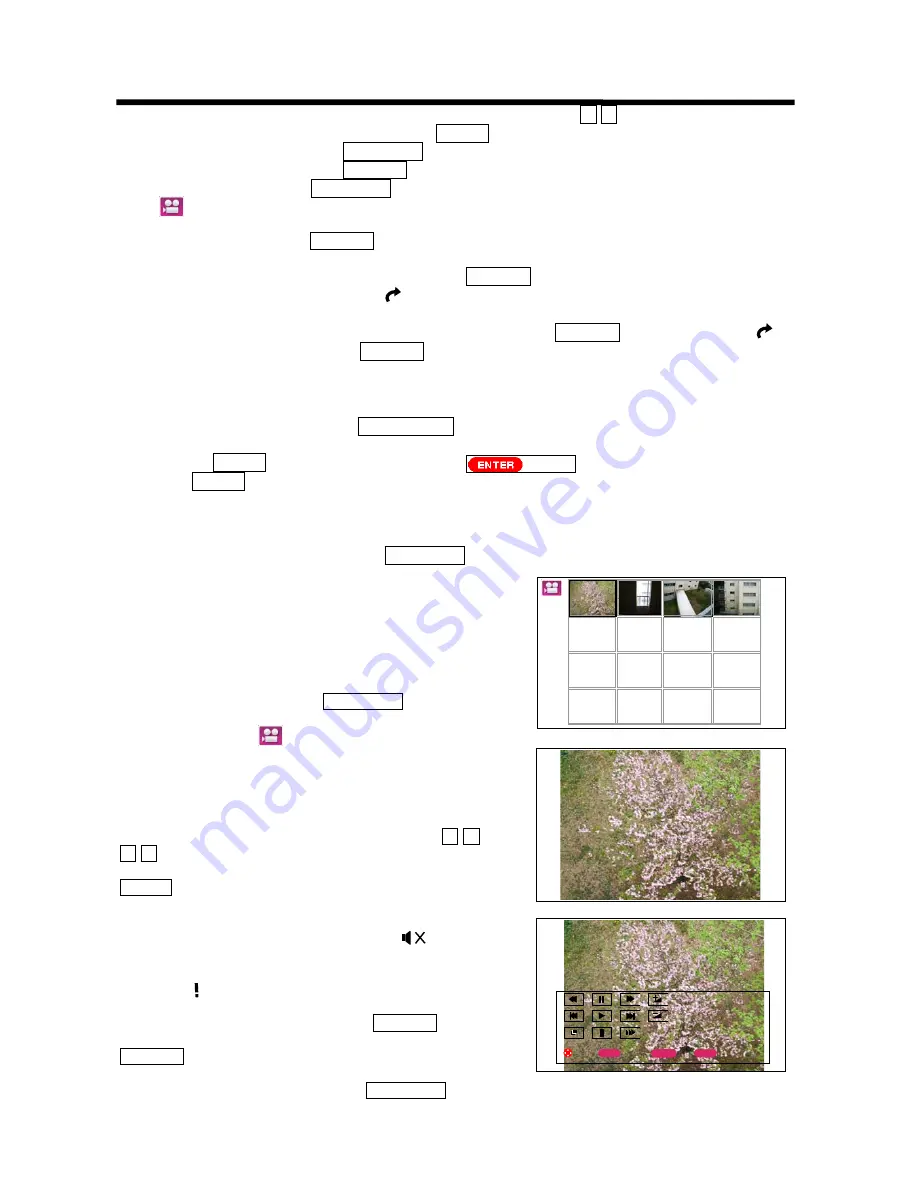
39
BRIDGE MEDIA FUNCTION
When browsing a photo in full screen, you may change the photo using the
Ÿ ź
cursor buttons, the
Program
up/down
buttons or number buttons. If you press the
ENTER
button, it will return to 16-photo mode.
While displaying the photo, press the
TV/PHOTO
button to switch photo display mode to TV mode.
While displaying the photo, press the
RETURN
button to return to 16-photo mode.
In the 16-photo mode, press the
TV/PHOTO
once more to switch 16-photo mode to 16-motion-picture list mode,
and a symbol will appear on left top of the screen for a while. Refer to
“6.To use motion picture display
function”
for more information.
In the 16-photo mode, press the
RETURN
button to switch 16-photo display mode to TV mode.
2) ROTATE FUNCTION
˄
1
˅
While displaying one photo in full screen, press the
ROTATE
button to rotate the photo to 0
e
, 90
e
,
180
e
or 270
e
. The symbol such as
lj
0
NJ
is displayed on the lower left corner of the screen accordingly
for a while.
˄
2
˅
In 16-photo mode, select the photo you wish to rotate and press the
ROTATE
button to display a
lj
0
NJ
on the lower left corner. Press the
ROTATE
button continuously to rotate the selected photo
˄
0
e
, 90
e
,
180
e
, 270
e˅
.
3) SLIDE SHOW FUNCTION
˄
1
˅
Follow the steps on page 22 to set the
Slide Interval
among
5sec
,
10sec
and
30sec
.
˄
2
˅
In photo display mode, press the
SLIDE SHOW
button to scroll the photos starting from the first one or
current photo (refer to page 22 on the
Slide Mode
explanation) at fixed slide intervals.
˄
3
˅
Press the
ENTER
button to stop slide show, and a will appear on the lower left side.
If the
ENTER
button is pressed, the TV will return to slide show mode.
If there is not operation within one minute, the TV will return to slide show mode automatically.
˄
4
˅
After finishing the slide show, the TV will return to 16-photo mode.
˄
5
˅
In the process of slide show, the
Rotate
function is not available.
˄
6
˅
In the process of slide show, press the
TV/PHOTO
button to switch slide show mode to TV mode.
4) OTHER FUNCTIONS
In photo mode, there are other functions such as
Background
,
Slide Mode
and
Slide Music
, please refer to
page 22.
6.To use motion picture display function:
1) ENJOY MOTION PICTURE
In the 16-photo mode, press the
TV/PHOTO
button once
more to switch 16-photo mode to 16-motion-picture list
(thumbnail) mode. A symbol will appear on the left
top of the screen for a while and the first sixteen motion
pictures’ thumbnail will be shown on the screen. (If the
motion pictures stored in the memory card are less than 16,
the TV will display the motion pictures available only.)
Press the
Page up/down
buttons to show the next page of
thumbnail. Select one photo in thumbnail using the
Ÿ ź
Ż Ź
cursor buttons (or number buttons), the frame of the
selected thumbnail will be indicated in green. Press the
ENTER
button to play the selected motion picture as
shown on the right. It will return to 16-motion-picture list
mode after finishing playing.
Note:
In 16-motion-picture list mode, if a symbol
appears on a thumbnail, it means that the audio
format of this motion picture cannot be supported.
If a symbol appears on a thumbnail, it means that
this motion picture cannot be played.
When enjoying motion picture, press the
RETURN
button
to return to 16-motion-picture list mode. If you press the
RETURN
button once more, it will return to 16-photo
mode.
When enjoying motion picture, press the
TV/PHOTO
button to switch motion picture mode to TV mode.
6WDUW
6HOHFW
([HFWXH
OLVW
5HWXUQ
5(&$//
(17(5
5(7851
No. 1/ 4
05/05/28






























