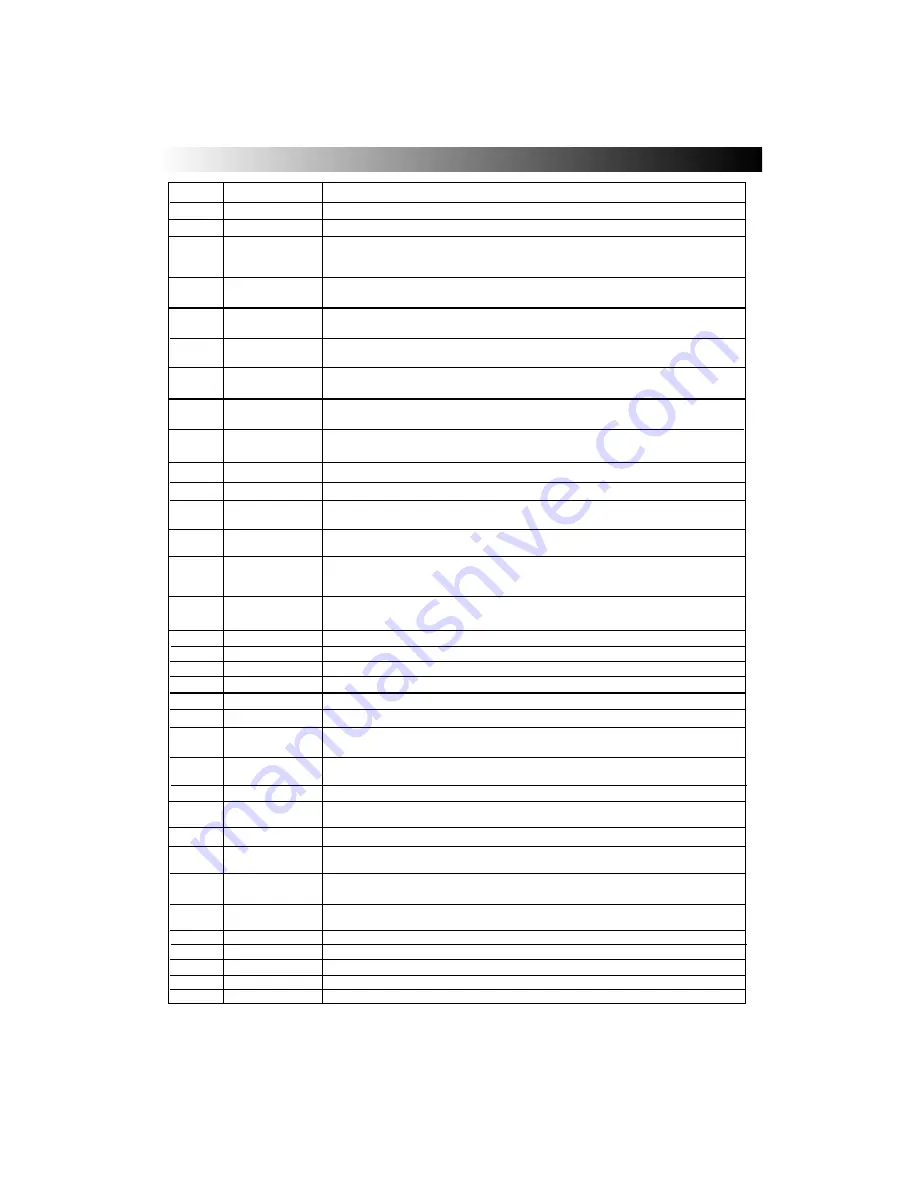
19
19
Handset Functions
Handset Functions
†
OSD (On Screen Display).
1
2
3
4
5
6
7
8
9
10
11
12
14
15
16
17
18
19
20
21
22
23
24
25
26
27
28
29
30
31
32
33
34
Stand-by button
Used to switch the TV on and off for short periods of time.
Recall/Hold
Press Recall to view current TV status.
Press Hold to freeze Teletext page.
Dual Language
This button allows the user to select a dual language function (subject to
availability) and switches from Mono to Stereo reception,
also has a colour
coded teletext function
and OSD† function
AV Input
The TV/AV button allows the user to select either a TV or external source signal i.e. a cam-
corder etc..
This button also has a colour coded teletext function
and OSD† function.
Television
This enables the viewer to return to normal TV operation.
Teletext
When pressed this button enables the Teletext service.
P+/Cursor up
When in normal TV operation this button allows the user to step up programme
numbers in sequence. In MENU mode this button is the cursor up key.
Vol-/Cursor left
When in normal TV operation this button allows the user to reduce the TV
volume. In MENU mode this button is the cursor left key.
P-/Cursor Down
When in normal TV operation this button allows the user to step down programme
numbers in sequence. In MENU mode this button is the cursor down key.
EPG/Index
The INDEX function is used whilst in Fastext mode and displays the
magazine page on view.
The EPG function is not available on this model.
Update
The Update button restores the TV screen whilst a Teletext page is
searched.
Volume up
Digits 0 to 9
Used for direct programme selection (enter a second digit within 2 seconds for
programme numbers above 10 i.e. to obtain programme number 29 enter 2
and then 9).
Teletext 3 digit entry.
Swap
In TV mode swaps between previous and current programme numbers.
In Teletext
mode this feature allows the user to recall the last 4 Teletext pages.
Stop
Press to stop the VCR tape.
Video Stand-by
Used to switch the VCR on and off for short periods of time.
Rewind
Press to rewind a VCR tape.
Play
Press to play a VCR tape.
16:9/Expand
Used to select between Wide Screen formats.
Used to expand text pages.
Mute
This feature allows the user to mute the sound temporarily.
Stereo
Press to select between Stereo Normal and Stereo Wide modes,
also has a
colour coded teletext function
and OSD† function.
Clock
This button allows the user to display the current time on-screen,
also has a
colour coded teletext function
and OSD† function.
Subtitles
Allows the user to access a subtitle service directly (subject to
Subtitle service broadcasting).
Vol+/Cursor Right
When in normal TV operation this button allows the user to increase the TV
volume. In MENU mode this button is the cursor right key.
Menu
The MENU button when pressed allows the user to access the TV’s menu system.
Reveal
Used whilst in Teletext mode to reveal hidden pages i.e. quiz pages tc.
Program up
When in normal TV operation this button allows the user to step up programme numbers in
sequence. In MENU mode this button is the cursor up key.
Program Down
When in normal TV operation this button allows the user to step down programme
numbers in sequence. In MENU mode this button is the cursor down key.
Frequency
Allows the user to directly input known broadcasting CH or frequency numbers.
No Function
Forward
Press to fast forward a VCR tape.
When in normal TV operation this button allows the user to increase the TV
volume. In MENU mode this button is the cursor right key.
13
Volume down
When in normal TV operation this button allows the user to decrease the TV
volume. In MENU mode this button is the cursor left key.
No Function
No Function
TELETEXT FUNCTIONS ARE SHOWN IN
BOLD ITALIC TYPE










































