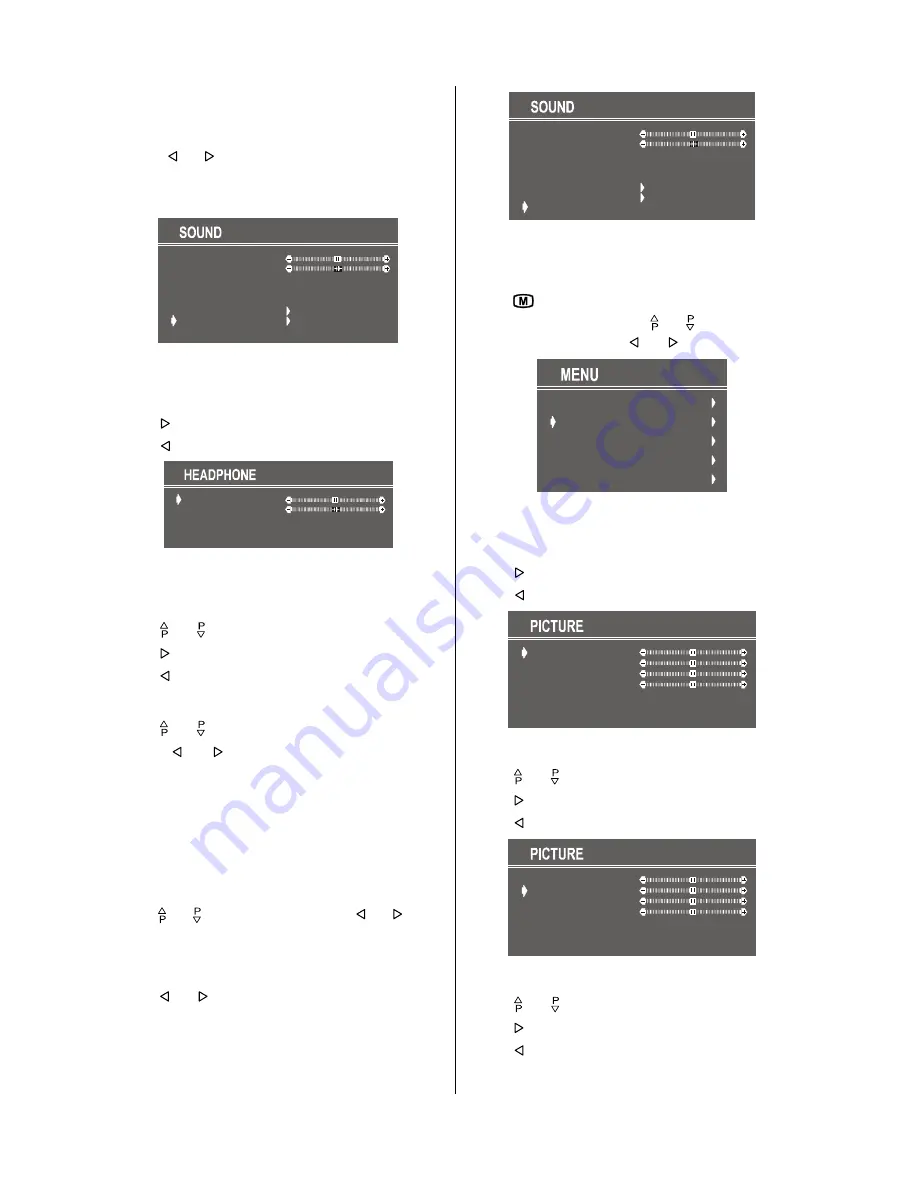
ENGLISH
- 10 -
with one of the predefined options, the user definde frequency
values would be set.
To Change Headphone Sound Settings
Pressing “ ” or “ ” button on
HEADPHONE
, enter the Head-
phone menu. This is a sub-menu of Sound menu, and all
options in this menu are working as the same in the Sound
menu.
VOLUME
BALANCE
EFFECT
STORE
MODE
AVL
EQUALIZER
HEADPHONE
MONO
OFF
OFF
Setting Headphone Volume
• As you enter the Headphone sound menu, Volume will be
the first selected option.
• Press “ ” button to increase volume.
• Press “ ” button to decrease volume.
VOLUME
BALANCE
MODE
STORE
MONO
Setting Headphone Balance
• When balance control is in mid position, the cursor is dis-
played with the two reciprocal arrows.
• Using “ “ or “ ” button select Balance.
• Press “ ” button to change balance to the right.
• Press “ ” button to change balance to the left.
Setting Headphone Mode
• Using “ “ or “ ” button select Mode.
Pressing “ ” or “ ” button will change the current sound
mode. (e.g.: If the current sound mode is stereo, it will be ste-
reo or visa versa).
In case of bilingual broadcast, you can select original or
dubbed language again using mode menu. So when some-
body listens to the original language from the loudspeakers,
somebody else can listen to the dubbed language from head-
phone.
To Store the Settings
• Using “ “ or “ ” button select Store. Press “ ” or “ ” button
to store current headphone volume and balance. The stored
values will be valid for all the programmes.
To Store the Settings
• Press “ ” or “ ” button on “
STORE
” option to store Sound
menu settings.
VOLUME
BALANCE
EFFECT
STORE
MODE
AVL
EQUALIZER
HEADPHONE
MONO
OFF
OFF
Picture Menu
• To enter the Picture menu directly, press the “
GREEN
” button,
or
• Press "
" button, now you are in Main menu. In the Main
menu, select “
PICTURE
” using “ “ or “ ” button, then enter
the Picture menu pressing “ ” or “ ” button.
SOUND
PICTURE
FEATURE
INSTALL.
PROGRAM.
Setting Brightness
• As you enter the picture menu, Brightness will be the first
selected option.
• Press “ ” button to increase brightness.
• Press “ ” button to decrease brightness.
BRIGHTNESS
CONTRAST
COLOUR
SHARPNESS
MODE
STORE
4:3
Setting Contrast
• Using “ “ or “ ” button select Contrast.
• Press “ ” button to increase contrast level.
• Press “ ” button to decrease contrast level.
BRIGHTNESS
CONTRAST
COLOUR
SHARPNESS
MODE
STORE
4:3
Setting Colour
• Using “ “ or “ ” button select Colour..
• Press “ ” button to increase colour level.
• Press “ ” button to decrease colour level.






















