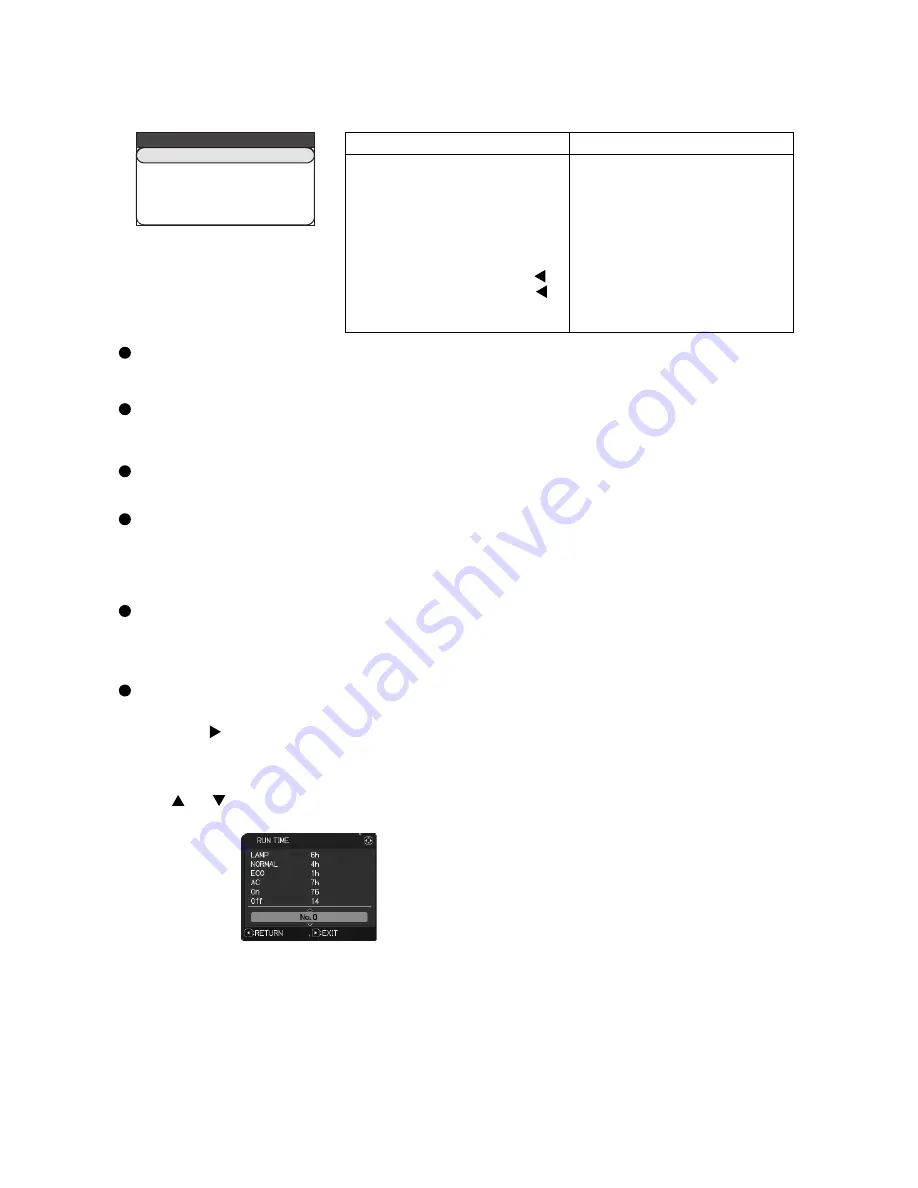
28
CP-RX78 ( C15-20EE )
By the control panel
By the remote control transmitter
1. Display the Advanced menu by
the “MENU” button.(If EASY
MENU appears, choose “Go to
Advanced menu” to display
ADVANCED MENU.)
2. Select the “OPTION” on the
menu.
3. Continue press the button [ ]
fi
rst, then press the button [ ]
together with “INPUT”, and hold
for 3 seconds.
1. Display the menu by the
“MENU” button. (If EASY
MENU appears, choose “Go to
Advanced menu” to display
ADVANCED MENU.)
2. Select the “OPTION” on the menu.
3. Press the “MAGNIFY OFF”
button.
Next hold the “MAGNIFY OFF”
button for 3 seconds.
To display the OSD for “HIDDEN SERVICE MENU” set up.
HIDDEN SERVICE
AIR-SENSOR
1
1234h
NORMAL
STARTUP TYPE
PANEL TIME
LONG KEY
SOFT RESET
EXECUTE
6-13 HIDDEN SERVICE MENU
6-14 RUN TIME window
AIR - SENSOR
Execute this item to adjust the air sensor.
STARTUP TYPE
Select the startup screen type. 1 : shows Hitachi Logo
2 : No Hitachi Logo
PANEL TIME
Use time of LCD panel. Reset the PANEL TIME whenever you changed the LCD/LENS prism assembly panel.
LONG KEY
You can select the remote control button operation mode. NORMAR
↔
LONG
The LONG allows to control the projector with the remote control unit when you hold a button of it
for about 3seconds,
and makes MY BUTTON 1/2 function as LONG KEY DISABLE/LONG KEY ENABLE compulsorily. If you use
these buttons to control the projector as you assigned with the MY BUTTON menu, set to the NORMAL.
SOFT RESET
If this is executed, all of the user data is initialized.Never use it when not required.
Set operating time display method (accumulated lamp time display method)
1. Select “OPTION” from the Advanced menu, then place the cursor on the “LAMP TIME”.
2. Press the [ ], [ENTER] or [RESET] button.
3. Press the [Reset] button once, then press [KEYSTONE] button of the remote control for 3 seconds or
more to display the screen shown below. (The menu will close after 10 seconds if there are no further
operations.)
4. Use [ ] or [ ] to select the usage status number. (The usage status is as shown below.)
Usage status number
0 ..... Total usage status
1 ..... Current usage status
2 ..... Usage status before first reset
3 ..... Usage status before second reset
||
9 ..... Usage status before eighth reset
←
Lamp time
←
Lamp time ( Normal )
←
Lamp time ( ECO )
←
AC energizing time
←
Number of times on
←
Number of times off
←
Usage status number(See below)
Summary of Contents for C15-20EE
Page 46: ...46 CP RX78 C15 20EE 10 Block diagram VIDEO ...
Page 47: ...47 CP RX78 C15 20EE 11 Connector connection diagram ...
Page 49: ...CP RX78 C15 20EE 1 2 3 4 5 6 1 2 3 4 5 6 A B C D E F G POWER UNIT BALLAST 1 CONFIDENTIAL ...
Page 50: ...CP RX78 C15 20EE 1 2 3 4 5 6 1 2 3 4 5 6 A B C D E F G POWER UNIT BALLAST 2 CONFIDENTIAL ...
Page 51: ...CP RX78 C15 20EE 1 2 3 4 5 6 1 2 3 4 5 6 A B C D E F G POWER UNIT CIRCUIT CONFIDENTIAL ...
Page 52: ...CP RX78 C15 20EE 1 2 3 4 5 6 1 2 3 4 5 6 A B C D E F G PWB assembly MAIN 1 CONFIDENTIAL ...
Page 54: ...CP RX78 C15 20EE 1 2 3 4 5 6 1 2 3 4 5 6 A B C D E F G PWB assembly MAIN 3 CONFIDENTIAL ...
Page 55: ...CP RX78 C15 20EE 1 2 3 4 5 6 1 2 3 4 5 6 A B C D E F G PWB assembly MAIN 4 CONFIDENTIAL ...
Page 60: ...CP RX78 C15 20EE 1 2 3 4 5 6 1 2 3 4 5 6 A B C D E F G PWB assembly MAIN 9 CONFIDENTIAL ...
Page 61: ...CP RX78 C15 20EE 1 2 3 4 5 6 1 2 3 4 5 6 A B C D E F G PWB assembly MAIN 10 CONFIDENTIAL ...
Page 62: ...CP RX78 C15 20EE 1 2 3 4 5 6 1 2 3 4 5 6 A B C D E F G PWB assembly MAIN 11 CONFIDENTIAL ...
Page 63: ...CP RX78 C15 20EE 1 2 3 4 5 6 1 2 3 4 5 6 A B C D E F G PWB assembly MAIN 12 CONFIDENTIAL ...
Page 64: ...CP RX78 C15 20EE 1 2 3 4 5 6 1 2 3 4 5 6 A B C D E F G PWB assembly MAIN 13 CONFIDENTIAL ...
Page 66: ...QR78621 CP RX78 YK No 0628E ...






























