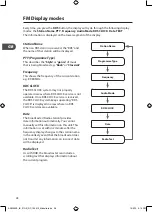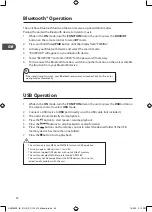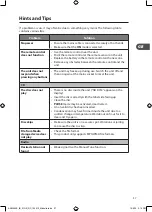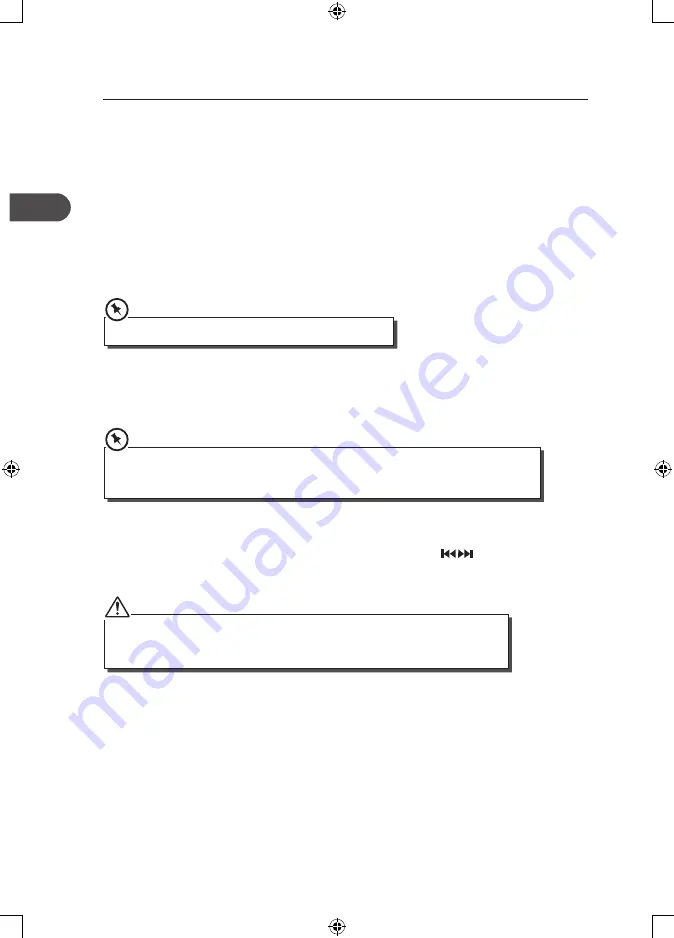
GB
26
FM Operation
Selecting the FM Mode
The unit will automatically select a FM radio station with a good signal.
Select the TUNER mode by turning the FUNCTION dial on the unit or pressing the FM/DAB
button on the remote control until the display reads “TUNER”.
Searching for a Station Automatically
In TUNER mode, press and hold the TU + / – buttons on the remote control until the tuner
starts searching for a station. Or press the INTRO/SCAN button to search a station. The
tuner will stop searching after tuning into a radio station.
The search may not stop at a station with a very weak signal.
Searching for a Station Manually
In TUNER mode, repeatedly press the TU + / – buttons on the remote control until the
desired frequency reception quality is found.
With FM radio it may be necessary to fine tune each station by pressing the TU + / – buttons on
the remote control repeatedly. Each press will adjust the frequency by 0.05MHz. If reception is
still poor adjust the position of the aerial or try moving the radio to another location.
Audio Mode
Press the MENU button on the remote control, the press
the buttons on the
remote control to select “Stereo” or “Mono”. Press the ENTER button to confirm the
selection.
The unit will automatically switch between stereo and mono mode, when stereo mode
is selected but you can override this and switch this function manually by changing it to
mono mode. This is helpful when receiving poor signal reception.
Presetting Stations
You can preset up to 20 FM stations.
1. To store a preset, you must first be listening to the station that you would like to save,
press and hold the PROG button. This display will show “## Empty” and the preset
number will flash.
2. Press / – buttons to select your desired station preset number.
3. Press the PROG button to confirm your station, the display will show “STORE”.
AXM950E_IB_01GB_RC_130510_Michelle.indd 26
10/5/13 3:13 PM