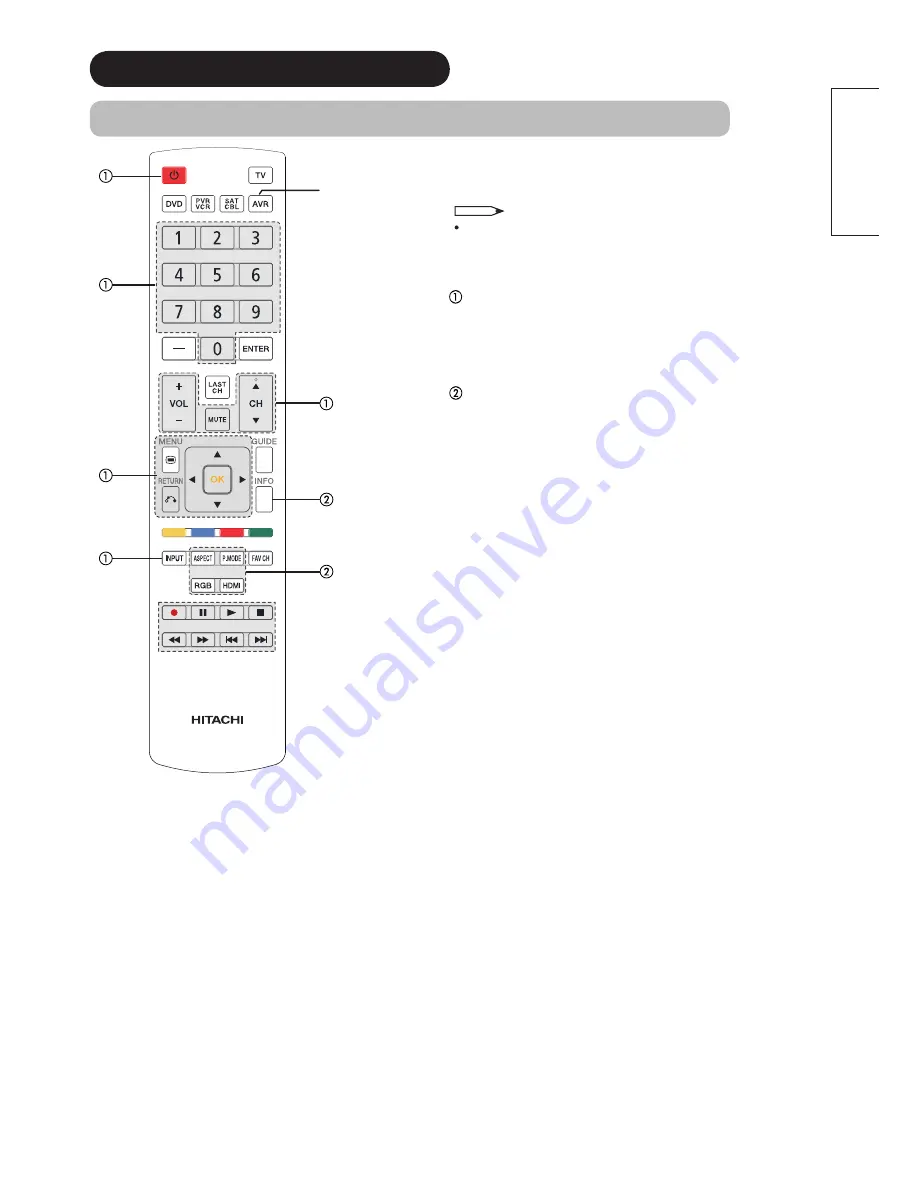
24
ENGLISH
SETUP OPERATION (continued)
How to Use the Remote to Control your External Devices
AVR Device
Button
MY AUDIO/VIDEO RECEIVER (AVR)
CODE IS:
____________________
NOTE
Refer to the operating guide of the AVR for operation of
the buttons exclusively for the AVR.
PRECODED AVR buttons
These buttons transmit the chosen precoded cable codes :
-Power
-Channel Up & Down -Input
-Number PAD -Vol Up & Down
-Mute
-Cursor PAD
-Menu
-Return
EXCLUSIVE TV mode buttons
These buttons are for operating the TV :
-P. Mode
-HDMI
-Info
-Aspect
-RGB






























