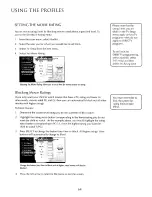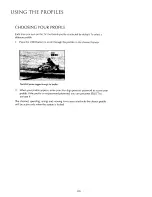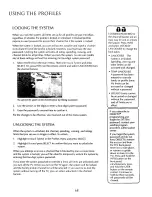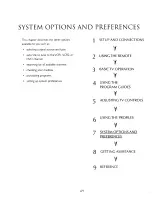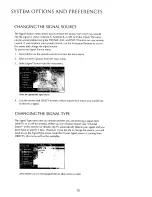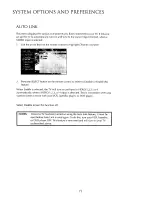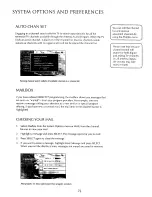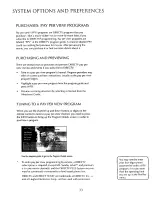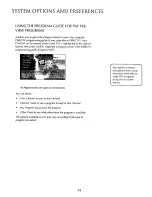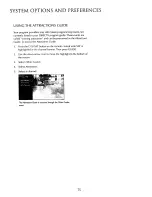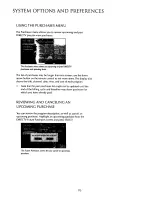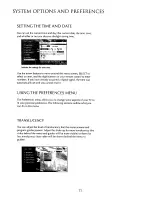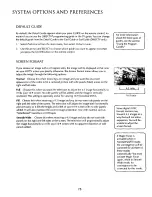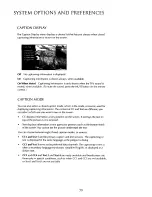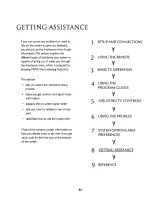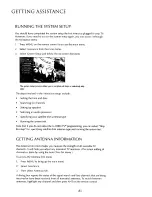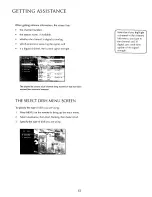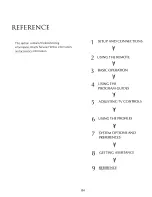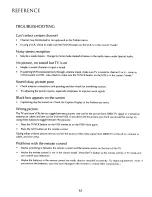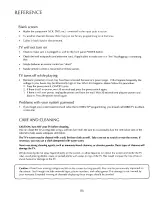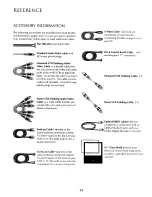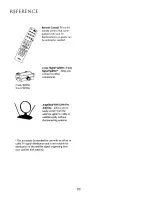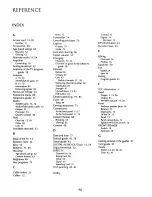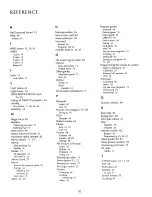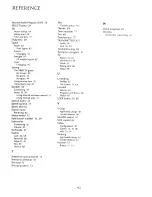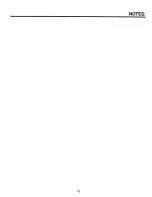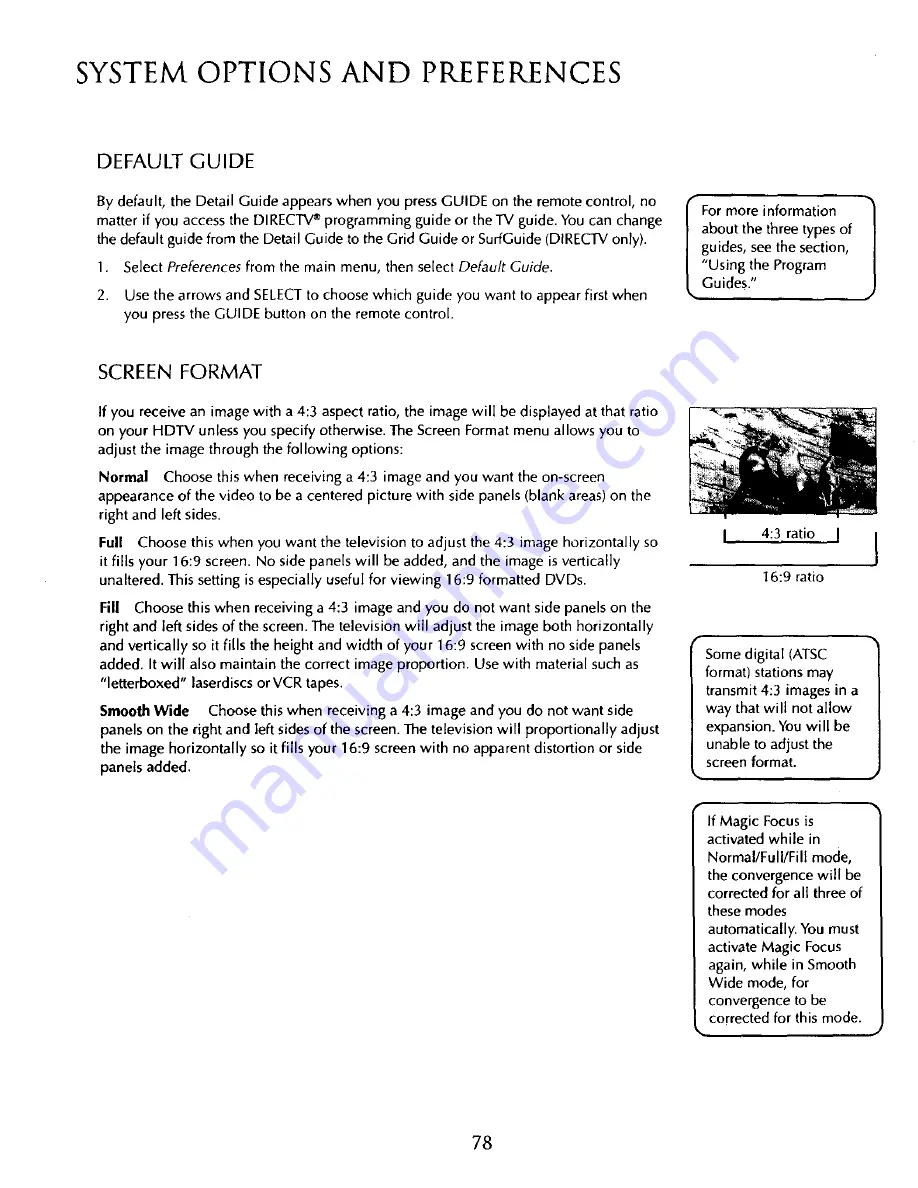Reviews:
No comments
Related manuals for 61HDX98B

GR24E7000
Brand: Graetz Pages: 54

L2626EA-V-P
Brand: FAVI Pages: 23

VIERA TC-58DX800C
Brand: Panasonic Pages: 30

50PC1DRA
Brand: LG Pages: 2

42LB5D
Brand: LG Pages: 2

30FZ4D
Brand: LG Pages: 2

1080i
Brand: LG Pages: 2

LIFI PT-50LCZT0
Brand: Panasonic Pages: 68

E241-A1
Brand: Vizio Pages: 16

24LED550
Brand: Linsar Pages: 44

LS24CFHD12V
Brand: Linsar Pages: 52

LS32CHD12V
Brand: Linsar Pages: 52