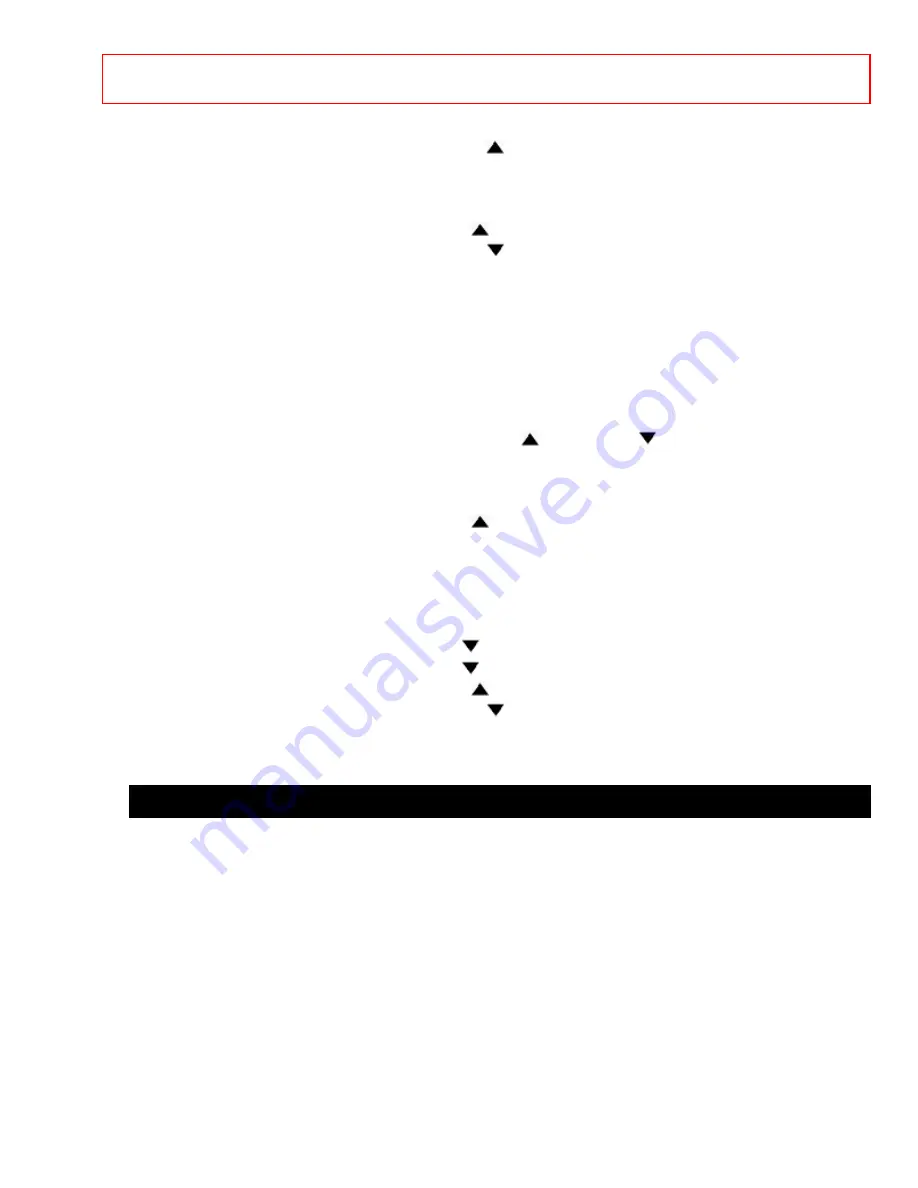
- 34 -VCR
AND CABLE BOX CODES
Marta
0
Memorex
6
/
VOLUME
MGA
7
Minolta 1
Mitsubishi
7
Montgomery Wards
CHANNEL
NEC
9
/
VOLUME
Panasonic
6
Pentex 1
Philco
4
/
6
Philips
4
/
6
Pioneer 1
ProScan
2
Quasar 6
RCA
1
/
2
Realistic
6 / 9 / CHANNEL
/ VOLUME
Sanyo
9
/
VOLUME
Scott
7
/
8
Sears
1
/
9
Sharp
CHANNEL
Sony
5 / MUTE / AVX
Sylvania
4
/
6
Tashiko
0
Technics
6
Toshiba
1
/
8
Vector Research
VOLUME
Video Concepts
VOLUME
Wards
CHANNEL
Yamaha
0
/
VOLUME
Zenith
3
/
5
TABLE 2. Cable Box Precoded remote controls
Press SELECT and this
CATV brand
button
General Instrument
0 / 1 / 2 / 3
Hamlin 4
Jerrold
1 / 2 / 3 / 3
Magnavox
9
Panasonic
8
Philips
9
Pioneer 7
Regal
4
Scientific Atlantic
6
Viewstar
9
Zenith
5









































