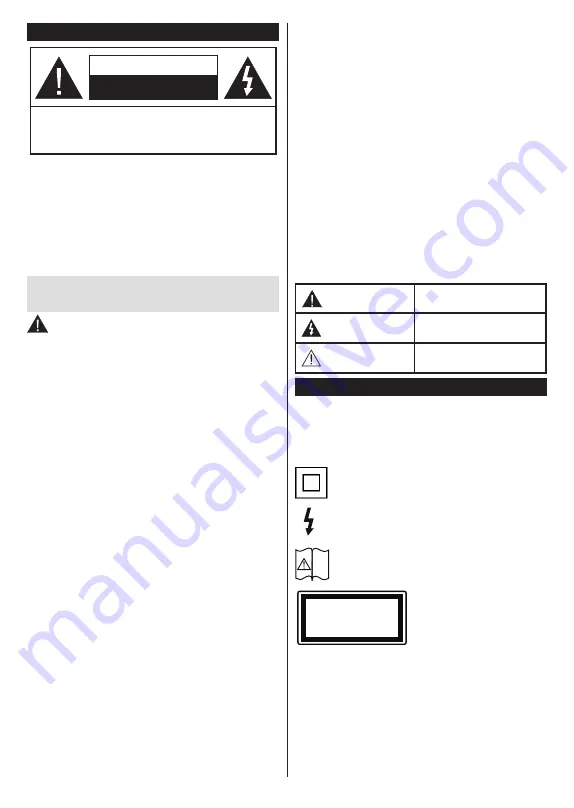
English
- 3 -
Safety Information
CAUTION
RISK OF ELECTRIC SHOCK
DO NOT OPEN
CAUTION:
TO REDUCE THE RISK OF ELECTRIC SHOCK DO
NOT REMOVE COVER (OR BACK).
NO USER-SERVICEABLE PARTS INSIDE. REFER
SERVICING TO QUALIFIED SERVICE PERSONNEL.
Note:
Follow the on screen instructions for operating the related
features.
In extreme weather (storms, lightning) and long inactivity
periods (going on holiday) disconnect the TV set from the
mains.
The mains plug is used to disconnect TV set from the mains
and therefore it must remain readily operable. If the TV set is
not disconnected electrically from the mains, the device will
still draw power for all situations even if the TV is in standby
mode or switched off.
IMPORTANT - Please read these instructions
fully before installing or operating
WARNING: This device is intended to be used
by persons (including children) who are
capable / experienced of operating such a device
unsupervised, unless they have been given
supervision or instruction concerning the use of
the device by a person responsible for their safety.
•
Use this TV set at an altitude of less than 2000 meters
above the sea level, in dry locations and in regions
with moderate or tropical climates.
•
The TV set is intended for household and similar
general use but may also be used in public places.
•
For ventilation purposes, leave at least 5cm of free
space around the TV.
•
The ventilation should not be impeded by covering
or blocking the ventilation openings with items, such
as newspapers, table-cloths, curtains, etc.
•
The power cord plug should be easily accessible. Do
not place the TV, furniture, etc. on the power cord.
A damaged power cord/plug can cause fire or give
you an electric shock. Handle the power cord by the
plug, do not unplug the TV by pulling the power cord.
Never touch the power cord/plug with wet hands as
this could cause a short circuit or electric shock.
Never make a knot in the power cord or tie it with
other cords. When damaged it must be replaced, this
should only be done by qualified personnel.
•
Do not expose the TV to dripping or splashing of
liquids and do not place objects filled with liquids,
such as vases, cups, etc. on or over the TV (e.g.,
on shelves above the unit).
•
Do not expose the TV to direct sunlight or do not
place open flames such as lit candles on the top of
or near the TV.
•
Do not place any heat sources such as electric
heaters, radiators, etc. near the TV set.
•
Do not place the TV on the floor and inclined
surfaces.
•
To avoid danger of suffocation, keep plastic bags
out of the reach of the babies, children and domestic
animals.
•
Carefully attach the stand to the TV. If the stand is
provided with screws, tighten the screws firmly to
prevent the TV from tilting. Do not over-tighten the
screws and mount the stand rubbers properly.
•
Do not dispose of the batteries in fire or with
hazardous or flammable materials.
WARNING
- Batteries must not be exposed to
excessive heat such as sunshine, fire or the like.
WARNING
- Excessive sound pressure from earphones
or headphones can cause hearing loss.
ABOVE ALL - NEVER let anyone, especially
children, push or hit the screen, push anything
into holes, slots or any other openings in the case.
Caution
Serious injury or death risk
Risk of electric shock Dangerous voltage risk
Maintenance
Important maintenance
component
Markings on the Product
The following symbols are used on the product as
a marker for restrictions and precautions and safety
instructions. Each explanation shall be considered
where the product bears related marking only. Note
such information for security reasons.
Class II Equipment:
This appliance is
designed in such a way that it does not require
a safety connection to electrical earth.
Hazardous Live Terminal:
The marked
terminal(s) is/are hazardous live under normal
operating conditions.
i
Caution, See Operating Instructions:
The
marked area(s) contain(s) user replaceable
coin or button cell batteries.
CLASS 1
LASER PRODUCT
Class 1 Laser Product:
This
product contains Class 1
laser source that is safe under
reasonably foreseeable
conditions of operation.
Summary of Contents for 58HK5600
Page 40: ...www hitachidigitalmedia com ...



















