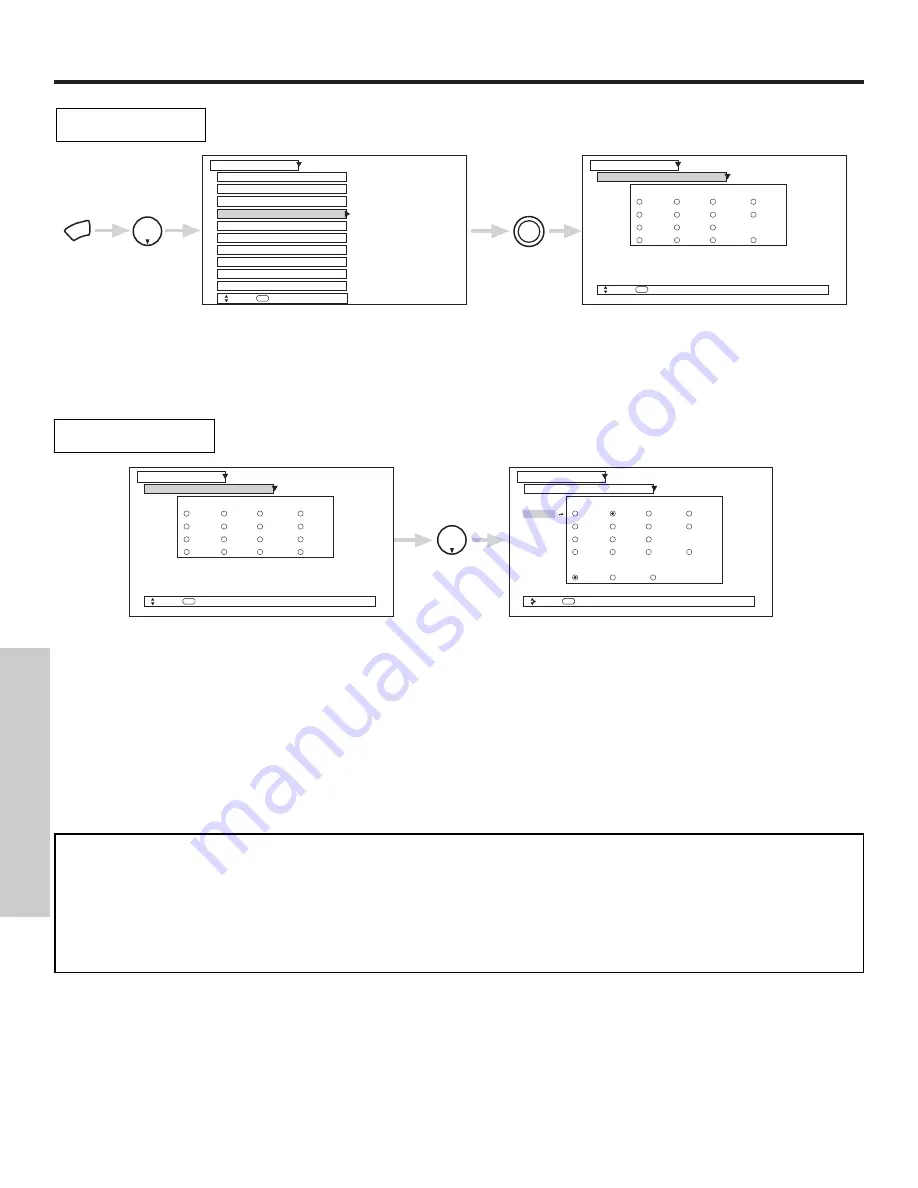
SETUP
68
ON-SCREEN DISPLA
Y
Use this feature to give a name to any of the five video inputs.
Press THUMB STICK
,
,
,
, to highlight the name of the video inputs.
Press down on THUMB STICK to select desired input name.
Select RESET to set video names to original factory preset condition.
Set The Inputs
THUMB
STICK
SELECT
Setup
Move
SEL
Return
Set The Inputs
Video1
Video2
Video3
Video4
Video5
Set The Clock
Magic Focus Tune Up
Setup
Set The Inputs
Move
SEL
Select
Set The Color System
Set Virtual HD
MENU
THUMB
STICK
Set Black Side Panel
Menu Preference
Set Event Timer
Set Closed Caption
About Your TV
Rename List
AVR
DVD
PVR2
VCR
CAM
DVD2
SAT
VCR2
CBL
LD
STB
CBL2
PVR
STB2
Reset
Use this function to automatically turn the TV on and tune to Video2 when it detects a video signal to
input 2.
Use THUMB STICK
,
,
or
, then press down on THUMB STICK to change AUTO LINK setting.
When AUTO is selected, the TV will turn on and tune to Video2 automatically, when the Video2 input device is turned on. This is con-
venient when you want to watch a movie with your VCR, laserdisc player, or DVD player.
When REMOTE is selected, the TV will turn on and switch to Video2 automatically when the Video2 input device is turned on and the
VCR, laserdisc, or DVD play button on your remote control is pressed.
This is convenient when you want to record a movie with your VCR and watch it later.
Select Off to disable this function.
Press EXIT to quit menu.
Video 2 Auto Link
NOTES:
1.
Once the TV has been turned on using the AUTO LINK feature, it must be reset before AUTO LINK is used again. To
do this, turn your VCR, laserdisc, or DVD player OFF. This feature is now reset and will turn on your TV as described
above.
2.
When using REMOTE mode, any remote control button will substitute for your video input device play button.
However, intended operation is for use with your VCR, laserdisc, or DVD play button.
3.
If no remote control button is pressed after the TV is turned on by AUTO LINK, the TV will automatically turn off after
three hours.
Setup
Move
SEL
Return
Set The Inputs
Video1
Video2
Video3
Video4
Video5
Rename List
AVR
DVD
PVR2
VCR
CAM
DVD2
SAT
VCR2
CBL
LD
STB
CBL2
PVR
STB2
Reset
Setup
Move
SEL
Return
Set The Inputs
Video1
Video2
Video3
Video4
Video5
Rename List
AVR
DVD
PVR2
VCR
CAM
DVD2
SAT
VCR2
CBL
LD
STB
CBL2
PVR
STB2
Reset
Auto Link
Auto
Remote
Off
DVD
THUMB
STICK
Summary of Contents for 57T500
Page 79: ...79 NOTES ...
Page 80: ...QR57061 ...













































