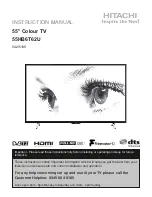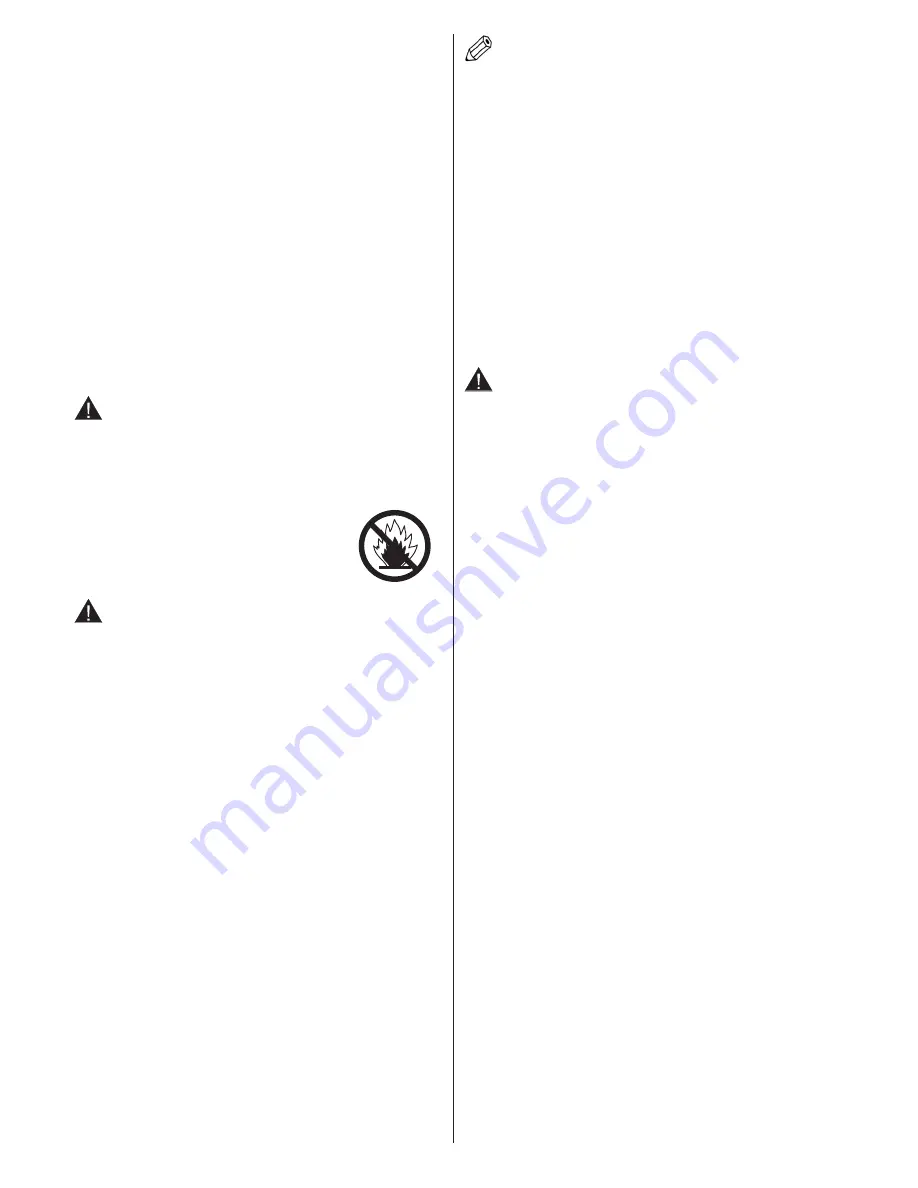
English
- 4 -
For any help concerning set up and use of your TV please call the Customer Helpline: 0345 604 0105
Wall Mounting (optional)
• To prevent injury, this TV must be securely attached to
the wall in accordance with the installation instructions
(if the option is available).
LCD Screen
• Occasionally, a few non-active pixels may appear
on the screen as a fixed blue, green or red point.
Please note that this does not affect the performance
of your product.
• Take care not to scratch the screen with fingernails
or other hard objects.
Cleaning
• Before cleaning, unplug the TV from the wall socket.
•
Do not
use liquid or aerosol cleaners. Only use a
soft, dry cloth.
Batteries
WARNING:
Incorrect installation of batteries
may cause battery leakage and corrosion, resulting
in damage to the remote control.
•
Do not
mix old and new batteries, or batteries of different
types.
•
Do not
dispose of batteries in a fire.
•
Do not
dispose of batteries with
normal household waste, take to a
local recycling centre.
CAUTION:
Insert the batteries / rechargeable
batteries in the correct polarity. Don´t try to
recharge non rechargeable batteries and under
no circumstances throw them into fire. Danger of
explosion. Do not use unequal batteries (old and
new, Alkaline and carbon, etc.) simultaneously. If
you will not use the device for a long time, remove
the batteries and store the device in a dry and dust
free place. Improper use of batteries may cause an
explosion or leakage. If the batteries have leaked, use
gloves and clean the appliance thoroughly with a dry
cloth! Batteries should not be exposed to heat, such
as sunshine, fire or the like.
Replacement Parts
When replacement parts are required, make sure that
the service technician has used replacement parts,
which are specified by the manufacturer or have the
same specifications as the original one. Unauthorised
substitutions may result in fire, electrical shock or
other hazards.
Taking out of service and storing
Unplug the TV from the mains and pack the TV in
an appropriate cardboard box. Remove the batteries
from the remote control and pack the remote control
with the TV set.
NOTE:
The TV set should be stored in a dry and
dust-free room.
Connection to a Television Distribution
System (Cable TV etc.) from Tuner
Device connected to the protective earthing of the
building installation through the mains connection or
through other apparatus with a connection to protective
earthing-and to a television distribution system using
coaxial cable, may in some circumstances create a
fire hazard.
Connection to a cable distribution system has
therefore to be provided through a device providing
electrical isolation below a certain frequency range
(galvanic isolator, see EN 60728-11).
CAUTION
Do not put your fingers in the middle between the TV
and stand, especially when you carry the TV, as they
may be injured.