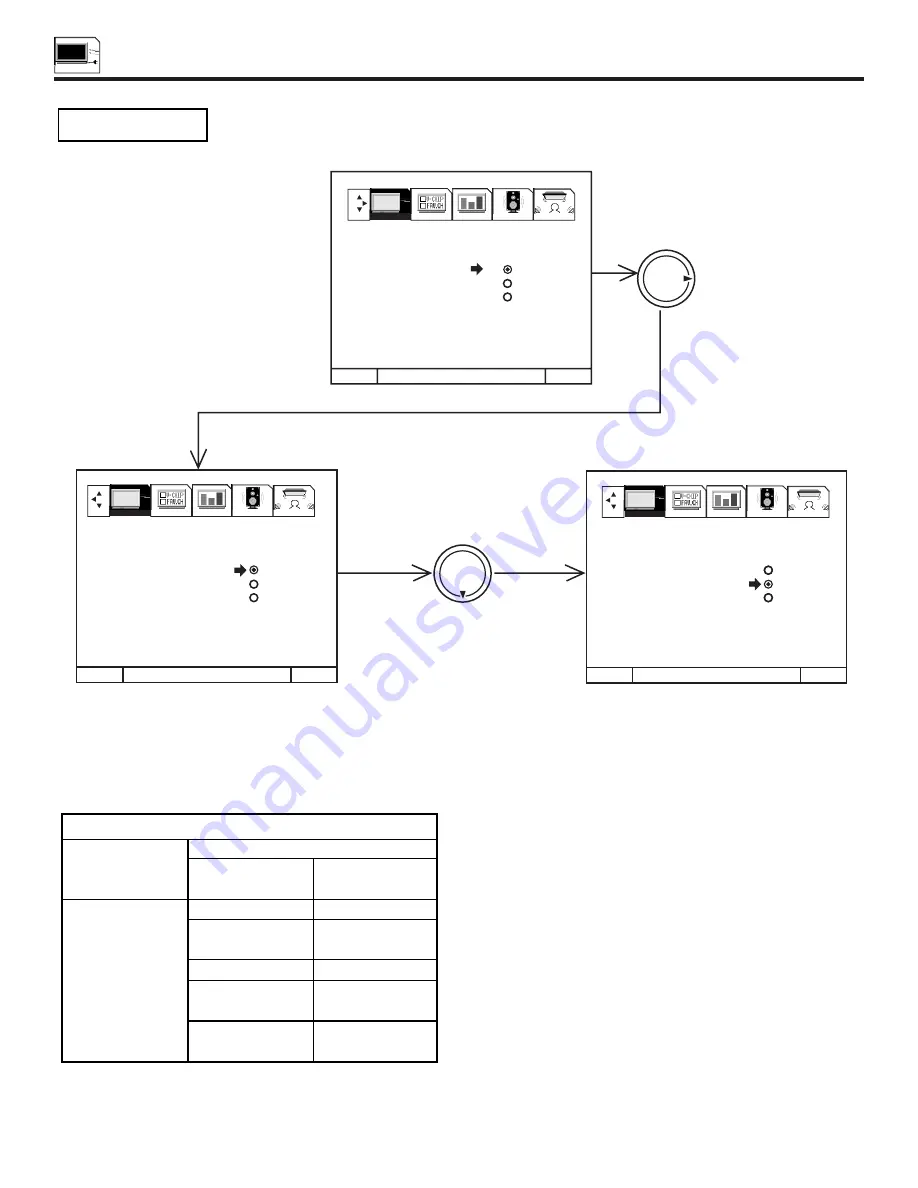
SET UP
42
SET UP
Select ANTENNA if you are using an indoor or outdoor antenna. Select CATV if you have cable TV.
Press THUMB STICK
or
to highlight and select the correct SIGNAL SOURCE mode.
Press EXIT to quit MENU or THUMB STICK
to return to previous menu.
Reception channels for each mode are shown at the left.
Refer to your cable or TV guide for channel identification standards.
If certain CATV channels are poor or not possible in CATV1 mode,
set SIGNAL SOURCE to CATV2.
SIGNAL SOURCE
M E N U TO M E N U B A R TO Q U I T E X I T
M E N U TO M E N U B A R TO Q U I T E X I T
M E N U TO M E N U B A R TO Q U I T E X I T
THUMB
STICK
THUMB
STICK
SETUP
CUSTOMIZE
VIDEO
AUDIO
THEATER
SETUP
CUSTOMIZE
VIDEO
AUDIO
THEATER
SETUP
CUSTOMIZE
VIDEO
AUDIO
THEATER
1 . M E N U L A N G UAG E
2 . P L U G & P L AY
3 . S I G N A L S O U R C E
A N T E N N A
4 . A U TO C H A N N E L S E T
C AT V 1
5 . C H A N N E L M E M O RY
C AT V 2
6 . C H A N N E L L I S T
7 . C L O C K S E T
8 . PICTURE FORMATS
9. LAMP TIME
1 . M E N U L A N G UAG E
2 . P L U G & P L AY
3 . S I G N A L S O U R C E
A N T E N N A
4 . A U TO C H A N N E L S E T
C AT V 1
5 . C H A N N E L M E M O RY
C AT V 2
6 . C H A N N E L L I S T
7 . C L O C K S E T
8 . PICTURE FORMATS
9. LAMP TIME
1 . M E N U L A N G UAG E
2 . P L U G & P L AY
3 . S I G N A L S O U R C E
A N T E N N A
4 . A U TO C H A N N E L S E T
C AT V 1
5 . C H A N N E L M E M O RY
C AT V 2
6 . C H A N N E L L I S T
7 . C L O C K S E T
8 . PICTURE FORMATS
9. LAMP TIME
RECEPTION BAND
CATV 1 OR CATV 2
AIR
VHF 2 ~ 13ch
UHF 14 ~ 69ch
CATV CHANNEL
VHF 2~13
Mid band A~1
A-5 ~ A-1
Super band J~W
Hyper band
W + 1 ~ W + 28
Ultraband
W + 29 ~ W + 84
Indicated on
the screen
2 ~ 13
14 ~ 22
95 ~ 99
23 ~ 36
37 ~ 64
65 ~ 125
Summary of Contents for 55DMX01W
Page 92: ...QR46312 ...






























