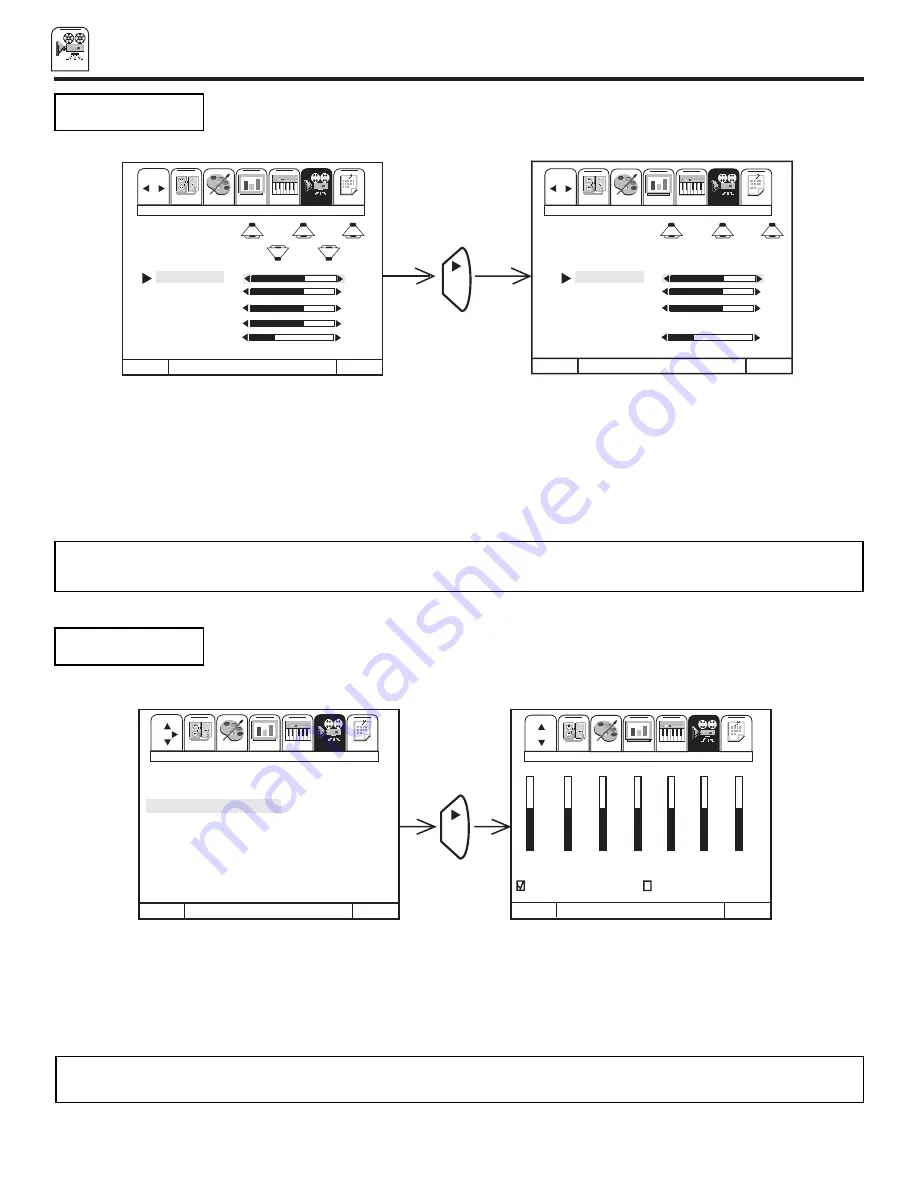
THEATER
60
THEATER
Use this function to precisely control tonal quality by using seven different frequency controls.
GRAPHIC
EQUALIZER
Press CURSOR
to select the frequency you wish to adjust.
To increase the amount of frequency audio to all speakers, use CURSOR
.
To decrease the amount of frequency audio to all speakers, use CURSOR
.
Press EXIT to quit menu or CURSOR
to return to previous menu when the CURSOR is in the first position.
NOTE:
When this function is used or adjusted, the AUDIO SETTINGS functions BASS and TREBLE will be disabled and
LOUDNESS will be set to off.
A test sound is generated allowing the listener to balance volume from each channel. Adjust the
volume levels until all channels are equal.
Press CURSOR
or
to highlight, then press CURSOR
to select TEST TONE.
Automatic scanning of applicable speakers for your chosen Surround mode will occur. Simply wait until the speaker you wish to adjust
is highlighted (static noise will be heard from this speaker), then use CURSOR
or
to adjust VOLUME. (Adjust balance by adjusting
Front L and Front R volume control.)
Press EXIT to quit menu or MENU to return to previous menu.
NOTE:
When in Dolby Surround Mode, the Audio-Advanced Settings-Perfect Volume feature will automatically be disable to ensure
correct DOLBY SURROUND sound decoding.
CURSOR
T H E A T E R M O D E S
S U R R O U N D
G R A P H I C E Q .
W I R E L E S S S O U N D
S U B W O O F E R
M E N U T O M E N U B A R T O Q U I T E X I T
M E N U T O M E N U B A R T O Q U I T E X I T
G R A P H I C E Q .
6 0
B A S S / T R E B L E
1 5 0
4 0 0
1 K
2 K
4 . 5 K
1 0 K
FAV
CH
VIDEO
AUDIO
INFO
THEATER
CUSTOM
VIDEO
AUDIO
INFO
THEATER
CUSTOM
SET UP
SET UP
M E N U T O M E N U B A R T O Q U I T E X I T
C U R S O R
M E N U T O M E N U B A R T O Q U I T E X I T
VIDEO
AUDIO
INFO
THEATER
CUSTOM
FAV
CH
VIDEO
AUDIO
INFO
THEATER
CUSTOM
67%
67%
67%
67%
50%
F R O N T L
CENTER
FRONT R
REAR
MAIN
TEST TONE
PRO LOGIC
NORMAL
SET UP
67%
67%
67%
50%
F R O N T L
CENTER
FRONT R
MAIN
TEST TONE
PRO LOGIC
NORMAL
SET UP
TEST
TONE
DOLBY PRO LOGIC
DOLBY 3 STEREO



























