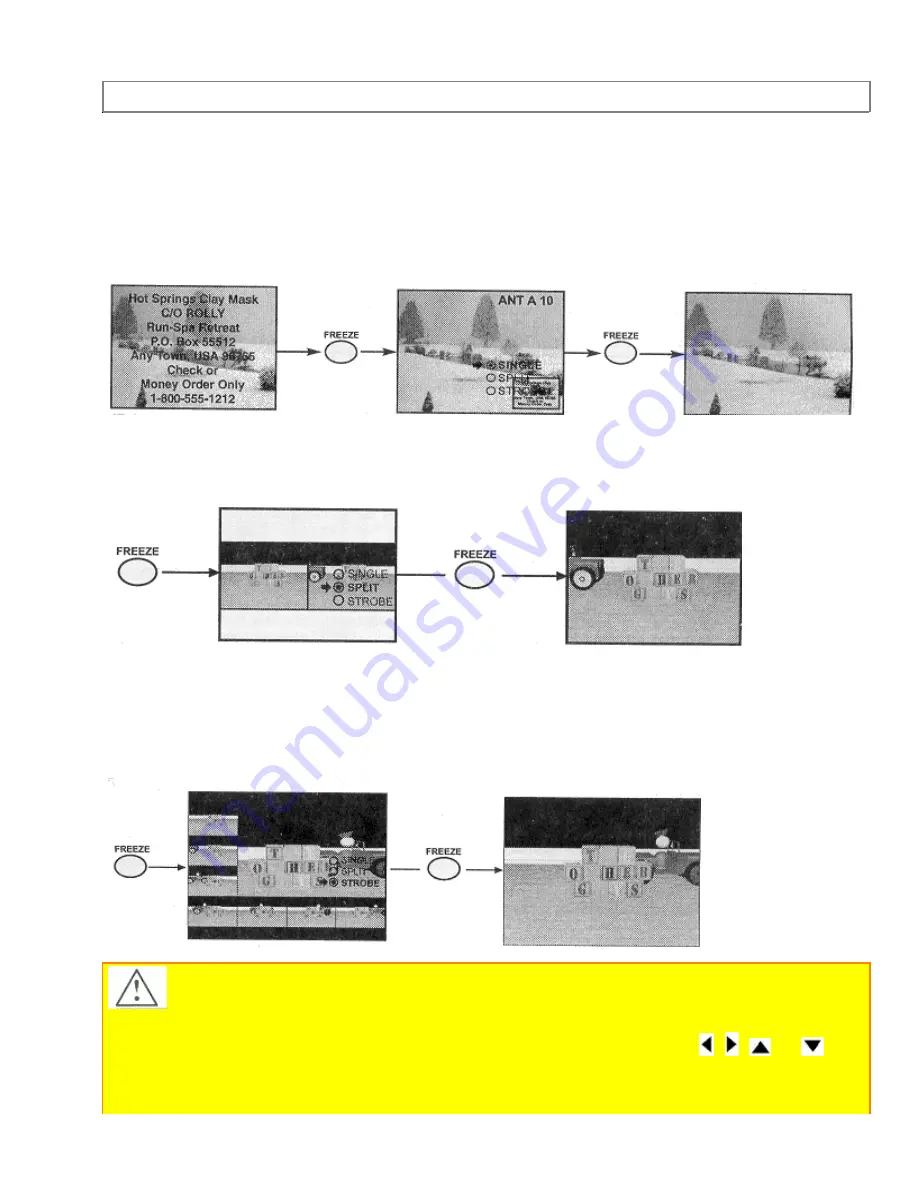
PICTURE-IN-PICTURE (PIP)
40
SINGLE FREEZE
Press the FREEZE button to freeze the picture you are currently viewing. Press this button
again or PIP to return to normal viewing.
SPLIT FREEZE
Press the FREEZE button to freeze the picture you are currently viewing. (Only the left sub-
picture will freeze). Press this button again or PIP to return to normal viewing.
STROBE FREEZE
Press the FREEZE button to freeze three frames of the picture you are currently viewing.
Press this button again or PIP to return to normal viewing. This feature is useful for viewing a
moving picture that has many details, for example, a close play in a sporting event or a golf
swing.
CAUTION: A pattern burn may develop if the sub-picture is left in the same corner
permanently. If the PIP feature is used frequently, occasionally MOVE the sub-picture to a
different corner. You may also vary its position using the THUMB STICK , ,
, or
.
NOTES:
Only sound from the main picture can be heard, unless you choose sub-picture audio form the
















































