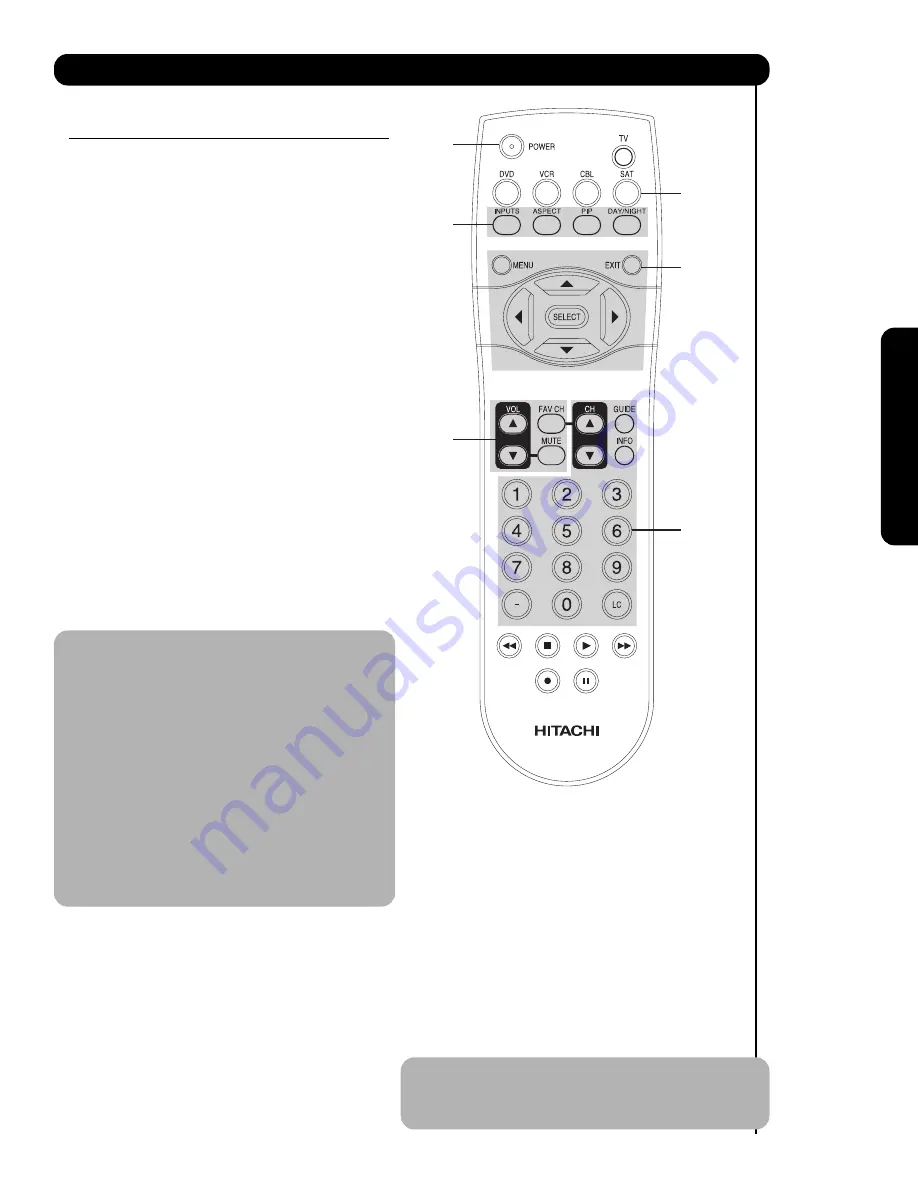
OPERATING THE PRECODED FUNCTION FOR
YOUR SET-TOP-BOX/SATELLITE RECEIVER.
This remote is designed to operate different types of
set-top-box/satellite systems. You must first program
the remote to match the remote system of your set-
top-box/satellite systems (refer below for pre-codes).
1.
Turn
ON
your set-top-box/satellite systems.
2.
Aim the remote control at the front of your set-top-
box/satellite systems.
3.
To switch to set-top-box/satellite (STB) pre-coded
mode, press and release the
SAT
button.
4.
Hold down the
SAT
button on the remote and enter
the two digit preset code that matches your set-
top-box/satellite receiver, as shown below. Release
the
SAT
button.
5.
Aim the remote at the set-top-box/satellite receiver
and press the
POWER
button. The remote will turn
off your set-top-box/satellite receiver when the
correct two digit preset code is entered. When this
occurs, the remote control is programmed for your
set-top-box/satellite receiver. If the set-top-
box/satellite receiver does not turn off, try a
different two digit preset code.
6.
The remote will now control your set-top-
box/satellite receiver.
NOTE: 1. If your set-top-box/satellite receiver
cannot be operated after performing the
above procedures, your set-top-
box/satellite receiver code has not been
precoded into the remote.
2. In the unlikely event that your set-top-
box/satellite receiver cannot be operated
after performing the above procedures,
please consult your set-top-box/satellite
receiver operating guide.
3. The remote control will remember the
codes you have programmed until the
batteries are removed from the remote
control. After replacing the batteries
repeat the entire programming procedure
as stated above.
SAT (Set-Top-Box/Satellite) button
This button allows the remote to control your set-
top-box/satellite receiver by setting it to SET-TOP-
BOX/SATELLITE mode.
PRE-CODED SET-TOP-BOX/SATELLITE
RECEIVER buttons
These buttons transmit the chosen pre-coded set-
top-box/satellite codes.
EXCLUSIVE TV buttons
These buttons are for operating the TV.
SATELLITE BRAND
CODES
ECOSTAR .....................................................................03
HITACHI....................................................................... 00
HUGHES ......................................................................04
RCA ..............................................................................01
SONY ...........................................................................02
SET TOP BOX BRAND
CODES
PANASONIC .................................................................05
RCA ............................................................................. 06
SAMSUNG ...................................................................07
ZENITH .........................................................................08
MY SATELLITE RECEIVER/
SET TOP BOX CODE IS: _________________________
NOTE:
Refer to instruction manual of the set-top-
box/satellite receiver for operation of the
buttons exclusively for the set-top-
box/satellite receiver.
27
The Remote Control for Set-Top Box/Satelite Receiver Functions
The Remote Contr
o
l
쐋
쐋
Summary of Contents for 51F710G
Page 65: ...65 Notes ...
Page 66: ...66 Notes ...
Page 67: ...67 Notes ...
Page 68: ...68 Notes ...
Page 69: ...69 Notes ...
Page 70: ...70 Notes ...
Page 71: ...71 Notes ...
Page 72: ...QR64233 ...















































