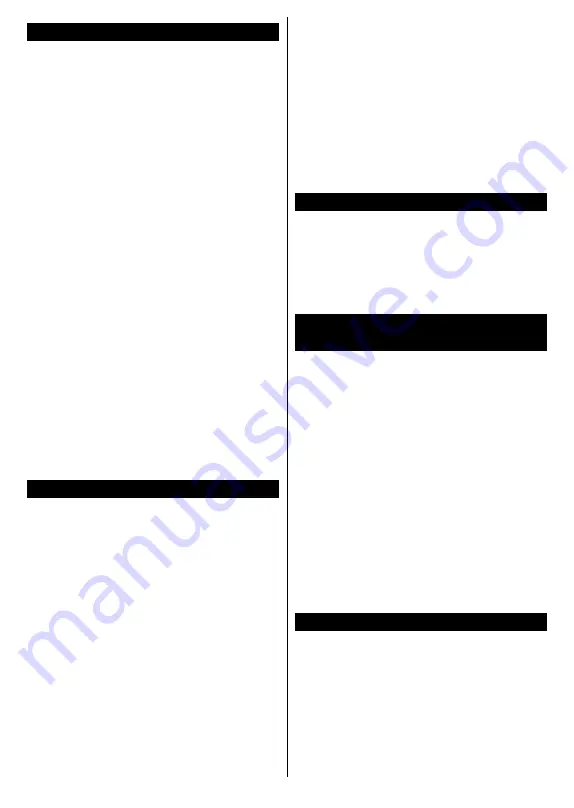
English
- 8 -
For any help concerning set up and use of your TV please call the Customer Helpline: 0345 604 0105
Environmental Information
This television is designed to be environment
friendly. To reduce energy consumption, you can
follow these steps:
If you set the
Energy Saving
to
Minimum
,
Medium, Maximum
or
Auto
the TV will reduce
the energy consumption accordingly. If you like to
set the
Backlight
to a fixed value set as
Custom
and adjust the
Backlight
(located under the
Energy Saving
setting) manually using Left or
Right buttons on the remote. Set as
Off
to turn
this setting off.
Note:
Available
Energy Saving
options may differ
depending on the selected
Mode
in the
Settings>Picture
menu.
The
Energy Saving
settings can be found in the
Settings>Picture
menu. Note that some picture
settings will be unavailable to be changed.
If pressed Right button or Left button consecutively,
“
Screen will be off in 15 seconds.
” message will
be displayed on the screen. Select
Proceed
and
press
OK
to turn the screen off immediately. If
you don’t press any button, the screen will be off
in 15 seconds. Press any button on the remote
or on the TV to turn the screen on again.
Note: Screen Off
option is not available if the Mode
is set to
Game
.
When the TV is not in use, please switch off or
disconnect the TV from the mains plug. This will
also reduce energy consumption.
Features
• Remote controlled colour TV
• Fully integrated digital terrestrial/cable TV
(DVB-T-T2/C)
• HDMI inputs to connect other devices with
HDMI sockets
• USB input
• OSD menu system
• Stereo sound system
• Teletext
• Headphone connection
• Automatic programming system
• Manual tuning
• Automatic power down after up to eight hours.
• Sleep timer
• Child lock
• Automatic sound mute when no transmission.
• NTSC playback
• AVL (Automatic Volume Limiting)
• PLL (Frequency Search)
• PC input
• Game Mode (Optional)
• Picture off function
• Ethernet (LAN) for Internet connectivity and
service
• 802.11 a/b/g/n built in WLAN Support
• Audio Video Sharing
Ultra HD (UHD)
TV supports Ultra HD (Ultra High Definition - also
known as 4K) which provides resolution of 3840
x 2160 (4K:2K). It equals 4 times the resolution
of Full HD TV by doubling the pixel count of the
Full HD TV both horizontally and vertically. Ultra
HD contents are supported from HDMI, USB
inputs and over DVB-T2 and DVB-S2 broadcasts.
High Dynamic Range (HDR) / Hybrid Log-
Gamma (HLG)
Using this feature the TV can reproduce greater
dynamic range of luminosity by capturing and
then combining several different exposures.
HDR/HLG promises better picture quality thanks
to brighter, more realistic highlights, more realistic
colour and other improvements. It delivers the
look that filmmakers intended to achieve, showing
the hidden areas of dark shadows and sunlight
with full clarity, colour and detail. HDR/HLG
contents are supported via native and market
applications, HDMI, USB inputs and over DVB-S
broadcasts. Set the related HDMI source input
as
Enhanced
from the
Sources
option in the
Settings>System
menu in order to watch HDR/
HLG content, if the HDR/HLG content is received
through an HDMI input. The source device
should also be at least HDMI 2.0a compatible
in this case.
Dolby Vision
Dolby Vision™ delivers a dramatic visual expe-
rience, astonishing brightness, exceptional con-
trast, and vivid colour, that brings entertainment
to life. It achieves this stunning image quality by
combining HDR and wide colour gamut imaging
technologies. By increasing the brightness of
the original signal and using a higher dynamic
colour and contrast range, Dolby Vision presents
amazing true-to-life images with stunning detail
that other post-processing technologies in the TV


























