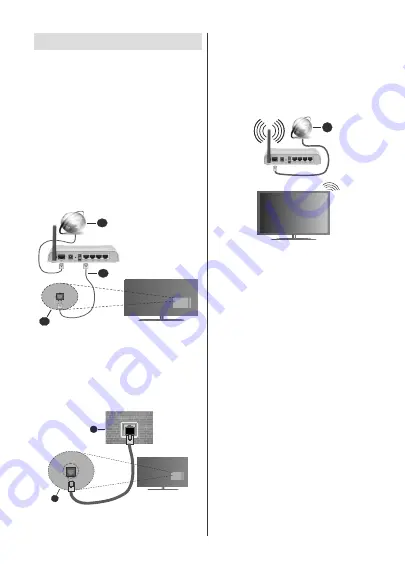
English
- 21 -
)RUDQ\KHOSFRQFHUQඈQJVHWXSDQGXVHRI\RXU79SOHDVHFDOOWKH&HOSOඈQH
Connecting to the Internet
<RXFDQDFFHVVWKH,QWHUQHWYLD\RXU79E\FRQQHFWLQJ
LWWRDEURDGEDQGV\VWHP,WLVQHFHVVDU\WRFRQ¿JXUH
WKH QHWZRUN VHWWLQJV LQ RUGHU WR HQMR\ D YDULHW\ RI
streaming content and internet applications. These
VHWWLQJVFDQEHFRQ¿JXUHGIURP
Settings>Network &
Internet
menu. You can also highlight the Connected/
Not Connected icon on the Home screen and press
OK
to access this menu. For further information refer
to
Network & Internet
section under the title of
Home
Screen
.
Wired Connection
Connect your TV to your modem/router via an Ethernet
cable. There is a LAN port on the rear side of your TV.
The status of the connection under the
Ethernet
section in the
Network & Internet
menu will changed
from
Not connected
to
Connected
.
1.
Broadband ISP connection
2.
LAN (Ethernet) cable
3.
LAN input on the rear side of the TV
You might be able to connect your TV to a network
ZDOOVRFNHWGHSHQGLQJRQ\RXUQHWZRUN¶VFRQ¿JXUDWLRQ
,QWKDWFDVH\RXFDQFRQQHFW\RXU79GLUHFWO\WRWKH
network using an Ethernet cable.
1.
Network wall socket
2.
LAN input on the rear side of the TV
Wireless Connection
A wireless LAN modem/router is required to connect
the TV to the Internet via wireless LAN.
Highlight
Wi-Fi
option in the
Network & Internet
menu
and press
OK
to enable wireless connection. Available
networks will be listed. For more information refer to
Network & Internet>Wi-Fi
section under the title of
Home Screen
.
1.
Broadband ISP connection
A network with hidden SSID can not be detected by
other devices. If you want to connect to a network with
KLGGHQ66,'KLJKOLJKWWKH
Add new network
option
under the
Network & Internet
menu on the Home
Screen and press
OK
. Add the network by entering
its name manually using the related option.
A Wireless-N router (IEEE 802.11a/b/g/n/ac) with
simultaneous 2.4 and 5 GHz bands is designed to
increase bandwidth. These are optimized for smoother
DQG ' YLGHR VWUHDPLQJ ¿OH WUDQVIHUV DQG
wireless gaming.
Use a LAN connection for quicker data transfer
between other devices like computers.
7KH WUDQVPLVVLRQ VSHHG GLႇHUV GHSHQGLQJ RQ WKH
distance and number of obstructions between the
WUDQVPLVVLRQ SURGXFWV WKH FRQILJXUDWLRQ RI WKHVH
SURGXFWV WKH UDGLR ZDYH FRQGLWLRQV WKH OLQH WUDႈF
and the products that you use. The transmission may
DOVR EH FXW Rႇ RU PD\ JHW GLVFRQQHFWHG GHSHQGLQJ
RQWKHUDGLRZDYHFRQGLWLRQV'(&7SKRQHVRUDQ\
other WLAN 11b appliances. The standard values of
the transmission speed are the theoretical maximum
values for the wireless standards. They are not the
actual speeds of data transmission.
7KHORFDWLRQZKHUHWKHWUDQVPLVVLRQLVPRVWHႇHFWLYH
GLႇHUVGHSHQGLQJRQWKHXVDJHHQYLURQPHQW
7KH:LUHOHVVIHDWXUHRIWKH79VXSSRUWVDEJQ
& ac type modems. It is highly recommended that
you should use the IEEE 802.11n communication
English
- 22 -
)RUDQ\KHOSFRQFHUQඈQJVHWXSDQGXVHRI\RXU79SOHDVHFDOOWKH&HOSOඈQH
protocol in order to avoid any possible problems while
watching videos.
You must change your modem’s SSID when there are
any other modems around with the same SSID. You
can encounter connection problems otherwise. Use a
wired connection if you experience problems with a
wireless connection.
A stable connection speed is required to play back
streaming content. Use an Ethernet connection if the
wireless LAN speed is unstable.
Multi Media Player
On the Home Screen scroll to
Apps
URZVHOHFW
Multi
Media Player (MMP)
and press the
OK
button
to
launch.
Select the media type on the main media player screen.
2QWKHQH[WVFUHHQ\RXFDQSUHVVWKH
Menu
button to
access a list of menu options while the focus is on a
IROGHURUDPHGLD¿OH8VLQJWKHRSWLRQVRIWKLVPHQX
\RXFDQFKDQJHWKHPHGLDW\SHVRUWWKH¿OHVFKDQJH
the thumbnail size and turn your TV into a digital photo
IUDPH<RXZLOODOVREHDEOHWRFRS\SDVWHDQGGHOHWH
WKHPHGLD¿OHVXVLQJWKHUHODWHGRSWLRQVRIWKLVPHQXLI
a FAT32 formatted USB storage device is connected to
the TV. Additionally you can switch the viewing style by
selecting either
Normal Parser
or
Recursive Parser
.
In
Normal Parser
PRGHWKH¿OHVZLOOEHGLVSOD\HGZLWK
folders if any available. So only the selected type of
PHGLD¿OHVLQWKHURRWIROGHURULQWKHVHOHFWHGIROGHU
ZLOOEHGLVSOD\HG,IWKHUHLVQ¶WDQ\PHGLD¿OHVRIWKH
VHOHFWHGW\SHWKHIROGHUZLOOEHDVVXPHGDVHPSW\,Q
Recursive Parser
mode the source will be searched
IRUDOODYDLODEOHPHGLD¿OHVRIWKHVHOHFWHGW\SHDQG
WKHIRXQG¿OHVZLOOEHOLVWHG3UHVVWKH
Back/Return
button to close this menu.
In order to activate photo frame feature select
Photo
as the media type. Then press the
Menu
EXWWRQ
highlight
Photo Frame
and press
OK
. If you select
One Photo mode
option and press
OK
the image that
you set as photo frame image earlier will be displayed
when photo frame feature is activated. If you select the
USB storage device
RSWLRQWKH¿UVW¿OHLQ
Recursive
Parser
mode) will be displayed. To set the photo frame
image press the
Menu
EXWWRQZKLOHWKHSKRWR¿OHRI
\RXUFKRLFHLVGLVSOD\HGKLJKOLJKW
Photo Frame Image
and press
OK
.
:KLOH EURZVLQJ IRU WKH YLGHR ¿OHV D SUHYLHZ RI WKH
highlighted video will be displayed in a small window
on the left side of the screen if the view style is set to
List View. Press the
Blue
button to switch between the
List View
and
Grid View. You can also use
Programme
+/-
EXWWRQVWRMXPSGLUHFWO\WRWKH¿UVWDQGODVWIROGHU
RU¿OHLIWKHYLHZVW\OHLVVHWWR*ULG9LHZ
Video Files
Press
OK
WRSOD\EDFNWKHKLJKOLJKWHGYLGHR¿OH
Info:
Display the info bar. Press twice to display the
H[WHQGHGLQIRUPDWLRQDQGWKHQH[W¿OH
Play/pause:
Pause and resume the playback.
Rewind:
Start reverse playback. Press consecutively
to set the rewind speed.
Fast Forward:
Start fast forward playback. Press
consecutively to set the forward playback speed.
Stop:
Stop the playback and return to the media
player screen.
Pro:
6ZLWFKWRQH[W¿OH
Programme -:
6ZLWFKWRSUHYLRXV¿OH
Back/Return:
Return to the media player screen.
Music Files
Press
OK
WRSOD\EDFNWKHKLJKOLJKWHGPXVLFDXGLR¿OH
Info:
'LVSOD\WKHH[WHQGHGLQIRUPDWLRQDQGWKHQH[W¿OH
Play/pause:
Pause and resume the playback.
Rewind:
Press and hold to rewind.
Fast Forward:
Press and hold to fast forward.
Stop:
Stop the playback.
Pro:
6ZLWFKWRQH[W¿OH
Programme -:
6ZLWFKWRSUHYLRXV¿OH
Back/Return:
Return to the media player screen.
If you press
Back/Return
button without stopping the
SOD\EDFN¿UVWWKHSOD\EDFNZLOOFRQWLQXHZKLOH\RXDUH
browsing in the multimedia player. You can use the
media player buttons to control the playback. The
playback will stop if you exit the media player or switch
the media type to
Video
.
Photo Files
Press
OK
WRGLVSOD\WKHKLJKOLJKWHGSKRWR¿OH
When
you press the
Play
button slide show will start and
DOOSKRWR¿OHVLQWKHFXUUHQWIROGHURULQWKHVWRUDJH
GHYLFHGHSHQGVRQWKHYLHZLQJVW\OH
will be displayed
in order. If the
Repeat
option is set to
None
only the
¿OHV
between the highlighted one and the last listed
one will be displayed. The slide show will stop after
WKHODVWOLVWHG¿OHLVGLVSOD\HG
Info:
Display the info bar. Press twice to display the
extended information.
Play/pause:
Pause and resume the slide show.
Green button (Rotate/Duration):
Rotate the image /
Set the interval between the slides.
<HOORZEXWWRQ=RRP(ႇHFW
Zoom in on the image
$SSO\YDULRXVHႇHFWVWRWKHVOLGHVKRZ
Pro:
6ZLWFKWRQH[W¿OH
Programme -:
6ZLWFKWRSUHYLRXV¿OH
Back/Return:
Return to the media player screen.
Summary of Contents for 50HAK6150U
Page 2: ......






























