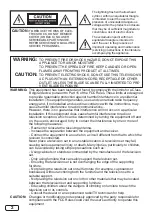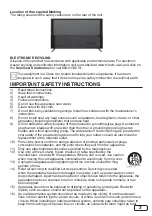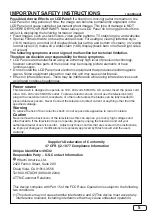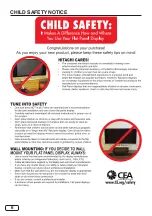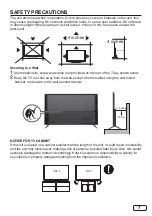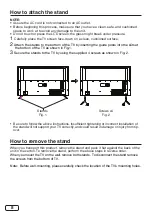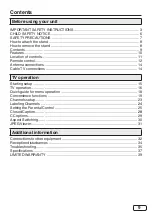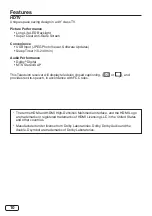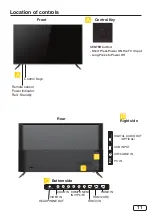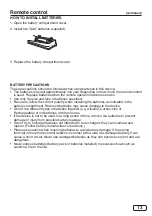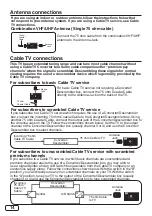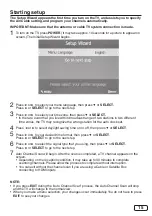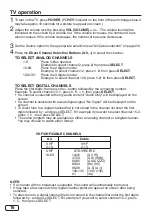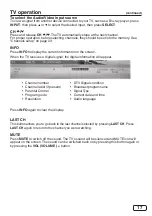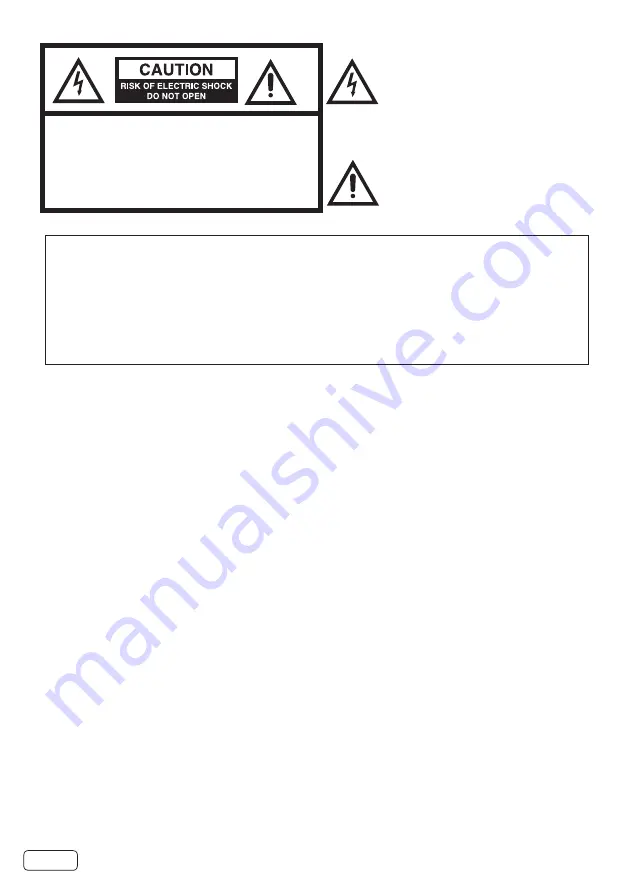
2
The lightning flash with arrowhead
symbol, within an equilateral triangle
is intended to alert the user to the
presence of uninsulated dangerous
voltage within the product's enclosure
that may be of sufficient magnitude to
constitute a risk of electric shock.
The exclamation point within an
equilateral triangle is intended to
alert the user to the presence of
important operating and maintenance
(servicing) instructions in the literature
accompanying the appliance.
CAUTION:
TO REDUCE THE RISK OF ELEC-
TRIC SHOCK, DO NOT REMOVE
COVER (OR BACK). NO USER
SERVICEABLE PARTS INSIDE.
REFER SERVICING TO QUALIFIED
SERVICE PERSONNEL.
WARNING:
TO PREVENT FIRE OR SHOCK HAZARD, DO NOT ExPOSE THIS
APPLIANCE TO RAIN OR MOISTURE.
TO PREVENT THE SPREAD OF FIRE, KEEP CANDLES OR OPEN
FLAMES AWAY FROM THIS PRODUCT AT ALL TIMES.
CAUTION:
TO PREVENT ELECTRIC SHOCK, DO NOT USE THIS TELEVISION’S
AC PLUG WITH AN ExTENSION CORD, RECEPTACLE OR OTHER
OUTLET UNLESS THE BLADES CAN BE FULLY INSERTED TO PRE-
VENT BLADE ExPOSURE.
WARNING:
This equipment has been tested and found to comply with the limits for a Class
B digital device, pursuant to Part 15 of the FCC Rules. These limits are designed
to provide reasonable protection against harmful interference in a residential
installation. This equipment generates, uses and can radiate radio frequency
energy and, if not installed and used in accordance with the instructions, may
cause harmful interference to radio communications.
However, there is no guarantee that interference will not occur in a particular
installation. If this equipment does cause harmful interference to radio or
television reception, which can be determined by turning the equipment off and
on, the user is encouraged to try to correct the interference by one or more of
the following measures:
- Reorient or relocate the receiving antenna.
- Increase the separation between the equipment and receiver.
- Connect the equipment to an outlet on a circuit different from that to which the
receiver is connected.
Never place a television set in an unstable location. A television set may fall,
causing serious personal injury or death. Many injuries, particularly to children,
can be avoided by taking simple precautions such as:
- Using cabinets or stands recommended by the manufacturer of the television
set.
- Only using furniture that can safely support the television set.
- Ensuring the television set is not overhanging the edge of the supporting
furniture.
- Not placing the television set on tall furniture (for example, cupboards or
bookcases) without anchoring both the furniture and the television set to a
suitable support.
- Not placing the television set on cloth or other materials that may be located
between the television set and supporting furniture.
- Educating children about the dangers of climbing on furniture to reach the
television set or its controls.
- Consult the dealer or an experienced radio/TV technician for help.
CAUTION:
Changes or modifications not expressly approved by the party responsible for
compliance with the FCC Rules could void the user’s authority to operate this
equipment.
Summary of Contents for 49C32
Page 6: ...6 Child Safety Notice ...
Page 40: ...Memo ...