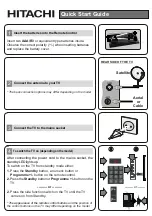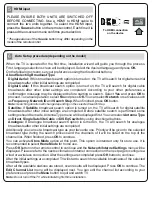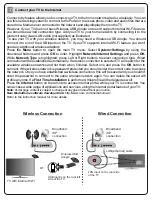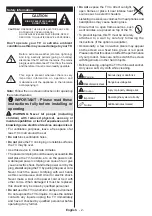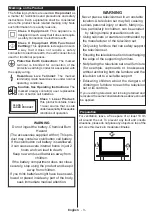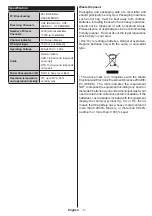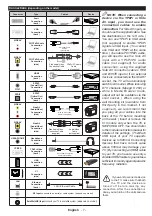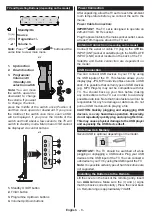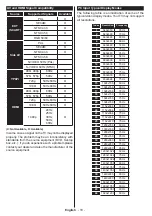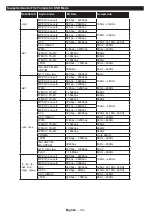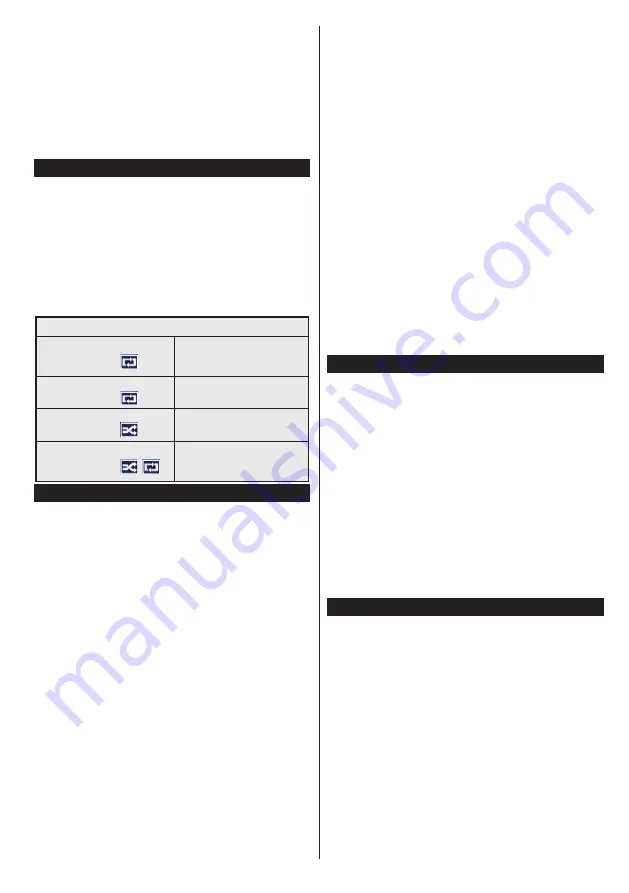
English
- 11 -
record the next event on the EPG. In this case, an
OSD will be displayed, indicating the programmed
events for recording. Press
Stop
button to cancel
instant recording.
You can not switch broadcasts or view the media
browser during the recording mode. While recording
a programme or during the timeshifting, a warning
message appears on the screen if your USB device
speed is not sufficient.
Media Browser Menu
You can play photo, music and movie files stored
on a USB disk by connecting it to your TV. Connect
a USB disk to one of the USB inputs located on the
side of the TV. Pressing the
Menu
button while in
the
Media Browser
mode will access the
Picture
,
Sound
and
Settings
menu options. Pressing the
Menu
button again will exit from this screen.
You
can set your
Media
Browser
preferences by using
the
Settings
Menu.
Loop/Shuffle Mode Operation
Start playback with the
Play
button and activate
All files in the list will be
continuously played in original
order
Start playback with the
OK
button and activate
The same file will be played
continuously (repeat)
Start playback with the
Play
button and activate
All files in the list will be
played once in random order
Start playback with the
Play
button and activate
,
All files in the list will be
continuously played in the
same random order.
Recording a Programme
IMPORTANT:
When using a new USB hard disk drive,
it is recommended that you first format the disk using
your TV’s “
Format Disk
” option.
To record a programme, you should first connect a
USB disk to your TV while the TV is switched off. You
should then switch on the TV to enable the recording
feature.
To use recording your USB drive should have 2 GB
free space and be USB 2.0 compatible. If the USB
drive is not compatible an error message will be
displayed.
To record long duration programmes such as movies,
it is recommended to use USB Hard disk drives
(HDD’s).
Recorded programmes are saved into the connected
USB disk. If desired, you can store/copy recordings
onto a computer; however, these files will not be
available to be played on a computer. You can play
the recordings only via your TV.
Lip Sync delay may occur during the timeshifting.
Radio record is supported. The TV can record
programmes up to ten hours.
Recorded programmes are split into 4GB partitions.
If the writing speed of the connected USB disk is not
sufficient, the recording may fail and the timeshifting
feature may not be available.
It is recommended to use USB hard disk drives for
recording HD programmes.
Do not plug out the USB/HDD during a recording. This
may harm the connected USB/HDD.
If the AC cord is unplugged while there is an active
USB-recording timer setting, it will be cancelled.
Multipartition support is available. A maximum of two
different partitions are supported. The first partition of
the USB disk is used for PVR ready features. It also
must be formatted as the primary partition to be used
for the PVR ready features.
Some stream packets may not be recorded because
of signal problems, as a result sometimes videos may
freeze during playback.
Record, Play, Pause, Display (for PlayListDialog) keys
can not be used when teletext is on. If a recording starts
from timer when teletext is on, teletext is automatically
turned off. Also teletext usage is disabled when there
is an ongoing recording or playback.
Watching Recorded Programmes
Select
Recordings
from the
Media Browse
r menu.
Select a recorded item from the list (if previously
recorded). Press the
OK
button to view the
Play
Options
. Select an option then press
OK
button.
Note: Viewing main menu and menu items will not be
available during the playback.
Press the
Stop
button to stop a playback and return
to the
Recordings
.
Slow Forward
If you press
Pause
button while watching recorded
programmes, the slow forward feature will be
available. You can use
Rapid advance
button to
slow forward. Pressing
Rapid advance
button
consecutively will change slow forwarding speed.
Recording Configuration
Select the
Recording Configuration
item in the
Media Browser>Settings
menu to configure the
recording settings.
Format Disk:
You can use the
Format Disk
feature
for formatting the connected USB disk. Your pin is
required to use the
Format Disk
feature.
Note:
Default PIN can be set to
0000
or
1234. If you have
defined the PIN(is requested depending on the country
selection) during the
First Time Installation
use the PIN
that you have defined.
IMPORTANT:
Formatting your USB drive will erase
ALL the data on it and it’s file system will be converted
to FAT32. In most cases operation errors will be fixed
after a format but you will lose ALL your data.
If “USB disk writing speed too slow to record” message
is displayed on the screen while starting a recording,