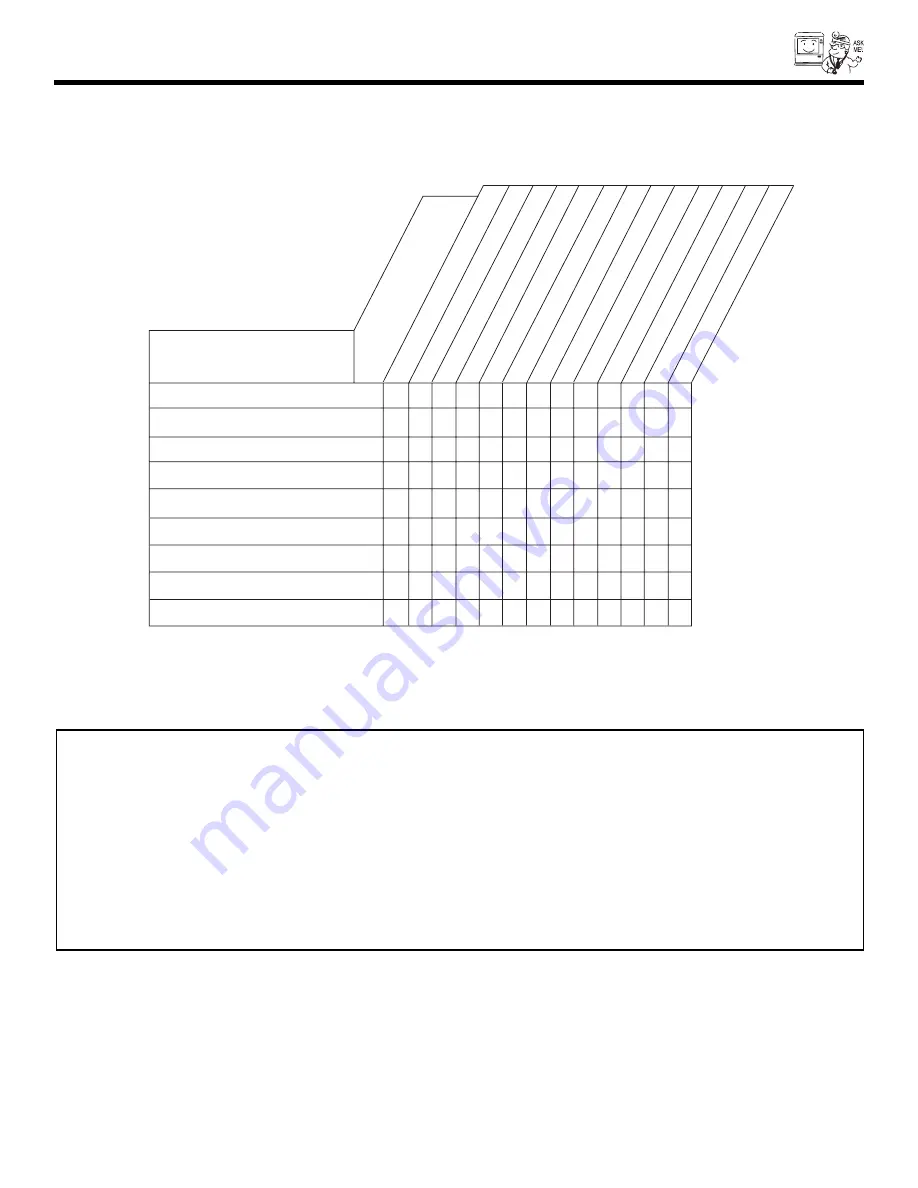
USEFUL INFO
59
HITACHI Projection Television incorporates advanced power surge protection technology designed to protect against
component or circuit damage due to external or internal voltage power surges.
IF YOUR TELEVISION SHOULD APPEAR TO HAVE A LOSS OF POWER, PLEASE FOLLOW THIS PROCEDURE:
1. Press the power switch (ON/OFF switch) once.
2. If there is still no power, wait 30 seconds and press the power switch again.
3. If there is still no power, unplug the power cord from the wall. Wait 30 seconds and plug the power cord back in.
Press the power switch again.
This protective technology should provide for years of lasting entertainment from your HITACHI Projection Television.
SYMPTOMS
CHECK THESE ITEMS
AND
TR
Y
THESE
ADJUSTMENTS
No Picture, no sound
Sound OK, picture poor
Picture OK, sound poor
Picture blurred
Lines or streaks in picture
Poor reception on some channels
Picture rolls vertically
No color
Poor color
Be sure external connection is correct
Be sure power cord is plugged in
Be sure
TV is switched''ON"
T
ry another channel (station trouble)
Check antenna connections (back of
TV)
Check antenna for broken lead-in wire
Check for local interference
Check outside antenna Adjust Contrast control
Adjust Brightness control
Adjust Color control
Adjust T
int
control
Adjust V
olume control
Summary of Contents for 43FWX20B
Page 63: ...63 NOTES ...
Page 64: ...QR52191 ...




















