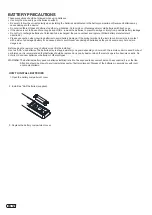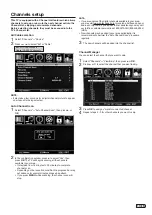23
EN
Aspect Switching
You can change the picture size being displayed — Wide,
Cinema, Normal and Point to Point.
Selecting the picture size
1
Select “Video” ⇒ “Advanced Settings” ⇒ “Aspect”.
2
Press ◀ or ▶ to select the desired aspect ratio, as described
below.
NOTE:
• Selectable aspect ratios may vary depending on the input
source or broadcast signal.
• You can select the desired size of the picture being displayed by
pressing
ZOOM +/-
on the remote control.
Wide
Displays the picture at the maximum size.
Cinema (for letter box programs)
The entire picture is uniformly enlarged—it is stretched the same
amount both wider and taller (retains its original proportion).
The top and bottom edges of the picture may be hidden.
Normal
Displays the picture according to the incoming signal.
Point to Point (for Graphic Mode only)
Detects the resolution of the signal of the image and it will be
shown on the screen with same amount of pixels.
CC options
When you have selected “Custom” as the display
method,
you can adjust the various setting listed below.
This feature is designed to customize Digital Caption only.
1
Select “Setup” ⇒ “Closed Caption”, then press ▶ or
OK
.
2
Press
◀ or ▶ to set “CC Mode” to “CC On” or “CC On Mute”.
3
Select “Option”, then press ▶ or
OK
.
4
Press ▲ or ▼ to select “Mode”, then press ▶ or
OK
.
5
Press ◀ or ▶ to set the “Mode” Preset to “Custom”.
6
Press
▲ or ▼ to select the desired item, then press
◀ or ▶ to
change the setting.
You can select from among the following items
and parameters.
Font: Style
Select display font style.
Font Size:
Select display font size.
Font Edge Style.
Select display font edge style.
Font Edge Color:
Select display font edge color.
FG Color:
Select foreground color.
BG Color:
Select background color.
FG Opacity:
Select foreground opacity level.
BG Opacity:
Select background opacity level.
NOTE:
• You cannot set both “FG Color” and “BG Color” as the same
color.
• You cannot set both “FG Opacity” and “BG Opacity”
to “Transparent”.