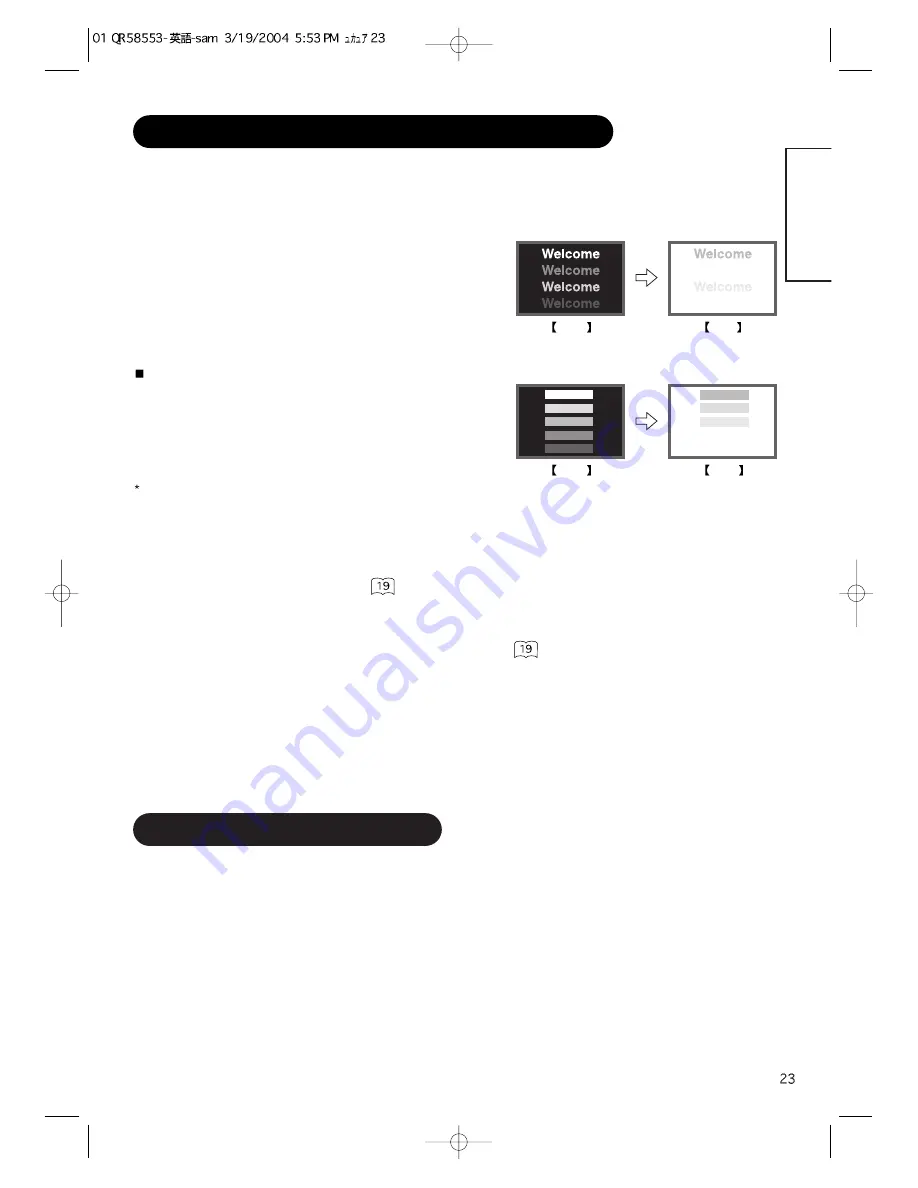
ENGLISH
NOTES
About screen defects
• High precision technology is used in the making of plasma panels but there may be dark spots (points that do not illuminate) and bright spots
(points that are too bright) in some cases. These do not indicate a malfunction.
About residual images
• In some cases, residual images may remain after the short-term display of still images and another image is displayed, but these will
disappear and return to normalcy. This is not a malfunction.
About the panel screen
• Plasma displays display images by means of electrical discharges inside the panel. Because of this, the temperature of the panel surface may
rise in some cases.Also, plasma displays are made of finely processed glass. A reinforced glass filter is installed over the panel surface but
avoid strong impact because there is still danger of glass breakage.
IMAGE RETENTION OF PLASMA DISPLAY
There are different characteristics that result in panel image retention depending on how the plasma display is used.
Situations and effective usage methods related to ghosting are provided below.
Image retention characteristics of a plasma display
The image retention phenomenon of a plasma panel occurs due to partial phosphor degradation arising from partial character and figure
display.
For example, when the character image as shown in Fig. A at the right is
continuously displayed for a long period of time, the only part of the phosphor
(Red,Green, Blue) that will degrade will be the color of the applicable character
display portion. Consequently, when a white image is displayed on the entire
screen as shown in Fig. a, the character marks displayed up to that time will
become a color difference visible to the eye, but the phosphor will never burn.
The degree of image retention is proportional to the brightness of the characters and figures displayed as well as the display time.
• The tendency of the phosphor is to degrade more the brighter the characters
and figures are displayed. When images of figures with different levels of
brightness, as shown in Fig. B, are continuously displayed for a long period of
time, it becomes easier for image marks at locations when the brighter figures
are displayed to be noticeable.
The image retention images in this document are exaggerated for the purpose of explanation. The actual manner in which the image retention
is seen differs depending on the operation time and brightness.
Methods to Reduce the Occurrence of Image Retention
• Lower the Contrast and Brightness settings of the plasma display as much as possible.
A function is provided in the display that controls the brightness of the screen to reduce degradation of the panel. Using this function makes it
possible to reduce image retention.
(Refer to Panel Life (Extend 1.or Extend 2 shown on )
• Set the plasma monitor to an “Screen Wipe” or “Inverse” display.
The occurrence of image retention when displaying images of identical patterns, such as static images, for long periods of time can be
reduced by displaying a reversed color or completely white screen for about 1 ~ 2 hours after terminating the display.
(Settings can be made using Screen Wipe and Inverse of Function MENU shown on )
• Using in combination with moving images
Since the degradation of the fluorescent material progresses comparatively uniform for moving images, the occurrence of partial image
retention can be controlled. We recommend to use in combination with moving images such as a DVD.
* Please be careful since image retention will occur if display is left in a two screen display state for a long period of time.
* Television broadcasts include images displayed for long periods of time in which the left and right or top and bottom of the image are cut and
broadcast station name or time are displayed for a long period of time at the same portion of the screen. Image retention in these portions can
be expected to occur, so please be aware.
Fig. A
Fig. a
Fig. B
Fig. b
Summary of Contents for 42PMA300A
Page 25: ...ENGLISH ...
Page 30: ...SUPPLEMENT ...






























