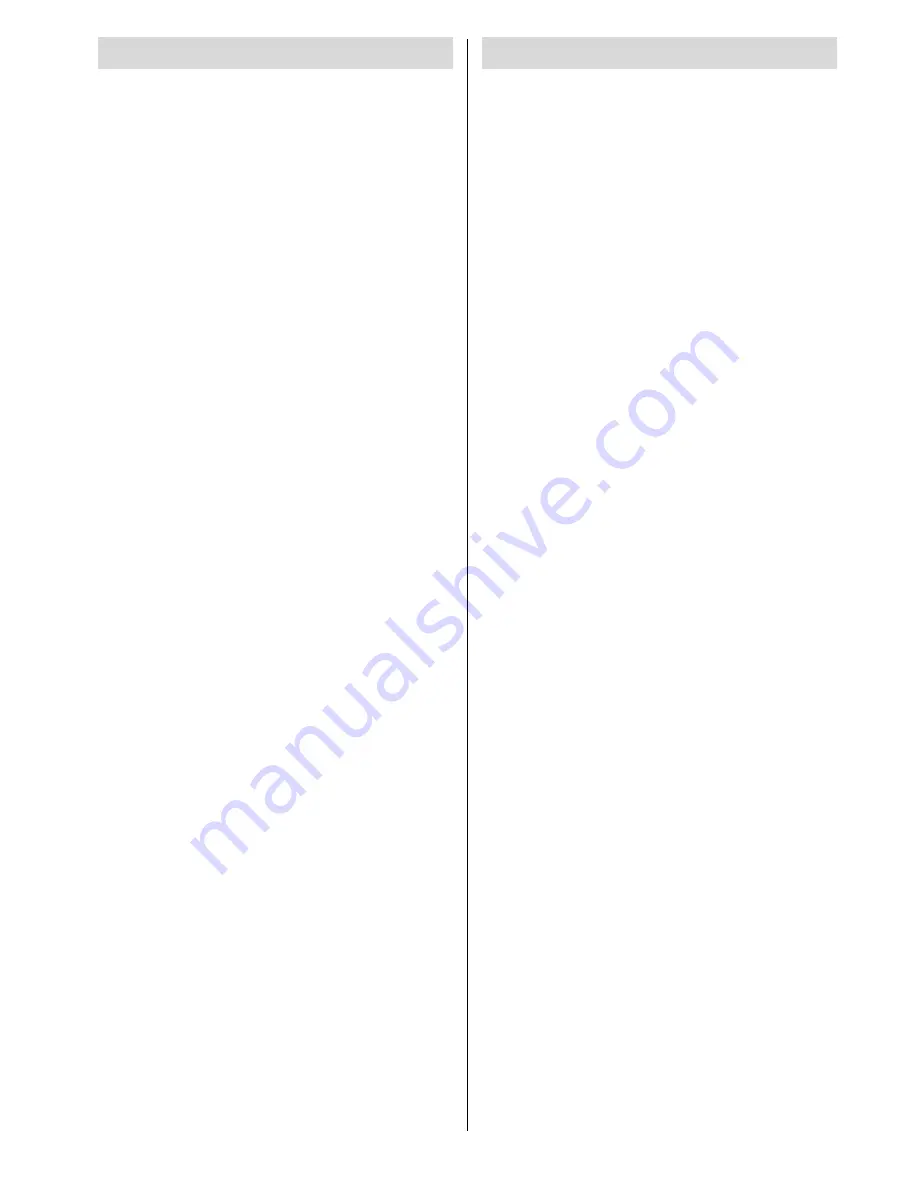
- 6 -
Preparation
For ventilation, leave a space of at least 10
cm free all around the set. To prevent any
fault and unsafe situations, please do not
place any objects on top of the set.
This apparatus can be used in tropical and/
or moderate climates.
Features
Remote controlled colour monitor.
It has 2 Euroconnector sockets for external
devices (such as video, video games, au-
dio set, etc.)
Stereo sound system (Nicam).
Headphone connection.
Sleep timer.
Automatic sound mute when no transmis-
sion.
NTSC Playback.
AV in socket.
It is possible to connect external speakers
(optional).
It has PC and DVI connector for external de-
vices such as computer.
AVL (Automatic Volume Limiting)
It has zoom functions.
PC input (Support Up to WVGA 1280 x 768)
1 SVHS Input and 1 RCA AV Input are avail-
able.
Stereo PC Audio Input
Plug&Play for Windows 9X, ME, 2000, XP
4H Comb Filter
Audio Line Out
Panel Features
42-inch PLASMA display.
WVGA resolution (852 x 480)
Contrast ratio (3000:1 typical)
Brightness (typical) 1000 cd/m
2.
Viewing angle (typical) 160°
Display colour 16.7 Million.
Safety Precautions
This equipment has been designed and
manufactured to meet international safety
standards but, like any electrical equipment,
care must be taken if you are to obtain the
best results and safety is to be assured. So,
please read the points below for your own
safety. They are of a general nature, in-
tended to help you with all your electronic
consumer products and some points may
not apply to the goods you have just pur-
chased.
Some DOs and DONTs for you
DO
DO
read the operating instructions before
you attempt to use the equipment.
DO
ensure that all electrical connections (in-
cluding the mains plug, extension leads and
inter-connections between pieces of equip-
ment) are properly made and in accordance
with the manufacturers instructions.
Switch off and withdraw the mains plug be-
fore making or changing connections.
DO
consult your dealer if you are ever in
doubt about the installation, operation or
safety of your equipment.
DO
be careful with glass panels or doors on
equipment.
DO NOT
DONT
remove any fixed cover as this may
expose dangerous voltages.
DONT
obstruct the ventilation openings of
the equipment with items such as newspa-
pers, table-cloths, curtains etc. Overheating
will cause damage and shorten the life of
the equipment.
DONT
allow electrical equipment to be ex-
posed to dripping or splashing or objects
filled with liquids, such as vases, to be
placed on the equipment.
DONT
place hot objects or naked flame
sources, such as lighted candles or night-
lights on, or close to the equipment. High
temperatures can melt plastic and lead to
fires.
DONT
use makeshift stands and NEVER fix
legs with wood screws. To ensure complete
safety, always fit the manufacturers ap-
01-ENG-HITACHI 4205 PLASMA SCART MONITOR IB-50059791.p65
11.01.2005, 16:31
6






















