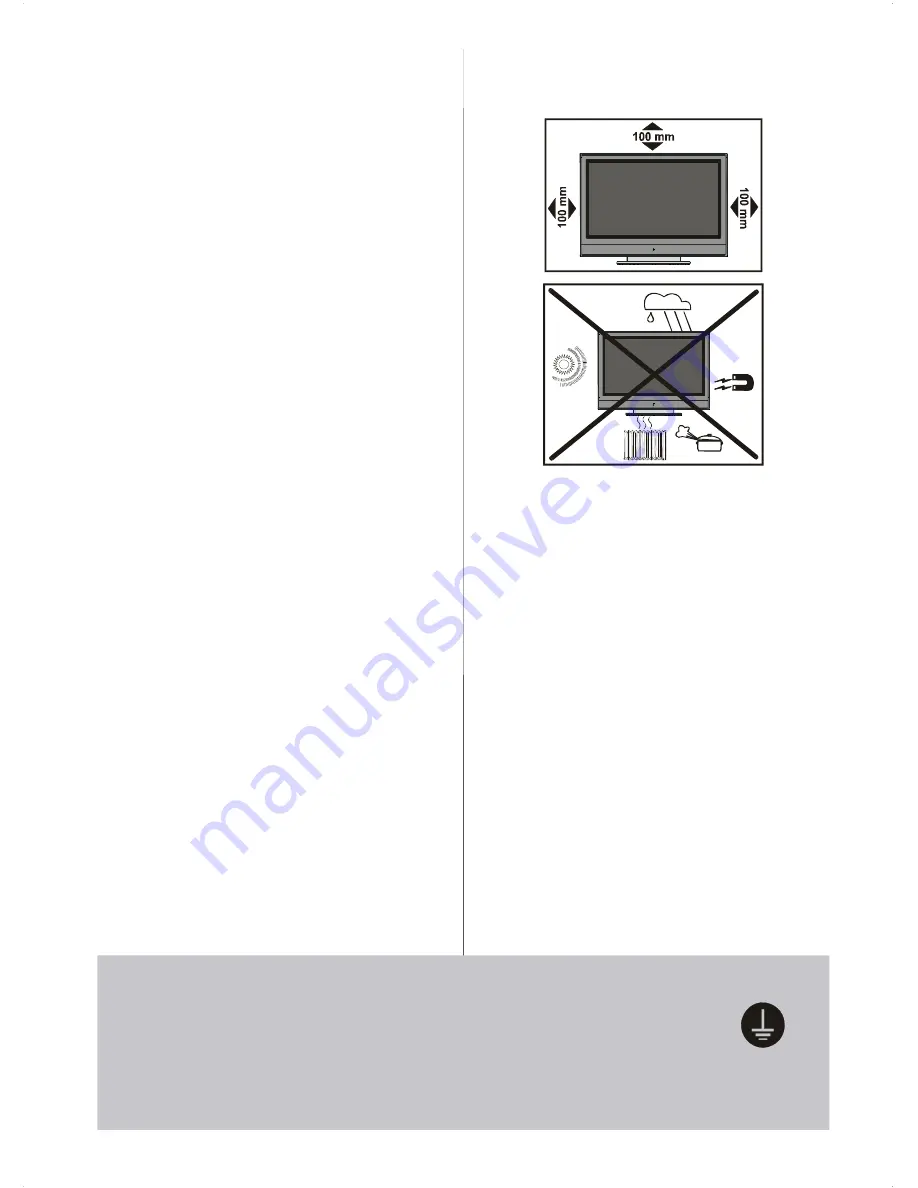
- 7 -
“The Plasma TV is a very high techology
product giving you fine picture details. Occa-
sionally, a few non-active pixels may remain
still on the screen. Long-time unmoving still
pictures may cause permanent shade effect
on the screen and even the picture has been
changed, its influence lasts as ghost pic-
ture. This ghost effect may disturb the user
even though it will diminish in the course of
time. To prevent this, don't leave still pictures
for example teletext pages or frozen pictures
on the screen for a long time. Please note
that this does not affect the performance of
your product.”
“DO NOT LEAVE YOUR TV AT STAND-BY
OR OPERATING WHEN YOU LEAVE YOUR
HOUSE”
6.Heat and Flames
The set should not be placed near to naked
flames and sources of intense heat,such as
an electric heater. Ensure that no naked
flame sources, such as lighted candles, are
placed on top of the set.
7. Lightning
In case of storm and lightning or when go-
ing on holiday, disconnect the power cord
from the wall outlet.
8. Replacement Part
When replacement parts are required, be sure
the service technician has used replacement
parts which are specified by the manufacturer
or have the same specifications as the origi-
nal one. Unauthorised substitutions may re-
sult in fire, electrical shock, or other hazards.
9 . Servicing
Please refer all servicing to qualified per-
sonnel. Do not remove the cover yourself as
this may result in an electric shock.
Instructions for waste disposal:
• Packaging and packaging aids are recy-
clable and should principally be recycled.
Packaging materials, such as foil bag, must
be kept away from children.
• Battery, including those which is heavy
metal-free, should not be disposed of with
household waste. Please dispose of used
battery in an environmentally sound man-
ner. Find out about the legal regulations
which apply in your area.
• The mains plug is used to disconnect the TV
from the mains and therefore it shall remain
readily operable.
S
ec
urely connect
the
ground
wire.
Be sure to ground the connection properly.
Connect the ground terminal of the AC inlet of this display with the
ground terminal provided
at the power outlet using the enclosed power cord.
If
the provided plug
does not fit your outlet, consult an electrician for
r
eplacement
of the
obsolete outlet.
Warning:
To prevent injury, this device must
be securely attached to the floor/wall in ac-
cordance with the installation instrutions.









































