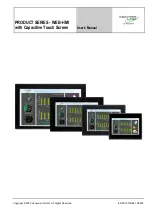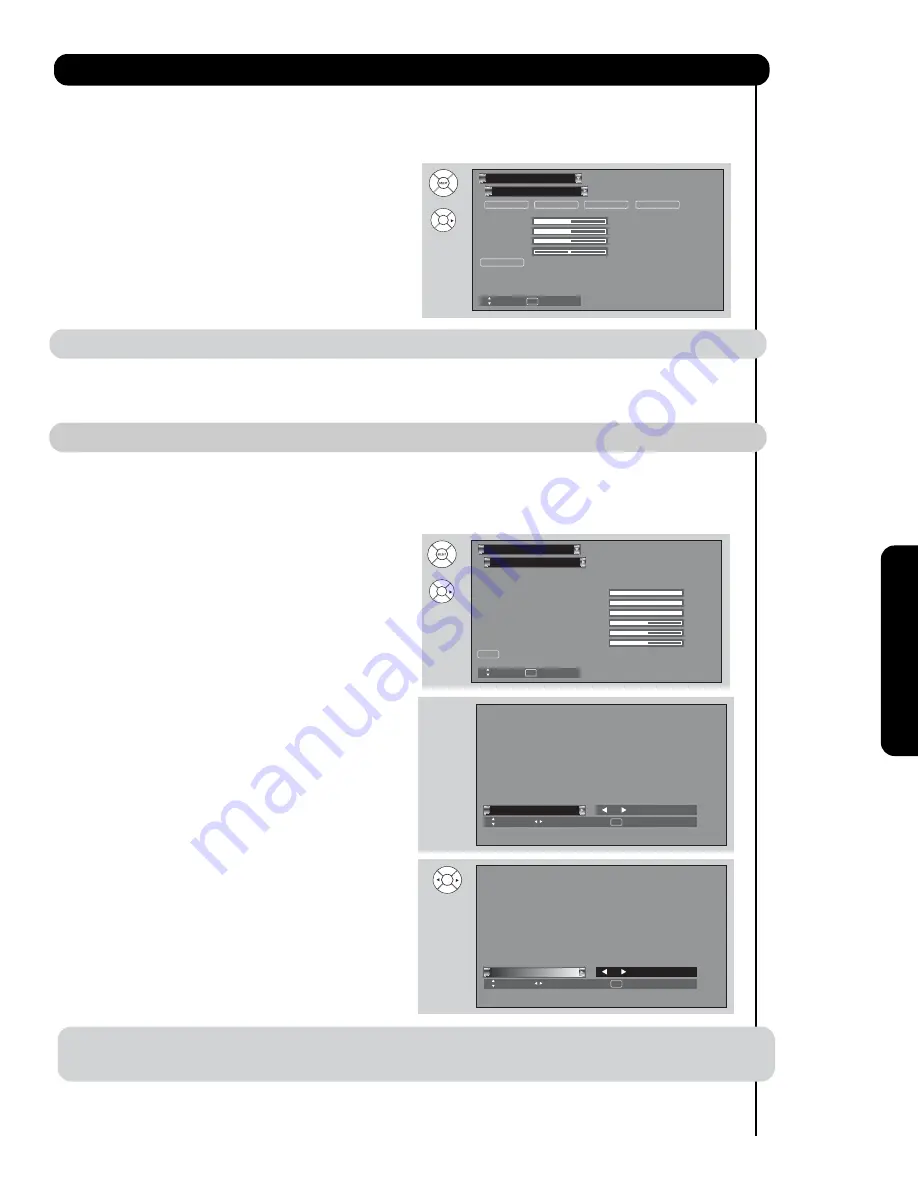
49
On-Scr
een Display
Reset
Tint
Color
Green
Red
50%
50%
62
%
Color Decoding
Video
Move
SEL
Return
RGB
R
G
B
or
Color Decoding
Use this function to adjust and balance the percentage of Red, Green and Color according to the user’s preference in
each of the four color temperature settings. Use TINT to adjust flesh tones so they appear natural.
1. Use
CURSOR PAD
or
or CHANNEL WHEEL to
2. Press the
CURSOR PAD
,
,
or
and
SELECT
button
to highlight and adjust individual colors.
NOTE
: The Red and Green adjustments will apply for each color temperature.
Auto Color
The
Auto Color
function automatically monitors and adjusts the color to maintain constant color levels even after
a program or channel changes. It also maintains natural flesh tones while preserving fidelity of background colors.
NOTE: When receiving Antenna Digital Channel or using Component input , Auto Color will not be available (grayed out).
White Balance
Use the CUTOFF functions to adjust the color temperature of the dark areas of the picture.
Use the DRIVE functions to adjust the color temperature of the bright areas of the picture.
1. Use the CURSOR PAD
or
or CHANNEL WHEEL
2. Press the CURSOR PAD
or
to adjust.
3. Press the EXIT button to quit or select White Balance to
return to the previous MENU.
Video
Reset
Blue Cutoff
Green Cutoff
Red Cutoff
Blue Drive
Green Drive
Red Drive
Color Temperature
: High
White Balance
Video
Move
SEL
Return
100%
100%
100%
50%
50%
50%
or
Next
On/Off
Black Side Panel
SEL
Return
Off
Next
On/Off
Black Side Panel
SEL
Return
On
Black Side Panel
The
BLACK SIDE PANEL
function turns the gray side
bars on/off when watching 4:3 signals in Standard
mode or use of the PIP modes.
1.
Press the
CURSOR PAD
or
to set to ON or OFF.
2.
Press
EXIT
to quit menu or select
BLACK SIDE
PANEL
to return to the previous menu.
NOTE:
To prevent uneven aging when watching 4:3 signal, turn off the BLACK SIDE PANEL. It is
recommended to watch 4:3 signal with gray side bar.
highlight functions.
to highlight the choice.