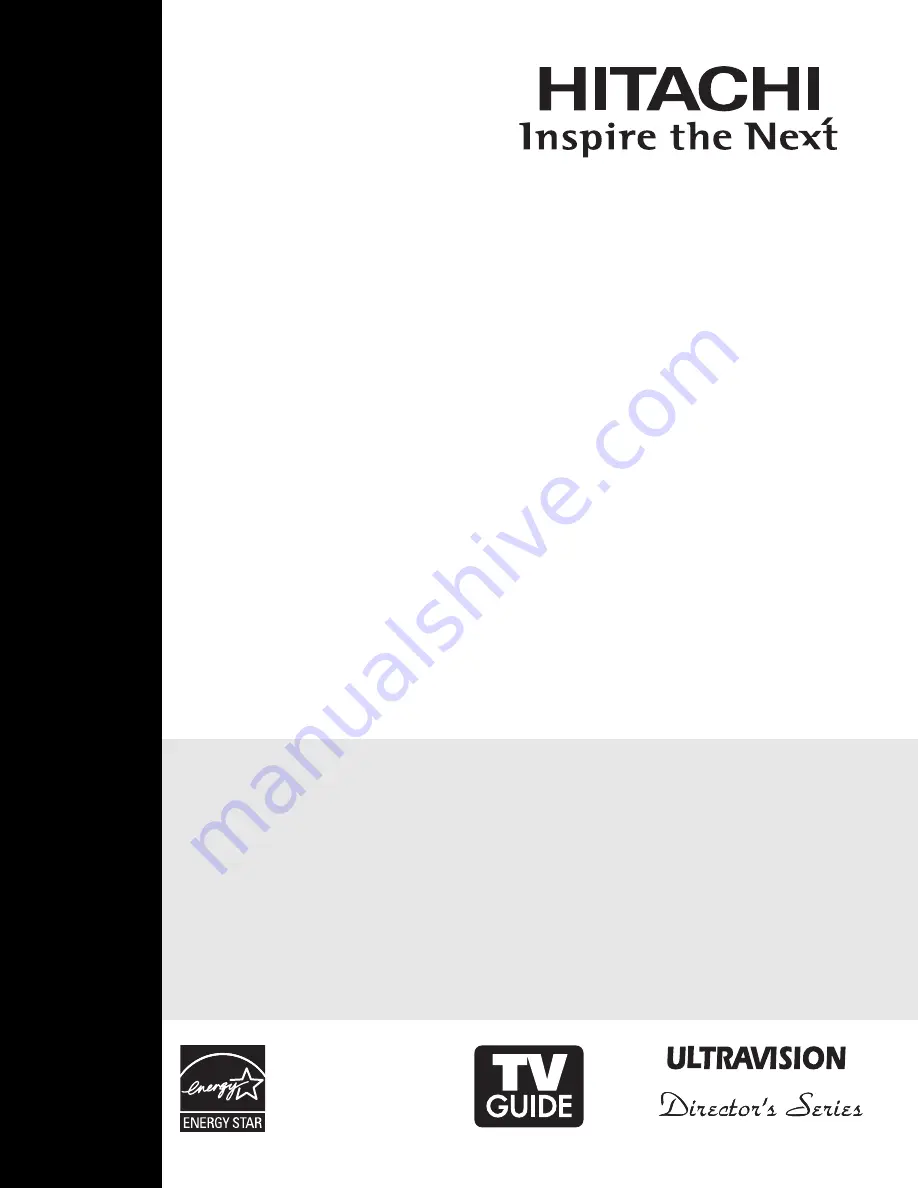
As an Energy Star
®
Partner,
Hitachi, Ltd. has determined
that this product meets the
Energy Star
®
guidelines for
energy efficiency.
PLASMA TELEVISION
Operating Guide for
42HDT79, 55HDT7
9
42HDX99 and 55HDX99
IMPORTANT SAFETY INSTRUCTIONS ....................................................................................... 2-3
FIRST TIME USE ....................................................................................................................... 4-24
THE REMOTE CONTROL........................................................................................................ 25-44
ON-SCREEN DISPLAY ............................................................................................................ 45-80
USEFUL INFORMATION.......................................................................................................... 81-88
END USER LICENSE AGREEMENT FOR HITACHI DTV SOFTWARE...........................................89-97
APPENDIXES...........................................................................................................................98-99
INDEX............................................................................................................................................100
















