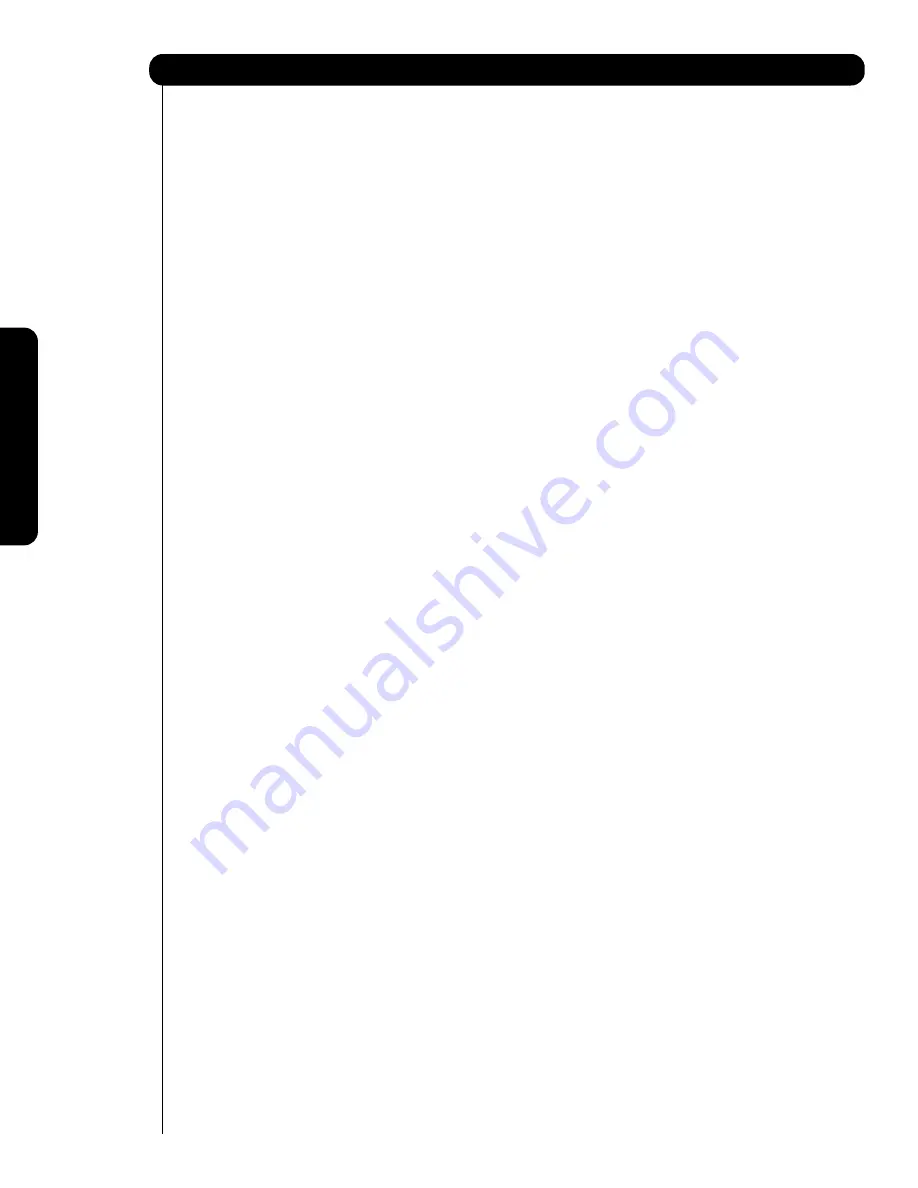
38
Remote Control Codes
The Remote Contr
ol
Jasco ............0015, 0153, 0315
Jerrold ......... 0003, 0011, 0012,
0014, 0015, 0024, 0276, 0476,
..........................................0810
Memorex ...........................0000
Motorola ...... 0276, 0476, 0810,
......................1106, 1254, 1376
Movie Time ........................0063
Multivision..........................0012
NSC ..................................0063
Novaplex............................0618
Oak ....................................0019
Optimus ............................0021
Pace ........................0237, 1877
Panasonic......0000, 0021, 0107
Panther ..............................0637
Paragon ............................0000
Philips ......................0305, 0317
Pioneer0023, 0025, 0031, 0153,
............0144, 0533, 0877, 1877
Popular Mechanics ............0400
Pulsar ................................0000
Quasar...............................0000
RCA ..................................0021
RadioShack ..0015, 0315, 0797,
..........................................0883
Recoton ............................0400
Regal .............0020, 0273, 0279
Rembrandt ........................0011
Runco ...............................0000
SL Marx ............................0040
Samsung .................0040, 0144
Scientific Atlanta ....0877, 0008,
......................0017, 0477, 1877
Signal ......................0015, 0040
Signature ..........................0011
Sony ..................................1006
Sprucer ..............................0021
Starcom ..................0003, 0015
Stargate ........0015, 0040, 0797
Starquest ..........................0015
Supercable ........................0276
Supermax ..........................0883
TFC....................................0310
TV86 ..................................0063
Tandy ................................0258
TeleCaption........................0221
Teleview ............................0040
Timeless ............................0040
Tocom ......................0012, 0013
Torx....................................0003
Toshiba ..............................0000
Tristar ................................0883
Tusa ..................................0015
Unika ......................0022, 0153
Universal ......0022, 0153, 0191
V2 ......................................0883
ViewMaster ........................0883
Viewstar ..................0063, 0258
Vision ................................0883
Vortex View........................0883
Zenith ..0000, 0054, 0525, 0899
Zentek................................0400
SATELLITE BRAND (Set-Top-
Box) ................................CODE
AlphaStar ..........................0772
Amway ....................0043, 0075
Astro Industries..................0095
BSR ..................................0095
Cable Innovations..............0554
Capetronic ........................0095
Century ..............................0856
Channel Master ......0018, 0212
Chapparral ....0053, 0209, 0216
Conifer ..............................0004
Crossdigital ........................1109
Curtis Mathes ......................061
DX Antenna ......................0041
DirecTV ........0392, 0566, 0639,
............1639, 1142, 0247, 0749,
..........1749, 0724, 0819, 1856,
............1076, 1109, 0099, 1052,
..1053, 1054, 1442, 1443, 1444
Dish Network System ......1005,
0775, 1170
DishPro....................1005, 0775
Drake ............0018, 0064, 0245
Echostar ......1005, 0775, 0148,
......................0269, 0280, 1170
Expressvu..........................0775
GE ....................................0566
GOI ....................................0775
General Instrument ..........0869,
................................0547, 0554
Gradiente ..........................0856
HTS ..................................0775
Hitachi................................0819
homecable ........................0238
Hughes Network Systems 1142,
..0749, 1749, 1442, 1443, 1444
Hytek ................................0095
IQ ......................................0210
IQ Prism ............................0210
Innova................................0099
Intersat ..............................0043
JVC ..........................0775, 1170
Janeil ................................0152
Legend ..............................0269
Macom ....................0018, 0061
Magnavox ................0724, 0722
Memorex..................0724, 0269
Mitsubishi ..........................0749
Motorola ............................0869
Netsat ................................0099
Next Level..........................0869
Norsat ................................0004
Pace ..................................0455
Panasonic......0247, 0701, 0152
Paysat................................0724
Philips 1142, 0749, 0724, 1076,
............0722, 1749, 0856, 0099
Pico....................................0075
Proscan ..................0392, 0566
RCA ....0392, 0566, 0855, 0143
Radioshack..............0869, 0554
Ramsey ............................0075
Realistic ............................0052
SKY ..............0856, 1856, 0099
STS..........................0041, 0210
Samsung..................1276, 1109
Sony ........................0639, 1639
Star Choice........................0869
Star Trak........0180, 0421, 0547
Strong ................................0421
Tivo ......1142, 1442, 1443, 1444
Toshiba ........0749, 1749, 0790,
..........0061, 0082, 1052, 1053,
..1054, 1285, 1286, 1287, 1289
Town & Country ................0547
Uniden 0724, 0722, 0052, 0074,
............0076, 0238, 0370, 0554
Zenith ..0856, 1856, 0061, 0064
AMPLIFIER BRAND ......CODE
Aiwa...................................0406
Bose ..................................0674
Carver................................0269
Curtis Mathes ...................0300
Denon ...............................0160
Durabrand..........................1561
GE .....................................0078
Harman/Kardon .................0892
JVC ...................................0331
Left Coast ..........................0892
Lenoxx ..............................1561
Linn ...................................0269
Luxman..............................0165
Magnavox ..........................0269
Marantz ........0269, 0321, 0892
NEC ..................................0264
Nakamichi..........................0321
Optimus ..................0395, 0300
Panasonic................0308, 0521
Parasound ........................0246
Philips ......................0269, 0892
Pioneer ....................0013, 0300
Polk Audio ..............0269, 0892
RCA ..................................0300
Realistic .............................0395
Sansui................................0321
Shure ................................0264
Sony ..............0815, 0689, 0220
Soundesign..............0078, 0211
Technics ..................0308, 0521
Toshiba ..............................0353
Victor ................................0331
Wards ............0013, 0078, 0211
Yamaha ..................0354, 0133
RECEIVER BRAND (Amplifier)
CODE
ADC ..................................0531
Aiwa....1405, 0121, 0158, 0189,
0405
Anam ......................1074, 1609
Arcam ................................1120
Audiotronic ........................1189
Bose ..............0639, 1229, 1253
Capetronic .........................0531
Carver ............1189, 0042, 0189
Casio ................................0195
Clarinette ..........................0195
Coby ..................................1263
Compaq ............................1136
Curtis Mathes ....................0080
Dell ....................................1383
Denon .....................0004, 1360
Fisher ................................0042
Garrard ..............................0463
Glory Horse ......................1263
Harman/Kardon ......0891, 0110,
0189
Hewlett Packard ................1181
Hitachi................................0228
Integra ..............................0135
JBL ....................................0110
JVC..........................0074, 1263
KLH....................................1428
Kenwood ......1313, 1570, 1569,
............0027, 0042, 0186, 0239
LXI ....................................0181
Linn ...................................0189
Lloyd's................................0195
MCS ..................................0039
Magnavox ....1189, 1269, 0189,
0195, 0391, 0531
Marantz1189, 0039, 0189, 1269
Mitsubishi ..........................1393
Modulaire ..........................0195
Musicmagic........................1089
Nakamichi..........................0097
Onkyo ......................0135, 0842
Optimus ........1023, 0042, 0080,
..........0177, 0181, 0186, 0219,
..0531, 0670, 0738, 0801, 1074
Panasonic ....1518, 0039, 0309,
0367
Penney ..............................0195
Philips ..........1189, 1269, 0189,
................................0391, 1120
Pioneer ........1023, 0014, 0080,
............0150, 0244, 0531, 0630
Polk Audio..........................0189
Proscan ............................1254
Quasar ..............................0039
RCA..............1023, 1254, 0080,
......................0531, 1074, 1609
Radio Shack ......................1263
Realistic ..................0181, 0195
Rio ....................................1383
Sansui................................0189
Sanyo ......................0801, 1251
Scott ........................0163, 0322
Sharp ................................0186
Sharper Image ..................1263
Sherwood ................0491, 0502
Sonic Blue ........................1383
Sony ..1058, 1441, 1759, 0158,
............0474, 1349, 1406, 1442
Soundesign........................0670
Stereophonics....................1023
Sunfire ..............................1313
Teac ........................0463, 1074
Technics..................1308, 1518,
................................0039, 0309
Thorens..............................1189
Toshiba ..............................1572
Victor ................................0074
Wards .0014, 0080, 0158, 0189
Yamaha..........0176, 0186, 1176
Yorx. ..................................0195
Zenith ................................0857
AUDIO BRAND ..............CODE
Aiwa ........................0010, 0159
AudioSource ......................0351
Cambridge Soundworks ....0351
Carver................................0351
Fisher ................................0052
Fosgate..............................0259
Harmon/Kardon ................0477
JBL ....................................0477
JVC....................................0073
KLH....................................0351
Magnavox ..........................0325
Nikko..................................0376
Paramount Pictures 0317, 0351
RCA ..................................0056
SSI ....................................0317
Sansui................................0325
Schneider ..........................0376
Sony ........................0010, 0576
Soundesign........................0376
Yorx....................................0376
SET TOP BOX BRAND ..CODE
Panasonic ..........................1120
Pioneer ..............................1010
Princeton..................0113, 0295
Samsung............................1190
Sensory Science................1126
Sharp ................................1010
Sony ..................................0639
PERSONAL VIDEO
RECORDER BRAND......CODE
Panasonic..........................0616
Philips ................................0618
ReplayTV ................0614, 0616
SonicBlue ................0614, 0616
Sony ..................................0636
Tivo ..........................0618, 0636
Summary of Contents for 42HDS52A
Page 83: ...83 Notes ...
Page 84: ...84 Notes ...
Page 85: ...85 Notes ...
Page 86: ...86 Notes ...
Page 87: ...87 Notes ...
Page 88: ...QR64864 ...
















































