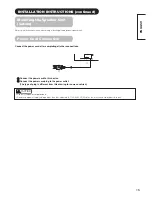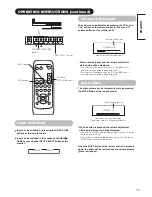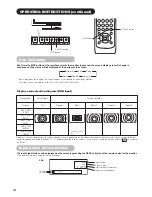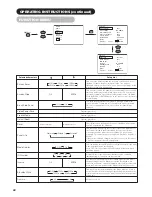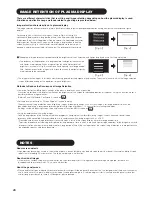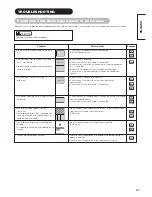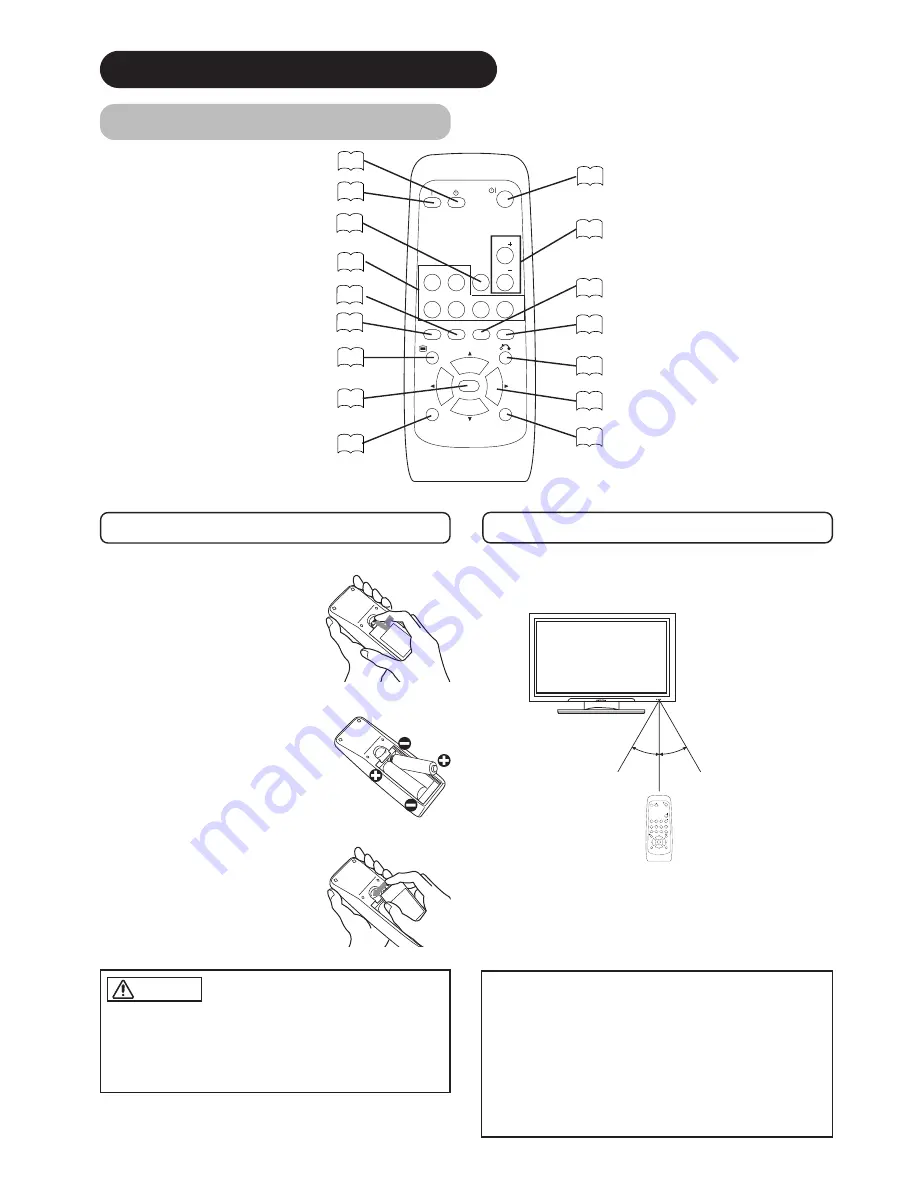
12
Remote control
ID SET button
19
POWER OFF button
16
POWER ON button
16
POWER ON/OFF button
16
MENU button
19
MUTE button
17
VOLUME UP/DOWN buttons
17
RETURN button
19
RECALL button
18
AUTO button
19
PinP button
37
ID button
19
SELECT/ADJUST buttons
19
OK button
19
Loading Batteries
1. Open the battery cover.
• Slide back and remove the battery
cover in the direction of the arrow.
2. Load batteries.
• Load two Size AA batteries included observing the correct
polarities.
3. Close the battery cover.
• Replace the battery cover in the direction of the arrow and snap
it back into place.
Use the remote control within about 5 m from front of the unit’s
remote-control sensor and within 30 degrees on both sides.
With in 30
degrees
About 5m
About 3m
With in 30
degrees
About 3m
AV1
AV2
RGB 1
RGB 2
AV3
MUTE
VOL
VOL
AV4
AUTO
PinP
OK
SIZE
RECALL
MENU
ID
ID SET
• Do not use new and old batteries together. The batteries could
explode or leak, resulting in fires, physical injury, or stains.
• When loading batteries, observe their correct polarities as
marked on the product. If loaded in the wrong direction, the
batteries could explode or leak, resulting in fires, physical injury,
or stains.
CAUTION
ATTENTION
• Do not drop or impact the remote control.
• Do not splash the remote control with water or put it on a wet
object to avoid possible failures.
• Before leaving the remote control out of use for an extended
period of time, remove the batteries from it.
• If the remote control begins to lack responsiveness, replace the
batteries.
• Strong light such as direct sunlight impinging on the
photoreceptor of the remote control can cause operational failure.
Position this unit to avoid direct contact with such light.
Handling the Remote Control
COMPONENT NAMES (continued)
SIZE button
18
RGB/VIDEO buttons
17
AV1
AV2
RGB 1
RGB 2
AV3
MUTE
VOL
VOL
AV4
AUTO
PinP
OK
SIZE
RECALL
MENU
ID
ID SET
Summary of Contents for 42HDM70
Page 34: ...33 ENGLISH SUPPLEMENT ...