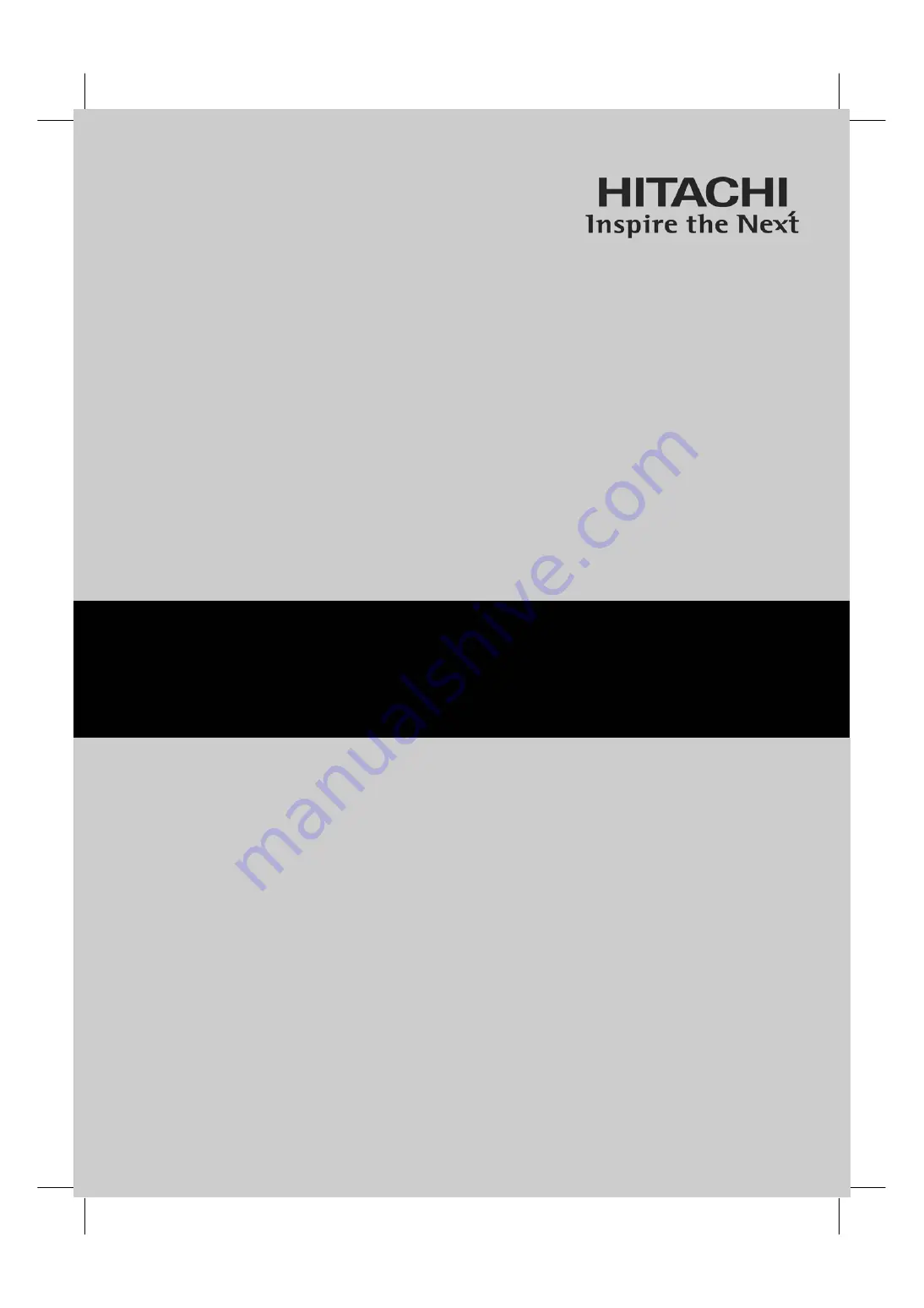
0
IMPORTANT SAFETY INSTRUCTIONS ................................................................................ 1-6
IMAGE RETENTION.....................................................................................................................7
ACCESSORIES............................................................................................................................8
HOW TO SETUP YOUR NEW HITACHI PLASMA MONITOR
............................................. 9-21
HOW TO USE REMOTE CONTROL TO CONTROL YOUR PLASMA MONITOR ............ 22-24
OSD (ON-SCREEN DISPLAY)............................................................................................. 25-29
USEFUL INFORMATION .................................................................................................... 30-37
PLASMA MONITOR
Operating Guide for 42HDM12A
Summary of Contents for 42HDM12
Page 33: ...32 USEFUL INFORMATION ...
















