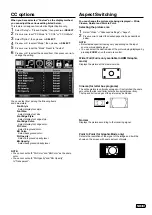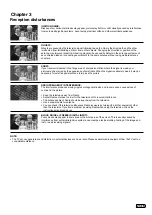EN
22
To change the password
1
In the Lock menu, press ▲ or ▼ to select “Change Password”,
then press ▶ or
SELECT
.
2
Enter your old password using
Direct Channel Selection
Buttons (0-9)
.
3
Enter your new password using
Direct Channel Selection
Buttons (0-9)
.
4
Enter the new password again to confirm.
Your new password is now registered.
Downloading the additional Parental Control rating system
(Region 5)
As a supplement to the standard Parental Control rating system,
your television is able to download an additional rating system, if
such a system becomes available in the future.
To download the additional Parental Control rating system
(when available)
1
In the Lock menu, press ▲ or ▼ to select “Parental Control”
then press ◀ or ▶ to set to “On”.
2
Press
▲ or ▼ to select “Region 5”, then press ▶ or
SELECT
.
3
If the TV is not storing the additional rating system, the TV
will begin downloading it, which may take some time to be
completed.
4
Set your preferred content rating limits for the additional rating
system.
NOTE:
• The TV can download an additional rating system only when
receiving a digital signal that carries the Region 5 rating
information.
• When you download the additional rating system, it may take
some time for the download to occur.
• The Parental Control rating information and system are not
determined or controlled by the TV.
• The standard Parental Control rating system is available
whether your TV is receiving a digital signal or not, and will block
both analog and digital programs.
To set the restriction level using the standard Parental Control
rating system, select “US Rating” in step 2.
• The downloadable Parental Control rating system is an evolving
technology, and availability, content, and format may vary.
To clear the Region 5
1
In the Lock menu, press ▲ or ▼ to select “ Parental Control”
then press ◀ or ▶ to set to “On”.
2
Press ▲ or ▼ to select “Reset Region 5”, then press ▶ or
SELECT.
The confirmation window will appear.
3
Press ▶ to select “Yes”, then press
SELECT
.
Your Region 5 will clear.
Closed Caption
WHAT IS CLOSED CAPTIONING?
This television has the capability to decode and display Closed
Captioned television programs. Closed Captioning will display text
on the screen for hearing impaired viewers.
Captions:
This Closed Caption mode will display text on the
screen in English or another language. Generally, Closed
Captions in English are transmitted on CC1 and Closed Captions
in other languages are transmitted on CC2.
Text:
The Text Closed Caption mode will usually fill 1/2 of the
screen with a programming schedule or other information.
1
Select “Setup” ⇒ “Closed Caption”, then press ▶ or
SELECT
.
2
Press
◀ or ▶ to set “CC Mode” to “CC On” or “CC On Mute”.
CC On:
Captions will be displayed on the screen.
CC On Mute:
Only when you press
MUTE
, captions will be
displayed.
CC Off:
Captions will not be displayed on the screen.
3
Press
▲ or ▼ to select “Analog CC” or “Digital CC”.
When you select “Analog CC”, you can choose from CC1~4,
Text1~4.
When you select “Digital CC”, you can choose from
Service1~6 and Off.
4
Press
◀ or ▶ to select the desired Closed Caption mode for
both Digital and Analog Captions.
NOTE:
• Depending on the broadcast signal, some Analog Captions
will function with a Digital broadcast signal. This prevents
two types of captions from overlapping.
NOTE:
• If text is not available in your viewing area, a black rectangle
may appear on-screen. If this happens, set the CC Setting to
“CC Off”.
• When selecting Closed Captions, the captioning will appear
after approx. 10 seconds.
• Misspellings or unusual characters may occasionally appear
during Closed Captioning.
This is normal with Closed Captioning, especially with live
programs. This is because during live programs, captions are
also entered live. These transmissions do not allow time for
editing.
• When Captions are being displayed, on-screen displays, such
as volume may be seen but may interfere with Closed Captions.
• Some cable systems and copy protection systems may interfere
with the Closed Captioned signal.
• If using an indoor antenna or if TV reception is very poor, the
closed caption may not appear or may appear with strange
characters or misspelled words. In this case, adjust the antenna
for better reception or use an outdoor antenna.