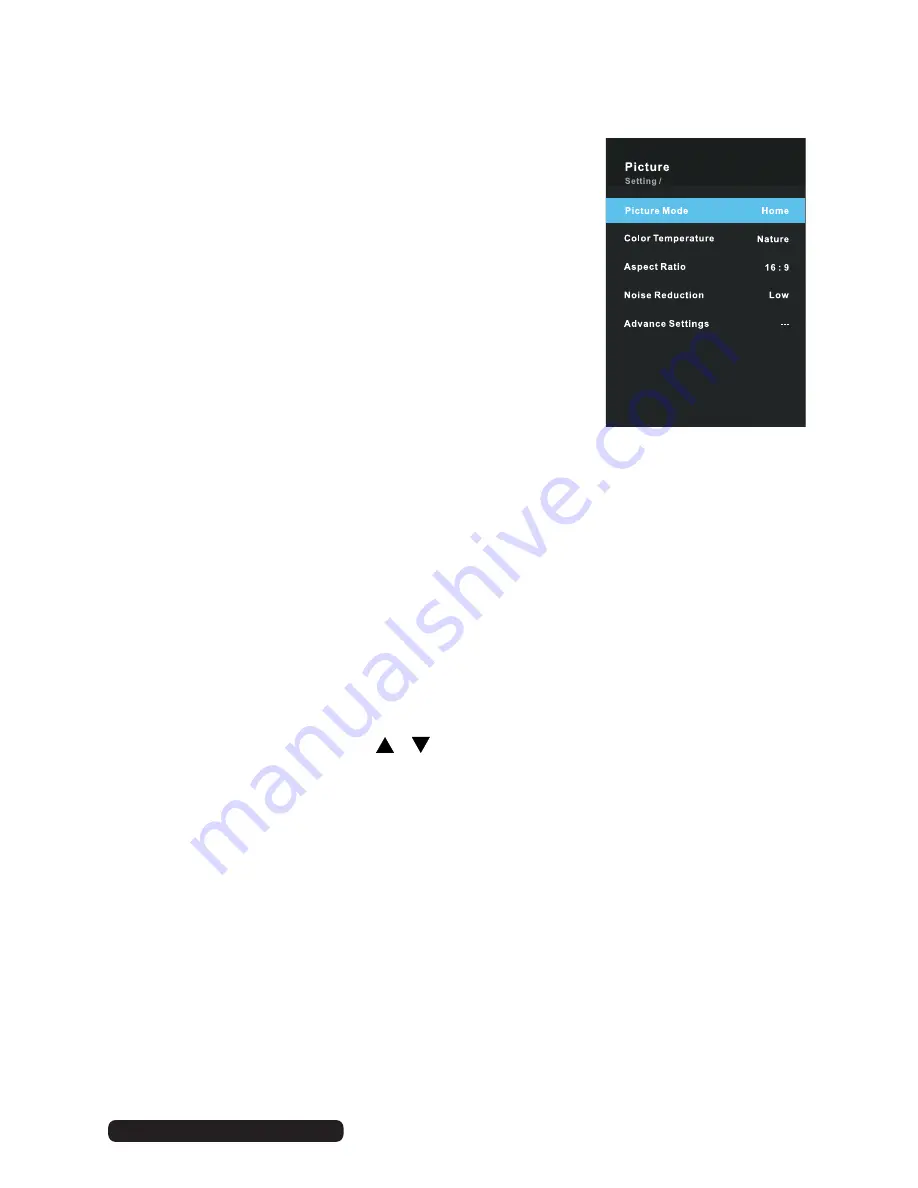
After Sales Support
Telephone:
1300 886 649
Email:
39
Picture Menu
Picture Mode
You can select the type of picture which best
corresponds to your viewing requirements.
Contrast, Brightness, Colour, Sharpness, Tint
(NTSC) and Backlight can be adjusted when the
picture mode is set to User.
The manufacturer recommends Home mode for home viewing.
Contrast: Adjust the white level of the picture.
Brightness: Adjust darkness of black sections in
the picture.
Colour: Adjust the colour intensity of the picture.
Sharpness: Object edges are enhanced for picture detail.
Tint: Adjust the hue of the picture. (Valid only for NTSC signals).
Backlight: Control the brightness of the screen.
Colour Temperature: Select the colour temperature of the picture.
Aspect Ratio: You can select the picture size which best corresponds to your
viewing requirements.
Noise Reduction: Reduces screen noise without compromising video quality.
Advanced Settings: Use the / button to select Advanced Settings, and
then press the
OK button to access the submenu page.
MPEG NR: Reduces MPEG noise to provide improved picture quality.
Dynamic Contrast: Adjusts the contrast to the optimal level according to the
brightness of the image.
Film Mode: This setting allows the TV to sense and process film signals from
all sources automatically and adjust the picture for optimum quality.
PC Mode (in HDMI mode): When it is set to “On”, the TV set is more suitable
to be used as a monitor (valid only in the VESA mode of the HDMI channel).
OverScan (In DTV mode): The picture reproduction rate is adjusted. Picture
Picture Reset: Reset all picture settings to the factory defaults.
Menus (Cont.)
Summary of Contents for 40FHDSM8
Page 1: ...OWNER S GUIDE MODEL 40FHDSM8 40 Full HD Smart TV ...
Page 53: ...After Sales Support Telephone 1300 886 649 Email info tempo org 53 Notes ...
Page 54: ...After Sales Support Telephone 1300 886 649 Email info tempo org 54 Notes ...
Page 55: ...After Sales Support Telephone 1300 886 649 Email info tempo org 55 Notes ...
Page 56: ......






























