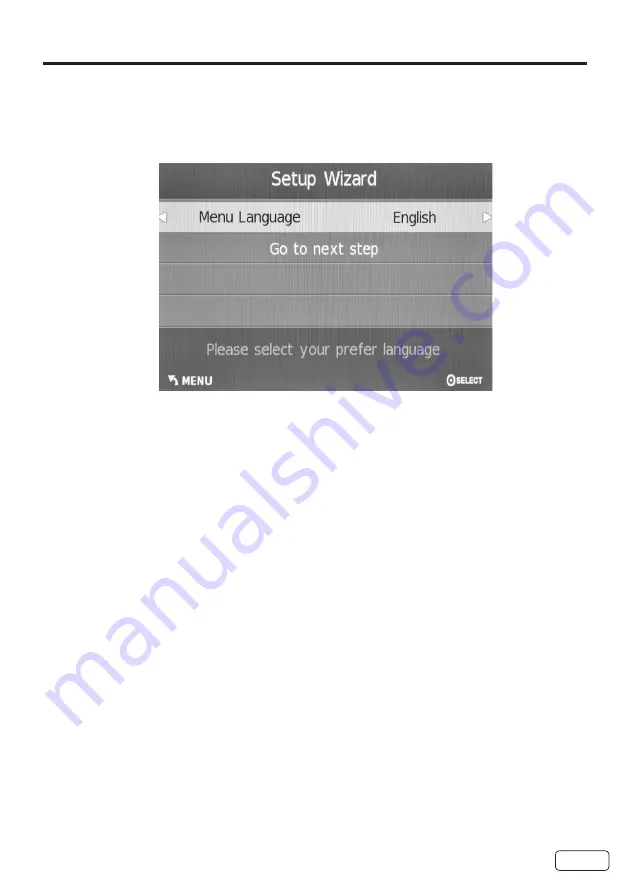
15
Starting setup
The Setup Wizard appears the first time you turn on the TV, and assists you to specify
the Air/Cable setting, and program your channels automatically.
IMPORTANT: Make sure that the antenna or cable TV system connection is made.
1
To turn on the TV, press
POWER
. (It may take approx. 10 seconds for a picture to appear on
screen.) The Initial Setup Wizard begins.
2
Press
◀ or ▶ to select your menu language, then press ▼ or
SELECT.
Press
▶
or
SELECT
to go to the next step.
3
Press
◀ or ▶ to select your time zone, then press ▼ or
SELECT.
• In the rare event that you live within broadcast range of two stations in two different
time zones, the TV may recognize the wrong station for the auto clock set.
4
Press ◀ or ▶ to select daylight saving time on or off, then press ▼ or
SELECT
.
5
Press
◀ or ▶ to your desired time format, then press ▼ or
SELECT
.
Press
▶
or
SELECT
to go to the next step.
6
Press
◀ or ▶
to select the signal type that you using, then press
▼ or
SELECT
.
Press
▶
or
SELECT
to go to the next step.
7
Auto Channel Scan will begin. After the scan is completed, a TV channel appears on the
screen.
• Depending on the reception condition, it may take up to 30 minutes to complete
scanning channels. Please allow the process to complete without interruption.
• You can exit without the channel scan if you are using a Cable or Satellite Box
connecting to HDMI inputs.
NOTE:
• If you press
EXIT
during the “Auto Channel Scan” process, the Auto Channel Scan will stop
and the TV will change to the normal view.
• When you make a menu selection, your changes occur immediately. You do not have to press
EXIT
to see your changes.
Summary of Contents for 40C311
Page 6: ...6 CHILD SAFETY NOTICE ...
Page 40: ...Memo ...
















































