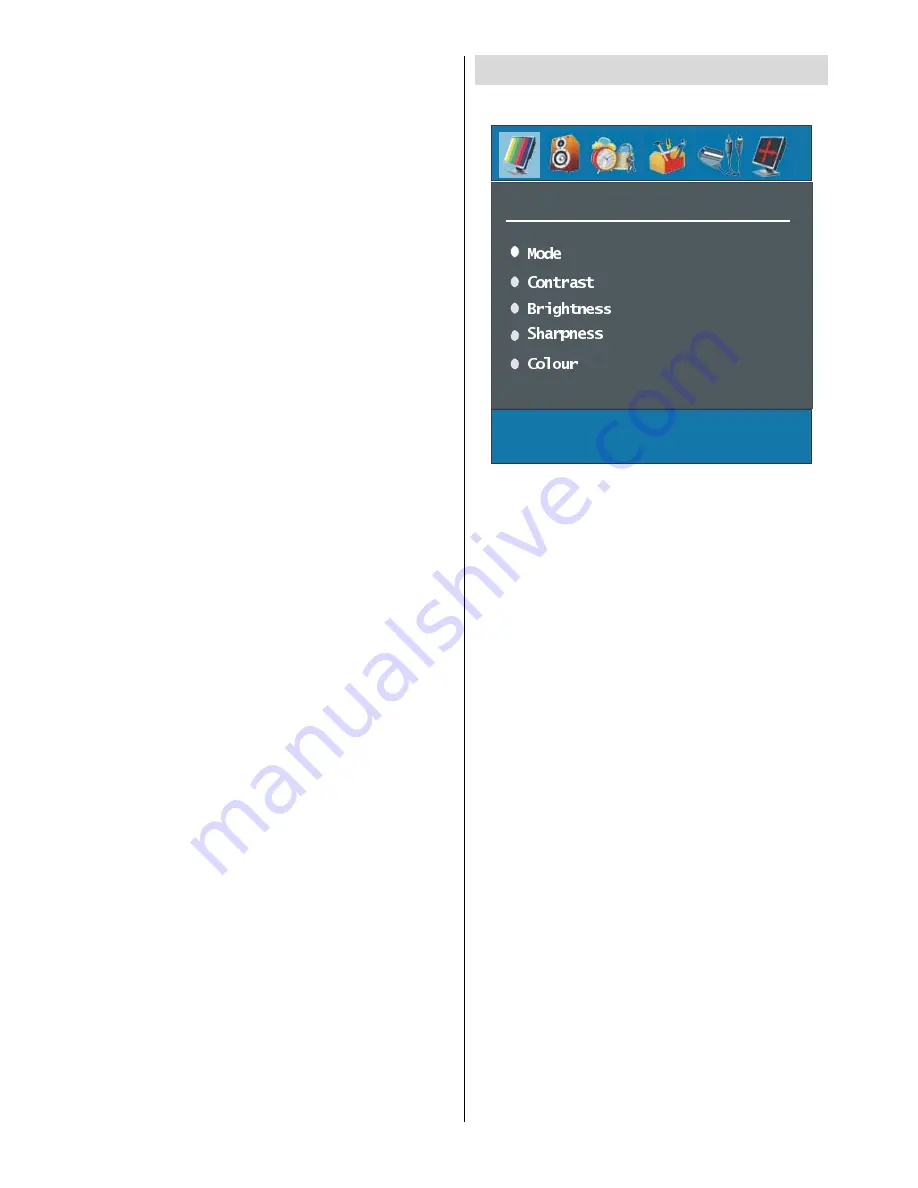
English
- 21 -
1. Switch off the TV and unplug from the mains.
2. Insert the CAM, then Viewing Card to the slot that is
located in the terminal cover at the left-hand side
of the TV (from front view).
The CAM should be correctly inserted, it is impos-
sible to insert fully if reversed. The CAM or the TV
terminal may be damaged if the CAM is forcefully
inserted.
3. Connect the TV to the mains supply, switch
on and then wait for few moments until the
card is activated.
Some CAMs may require the following set up. Please
set the CAM by entering the IDTV menu, Common
Interface then pressing the SELECT button. (CAM
set up menu is not displayed when it is not required.)
To see the viewing contract information:
Enter IDTV; press the
"M"
button, then highlight
Com-
mon Interface
and press the SELECT button.
When no module is inserted,
No Common Inter-
face module detected
message appears on the
screen.
Refer to the module instruction manual for details of
the settings.
Analogue TV Menu System
Picture Menu
3,&785(
In picture menu if PC,YPbPr or HDMI modes are
selected, resolution information is displayed at the
bottom of the menu osd.
Mode
By pressing
a
/
b
button, select
Mode
. Press
_
/
`
button to choose from one of these options:
Cinema,
Dynamic and Natural.
Contrast/Brightness/Sharpness/Colour/Hue
By pressing
a
/
b
button, select the desired Option.
Press
_
/
`
button to set the level.
Hint:
Hue is displayed in picture menu when the TV
receives an NTSC signal.
Colour Temp
By pressing
a
/
b
button select
Colour Temp
.
Press
_
/
`
to choose from one of these options:
Cool, Normal
and
Warm
.
Noise Reduction
By pressing
a
/
b
button select
Noise Reduction
.
Press
_
/
`
to choose from one of these options:
Low, Medium, High or Off.
Film Mode
Films are recorded at a different number offrames
per second to normal television programmes.
By pressing
a
/
b
button, select Film Mode.
Press
_
/
`
button to set this feature On or Off. Turn
this feature on when you are watchingfilms to see
the fast motion scenes clearly.






























